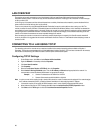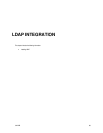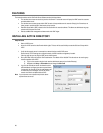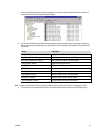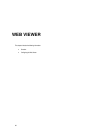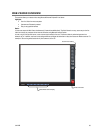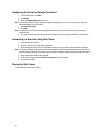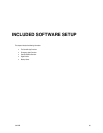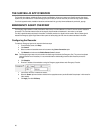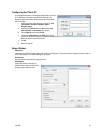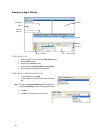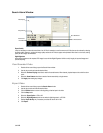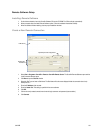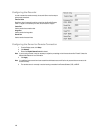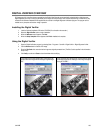96
THE SURVEILLIX APP OVERVIEW
The Surveillix App software, available for iPhone, Android, and Blackberry, allows you to access your Surveillix recorder from almost
anywhere on your mobile device. The Surveillix App gives you the ability to view live video from your cameras using a simple interface.
For a list of supported models, installation instructions and download links, go to http://www.toshibasecurity.com/mobile_apps.jsp
EMERGENCY AGENT OVERVIEW
The Emergency Agent software is a utility that streams video across a Local Area Network to a Client PC when an alarm is detected on
the recorder. The video that streams across can be stopped, played forwards and backwards, in slow motion or real speed.
The utility is loaded at startup and placed in the taskbar. It constantly monitors for a signal from the recorder. When an alarm signal is
detected the Emergency Agent Image Viewer window opens and starts playing the video from the camera associated to the alarm.
Configuring the Recorder
To enable the Emergency Agent on the recorder follow these steps:
1. From the Display screen, click Setup.
2. Click Camera.
3. Select a camera and associate sensors to that camera using Sensor Connection option.
4. Click Network and make sure that Disable Remote Control is cleared.
Note The Emergency Agent uses one port to transfer the data through the network (the Emergency Port). The port can be adjusted
inside the Network menu if necessary. It is recommended that the default setting should be used unless the port must be
changed.
5. Click Schedule.
6. Enter the IP Address of the workstation running the Emergency agent software under Emergency IP section.
7. Click the box next to the IP Address to enable it.
8. Select the Sensor option and create a schedule for the appropriate sensor (see the Schedule Setup chapter in this manual for
further details).
9. Click Apply, then click Exit Setup.