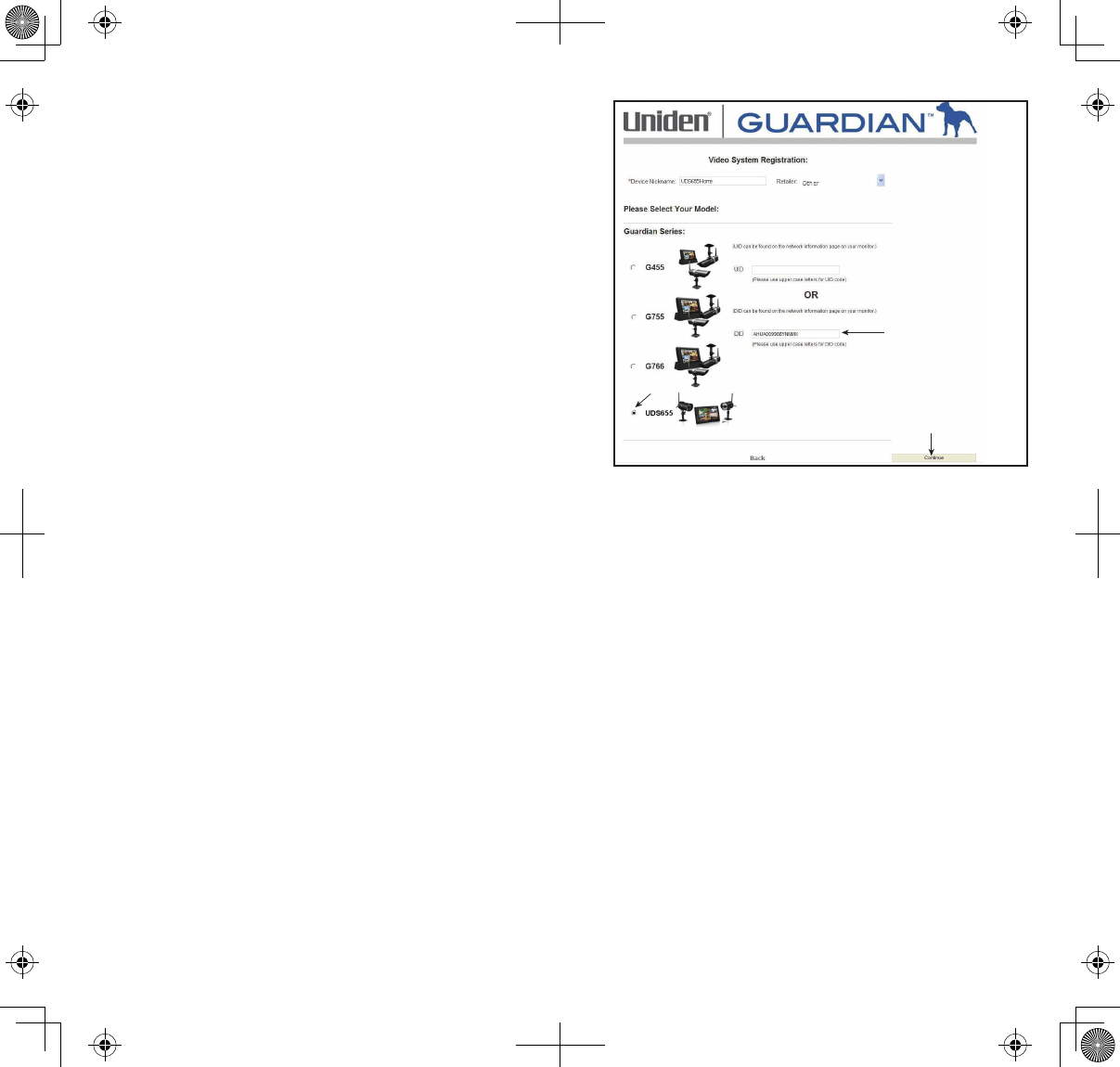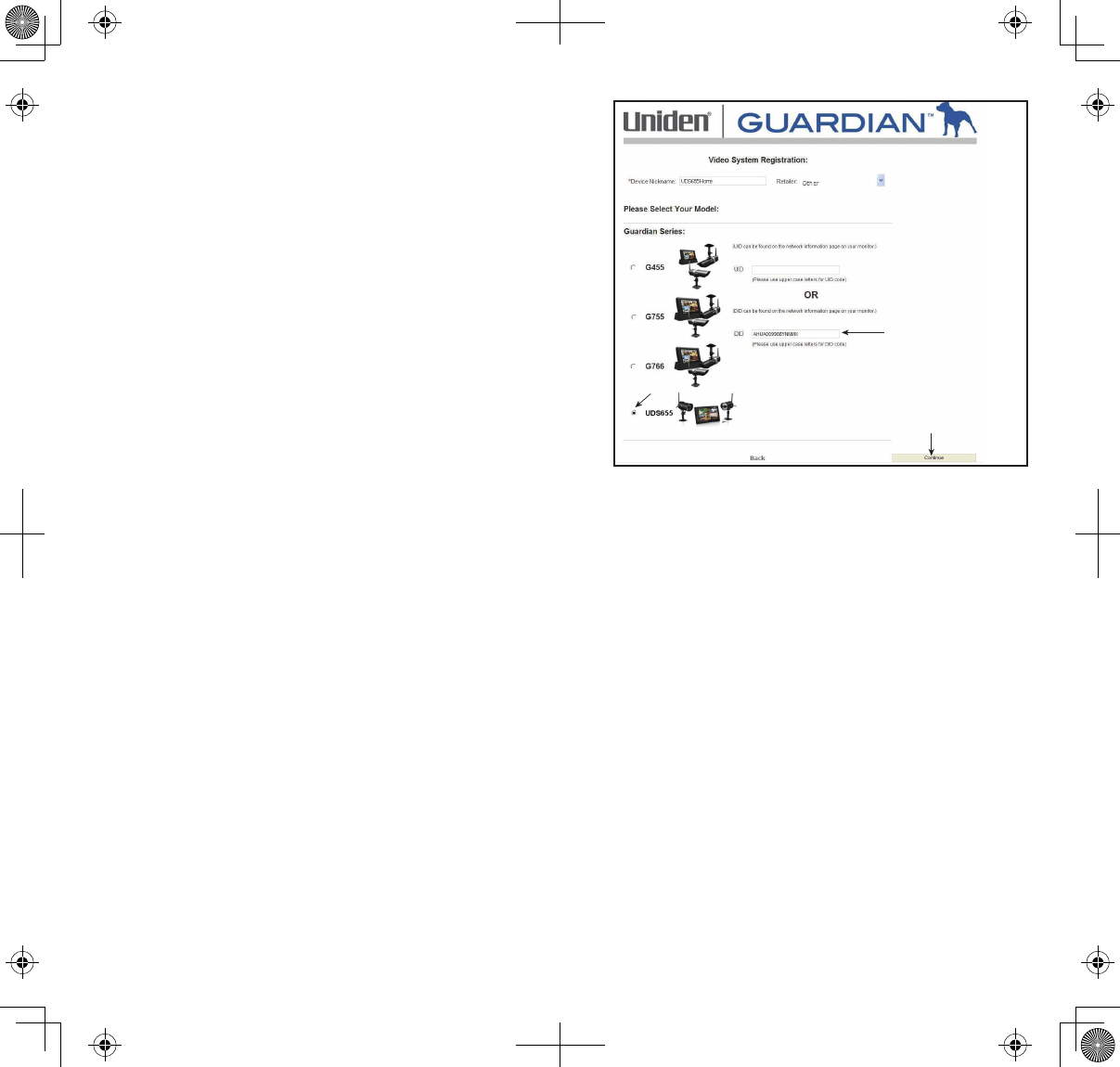
43
Select Your Model/Enter the DID Code
1. The
VIDEO SYSTEM REGISTRATION
screen displays.
Select
UDS655
.
2. Click the radio button by your system (3).
3. Enter the DID code in all capital letters (4).
4. Click
CONTINUE
5
.
5. A
CONFIRMATION
screen displays; select
VIEW NOW
.
6. The
VIEW NOW
screen displays. At the bottom of the screen is a prompt to install the OCX plug-
in. Install it on whatever PC you want to remotely view your video.
7. Click on the link near the bottom of the page and it will ask you to
RUN
or
SAVE
the file.
8. Save it to your desktop. After the download is complete, click on it to install.
9. After the installation is complete, return to the
VIEW NOW
screen on the Portal.
10. Now you will see the DID code from your device that you entered during account setup. Enter
the security sode you created in Uniden Remote Service software installation (see page 41).
11. Click
START
.
The security code you enter on the Uniden Video Portal and the apps must match the
security code you entered during Uniden Remote Service software installation. Anytime you
change the security code in that software, you must make the corresponding change on the
Portal or the apps.
5
3
4