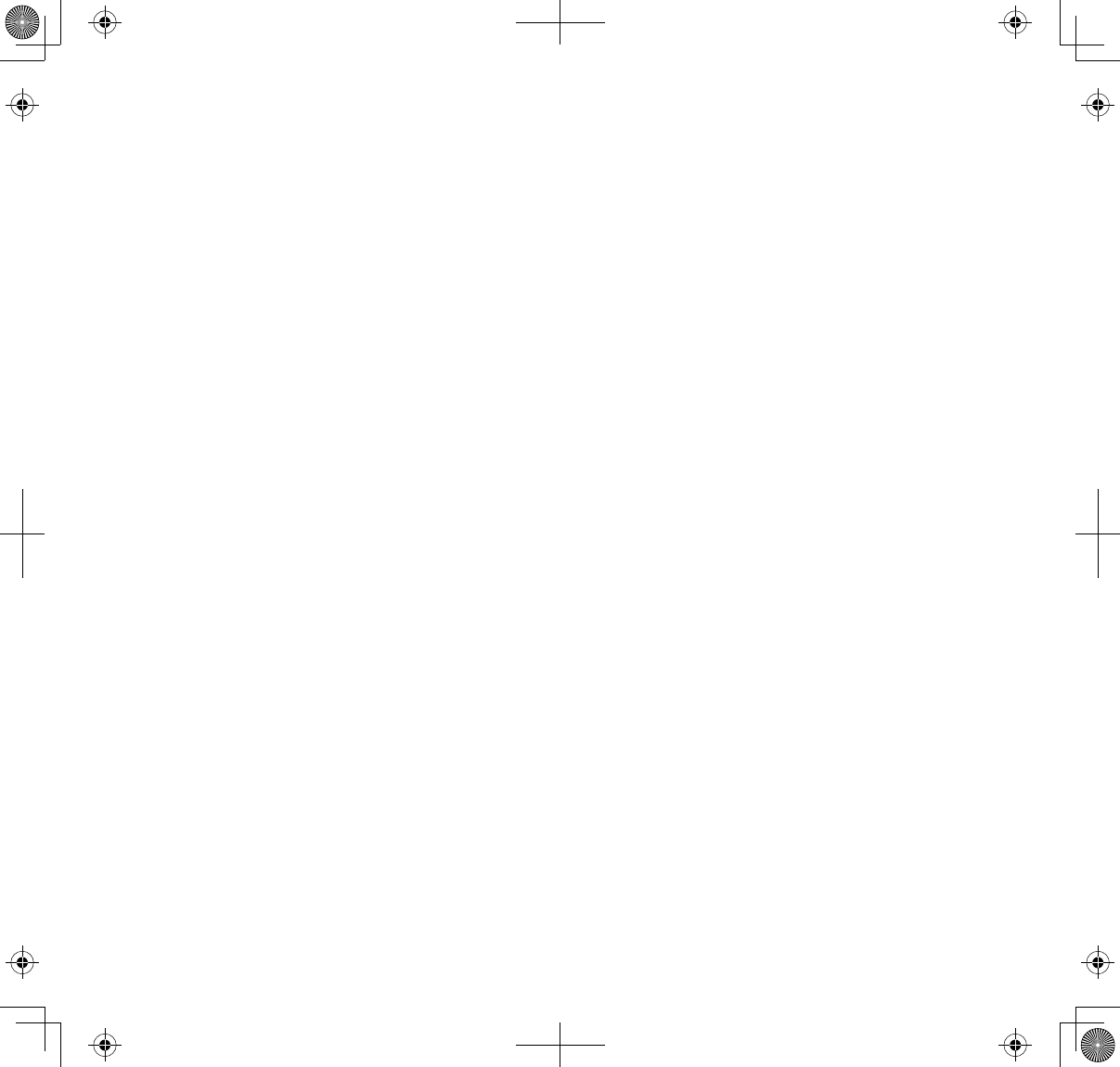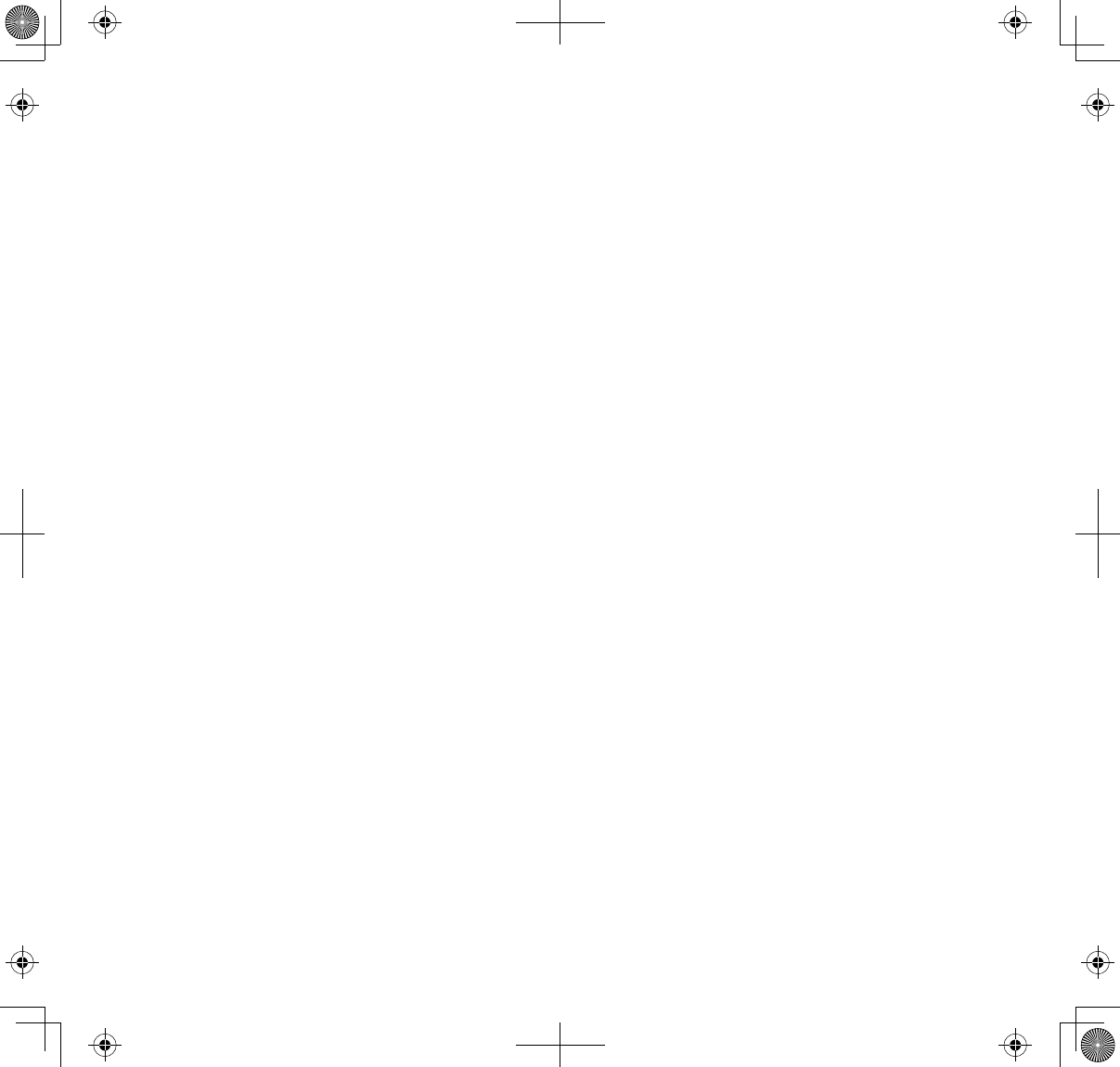
52
MAINTAINING YOUR SYSTEM
UPGRADING YOUR UNIDEN UDS655 FIRMWARE
Check your system firmware version by selecting your language again on the
DEFAULT
screen. Both
the cameras and monitor firmware display.
Go to www.unidenvideo.com to check the current firmware level. Compare it to your system
firmware level. If you need to update your UDS655 firmware, download the most current firmware
version to your system’s microSD card and then upload that firmware to the monitor.
1. Eject the microSD card from the monitor and insert it into the SD card adapter.
2. Insert the SD card adapter into your PC and go to www.unidenvideo.com.
3. Copy the current firmware to the SD card.
4. Remove the SD card from your PC. Remove the microSD card from the adapter and reinsert it
into the monitor. Plug the AC adapter into the monitor.
5. Upgrade the system firmware by going to the
DEFAULT
screen in
SYSTEM SETUP
. Press
M
; the
system displays
MENU : SOFTWARE UPGRADE
.
6. Press
M
again to automatically update the firmware. The upgrade turns off the system and
deletes the file after update.
TAKING CARE OF YOUR HARDWARE
Monitor
As you use your monitor keep the screen clean by wiping it with a microfiber cloth to remove
fingerprints, dust, etc.
Cameras
When dust and grime builds up on the camera lens and glass, it affects night vision capability. The
infrared light reflects off of the dust and grime, limiting the camera’s “vision.” Use a microfiber cloth
to regularly clean the cameras or when night vision video is cloudy or unclear.