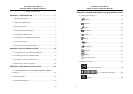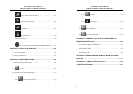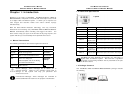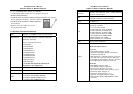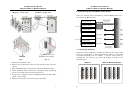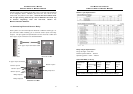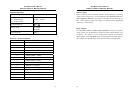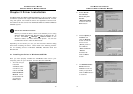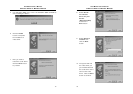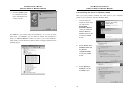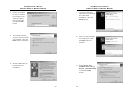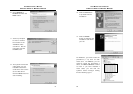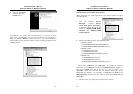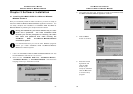AVerMedia User’s Manual
EYES Pro/MP2016/MP3000/MP5000
13
Chapter 2 Driver Installation
AVerMedia EYES Pro/MP2016/MP3000/MP5000 are Plug-and-Play digital
surveillance systems that support Windows 98SE/Me/2000/XP. To start
using this system, first install the drivers and application software from
the Software CD that comes with AVerMedia EYES Pro/ MP2016/MP3000
/MP5000 system.
Check Your Windows Version
Before you install the driver, check to see whether you are using
Windows 98SE, Windows Me, Windows 2000 or Windows XP. To
do this, click Start Æ Settings Æ Control Panel on the
Window’s toolbar, and then double-click System. You will see
the Windows version under the General tab.
Depending on the version you use, you will encounter different dialog
boxes when installing the driver. Those listed in the following sections
are for installing drivers in Windows 98SE/Me, Windows 2000 and
Windows XP.
2.1 Installing the Driver in Windows 98SE/Me
After you have properly installed the AVerMedia video card in your
computer, power on your computer and start Windows 98SE/Me.
1. The first time you
install the
AVerMedia video
card driver, you
will see the Add
New Hardware
Wizard. Insert
the Software CD
and click the
Next button.
AVerMedia User’s Manual
EYES Pro/MP2016/MP3000/MP5000
14
2. Select Search
for the best
driver for your
device.
(Recommended)
and then click the
Next button.
3. Choose Specify a
location and
click the Browse
button to find the
drivers in the
[driver] folder of
the EYES Pro
/MP2016/MP3000
/MP5000
Software CD.
Click the Next
button.
4. The Add Hardware
Wizard will find
ARGUS.inf from the
folder you specified.
Click the Next button
to continue.