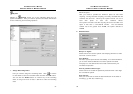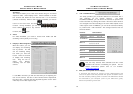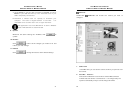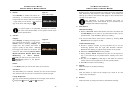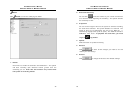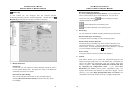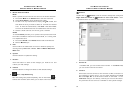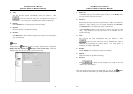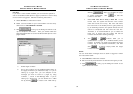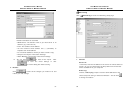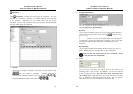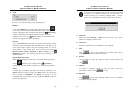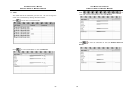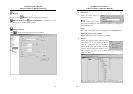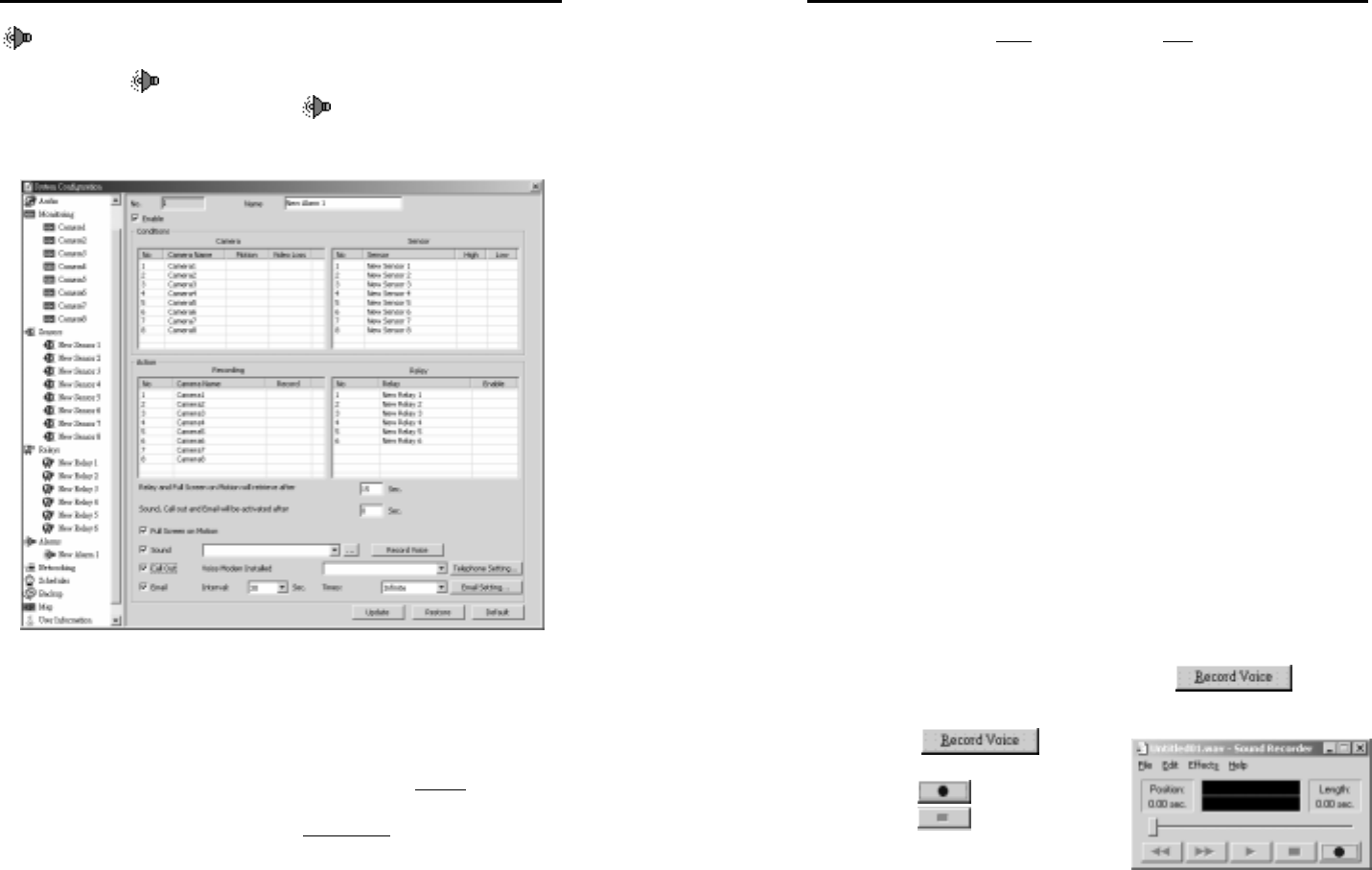
AVerMedia User’s Manual
EYES Pro/MP2016/MP3000/MP5000
53
Alarms
Double-click on
Alarm to list the alarm already been configured.
You may right-click the mouse on
Alarm to add a new alarm
up to 64 alarms. Click any desired alarm to enter the setup screen of
that alarm.
1. Alarm ID
In the No. field, you can see the alarm number. Also, you can set
up the alarm name in the Name field.
2. Conditions
To set the event condition for cameras, check Motion
field of the
desired cameras to make their detected motion as an event to
trigger the alarm. And check Video Loss
field of the desired
cameras to make their weak signal or video loss as events to
trigger the alarm.
AVerMedia User’s Manual
EYES Pro/MP2016/MP3000/MP5000
54
For sensors, select High (Closed/ON) or Low (Open/OFF) to be the
event condition. Note that for the alarm to be triggered, both
event conditions for the camera and the sensor have to be
met.
3. Action
Recording & Relay Output:
To set actions, check the Recording column of the desired camera
to start recording, and check the Enabled column of the desired
relay to generate outputs when both the event conditions for
cameras and sensors are met.
Relay and Full Screen on Motion retrieve
After an input is triggered, the output of relay and full screen on
motion will revert to normal status after the time you set.
Sound, Call out and Email will be activated
The output ways you designate after an alarm is generated offer
you to decide the deferment once an alarm is triggered.
Full Screen on Motion:
During surveillance, you can have the system to instantly pop up
the image (1-camera display mode) that has motion detected for a
user-defined length of time.
Sound Alarm:
Check Sound to play a .WAV file when an alarm is triggered. You
can assign the path of a specific .WAV file for the system play, or
you can record a new .WAV file by clicking
. To do so,
follow the steps below:
A. Click
and the
recording utility pops up.
B. Click
to start recording.
C. Click
to stop recording.
D. Save it as the .wav file.