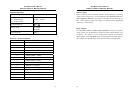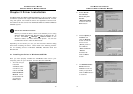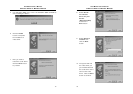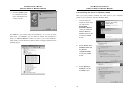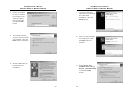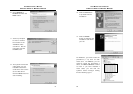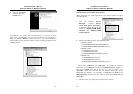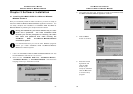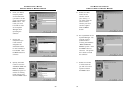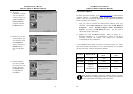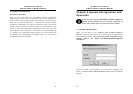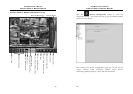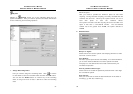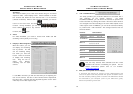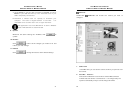AVerMedia User’s Manual
EYES Pro/MP2016/MP3000/MP5000
27
Chapter 3 Software Installation
3.1 Installing AVerMedia EYES Pro/MP2016/MP3000/
MP5000 Software
After you successfully install the video card driver, you then are ready to
install the EYES Pro/MP2016/MP3000/MP5000 application software. You
can easily complete the installation of AVerMedia EYES Pro/MP2016/
MP3000/MP5000 by following the simple instructions below.
During the installation, you will be asked to key in a user
name and a password. You must remember them
because you will be prompted for entering the same
user name and password later when entering the
AVerMedia EYES Pro/MP2016/MP3000/MP5000
surveillance system.
It’s recommended that you exit all other Windows programs
before you install AVerMedia EYES Pro/MP2016/MP3000/
MP5000 surveillance system.
1. Insert the AVerMedia EYES Pro/MP2016/MP3000/MP5000 CD into
the CD-ROM drive and wait for it to auto-run.
2. Click the text “AVerMedia EYES Pro”, “AVerMedia MP2016”,
“AVerMedia MP3000”, or “AVerMedia MP5000” and choose the
language version you would like to install.
AVerMedia User’s Manual
EYES Pro/MP2016/MP3000/MP5000
28
3. The system will then start preparing to install the AVerMedia EYES
Pro/MP2016/MP3000/MP5000 application software.
4. Click the Next
button to continue.
5. Read the License
Agreement and
click the Yes
button if you
accept it; otherwise
click the No button
to exit the setup
program.