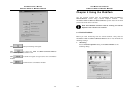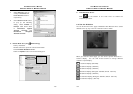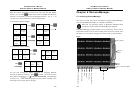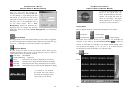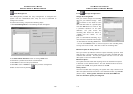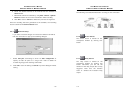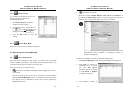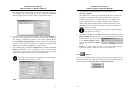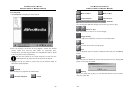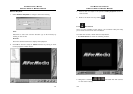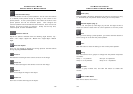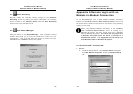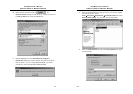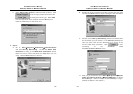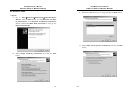AVerMedia User’s Manual
EYES Pro/MP2016/MP3000/MP5000
117
LAN will be listed automatically on the left side of the dialog. You
can highlight the server which you want to add and click OK or
directly double click the server to add a new multicast server.
4. In order to add a new server in WAN, enter the IP Address or
domain name of the desired server and the same port number as
the setting in Networking section of the server (default 9090).
Check Use Dial-Up Networking to configure the further setting of
network if the network connection is via modem to modem. Click
OK to start connecting or Cancel to quit the dialog.
5. The following pop-up window of Add Server will show the Server
Name automatically if the IP Address is correct and has been
connected. In that case the server name doesn’t show up, please
check the connection between server and remote client.
If the port number has been changed in server end, please
delete the server and set a new one.
User
AVerMedia User’s Manual
EYES Pro/MP2016/MP3000/MP5000
118
Finish the user’s information given by the specified server.
Conneting quality
Here allows user to pick a proper conneting speed for each server
to adjust the network quaility. Drag the slide bar to select one
connecting speed out of 11 levels. Namely, if the update of the
image is almost failed, you sould to increase the connectining
speed. Note that the higher quality needs the higher baud rate.
Click OK to save to add the new server in center management or
Cancel to quit the setting.
Note that the connecting speed in remote client had better
meet with that in server.
6. You will be prompted to click OK in the following window to into the
Camera Setup window once one of the users of server has been
deleted. About the instruction
of the Camera Setup, please
refer to 6.2.3 Camera Setup
section.
7. Repeat the steps above to add a new server. The maximum
numbers of server are limited in 16 for the 16 channels.
6.3.2
Playback
Once in the playback mode, users can view log files recorded in the
local/remote hard disks. Click this button and select the kind of file you
want for playback: Local Playback or Remote Playback.