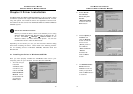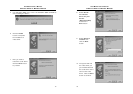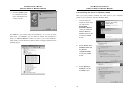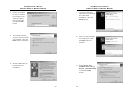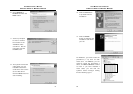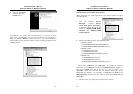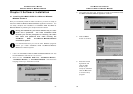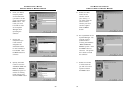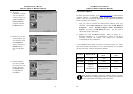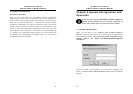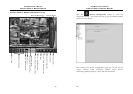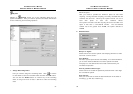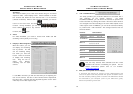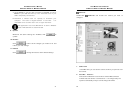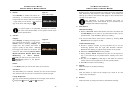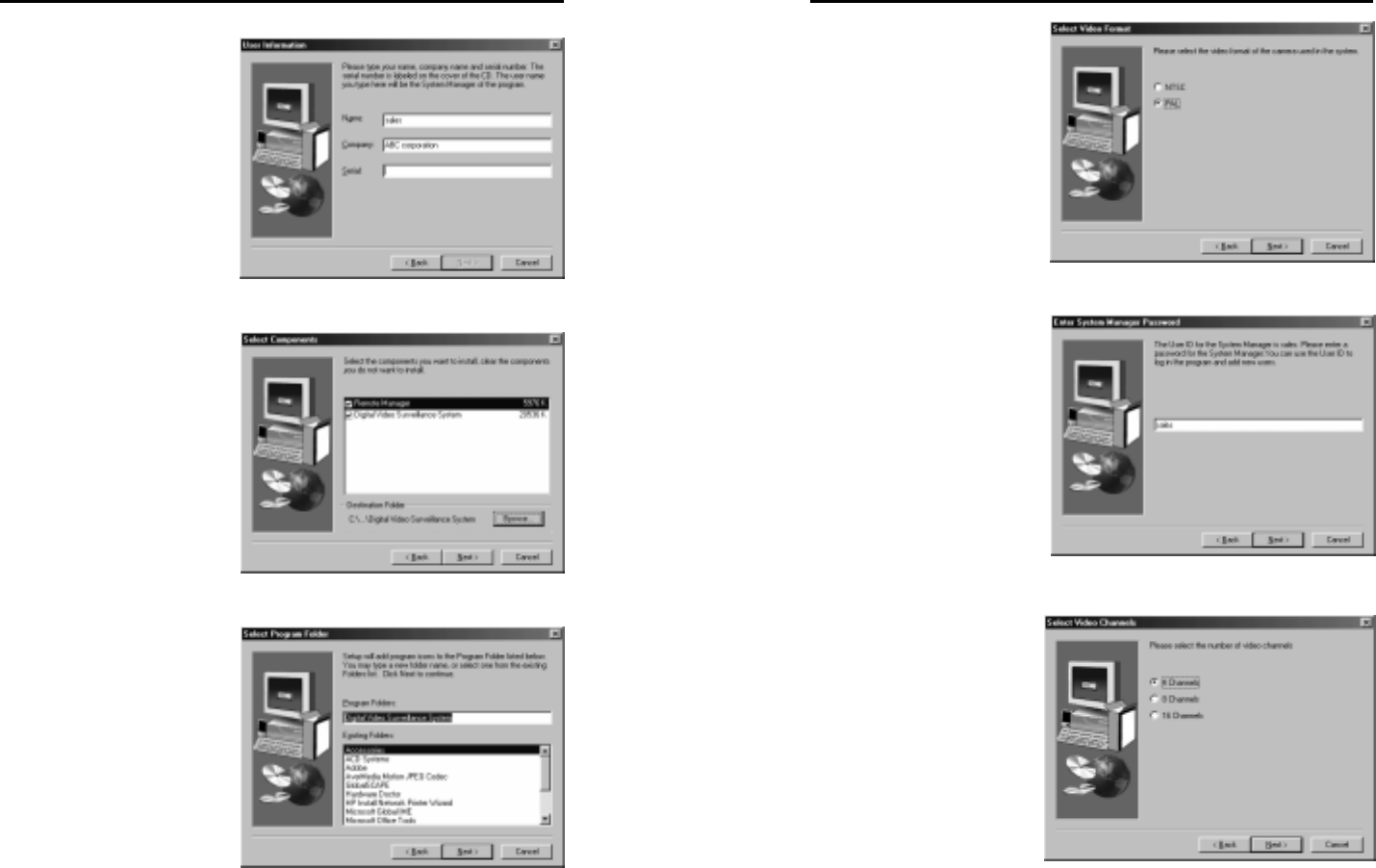
AVerMedia User’s Manual
EYES Pro/MP2016/MP3000/MP5000
29
6. Enter your Name,
Company Name,
and the Serial No.
(printed on the CD
cover) and click the
Next button. The
name you enter
here will be used
as the System
Manager when
operating the
software.
7. Choose the
components you
need and then
designate the
destination folder
for the software to
be installed. Click
the Next button to
continue.
8. Specify the folder
name to store the
AVerMedia EYES Pro/
MP2016/ MP3000/
MP5000 program or
choose an existing
folder from the list.
Click the Next button.
AVerMedia User’s Manual
EYES Pro/MP2016/MP3000/MP5000
30
9. Select the video
format of the
camera used in
your country. If
you don’t know the
correct format,
contact your local
camera supplier.
Click the Next
button.
10. Set a password for the
System Manager. You
need to use this
password when
entering the EYES Pro
/MP2016/MP3000/
MP5000 system. Click
the Next button to
continue. The system
then starts to install
the software.
11. Select the number
of video channels
you will use on this
system and click
the Next button.