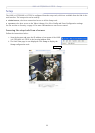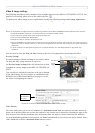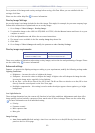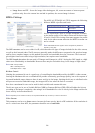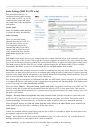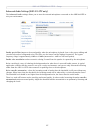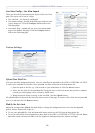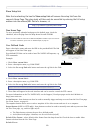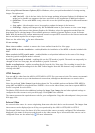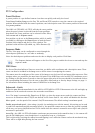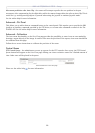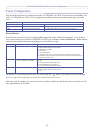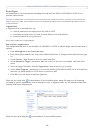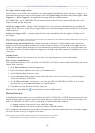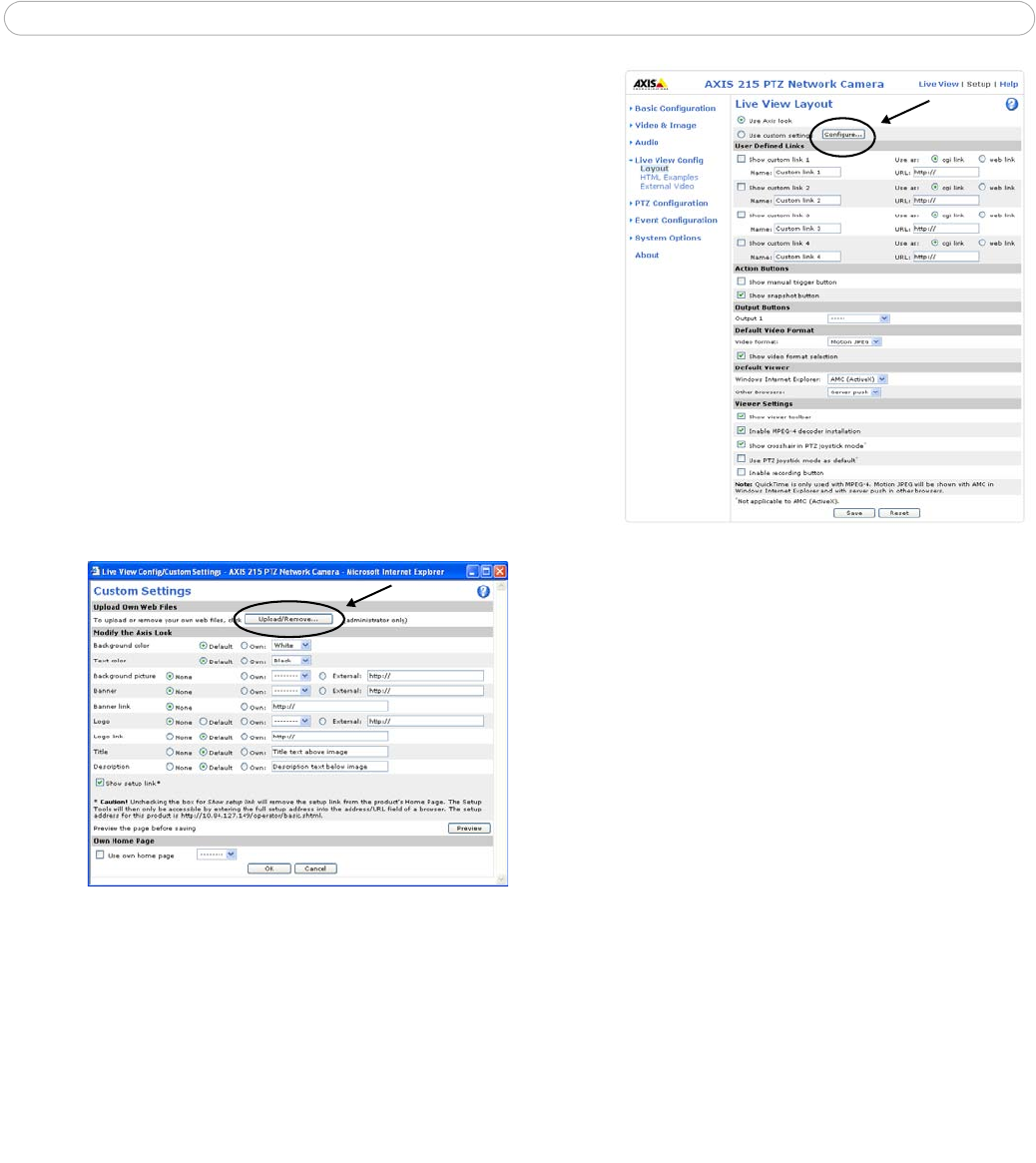
AXIS 215 PTZ/AXIS 215 PTZ-E - Setup
18
Live View Config - Live View Layout
These are the tools for determining the layout of the Live View
page. The layout can be set in 3 ways:
• Use Axis look - the layout is unchanged.
• Use custom settings - modify the default page with your own
color
s, images etc. Click the Configure button and see the
following page.
• Own Home Page - upload and use
your own custom made
page as the default web page. Click the Configure button
and see the following page.
Custom Settings
Upload Own Web Files
Your own web files, background picture, color etc. must first be uploaded to the AXIS 215 PTZ/AXIS 215 PTZ-E
in order to be available for selection. Once uploaded, the files are shown in the drop-down list.
1. Enter the path to the file, e.g. a file located
on your workstation or click the Browse button.
2. Select the user level for the uploaded file. Setting the user access level means that you have complete
control over which pages can be viewed by which users.
3. When the path is shown correctly in the text field, click the Upload button.
All uploaded files are shown in the list in the lower section of the page. To
remove a file, check the box provided
next to it and then click the Remove button.
Modify the Axis Look
Adjust the settings under Modify the Axis Look, to change the background color, text color, background
picture, banner, banner link, Logo, etc.
• To use your uploaded file, click the Own radio button and select
the file from the drop-down list.
• To use an external file located somewhere other than in the AXIS 215 PTZ/AXIS 215 PTZ-E, click the Exter-
nal radio
button and enter the URL to the file (applies to background picture, banner and logo).