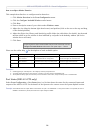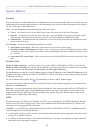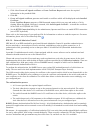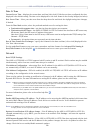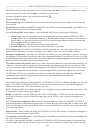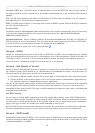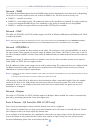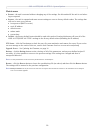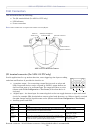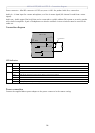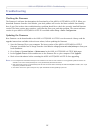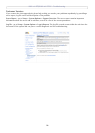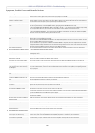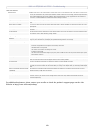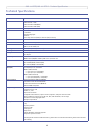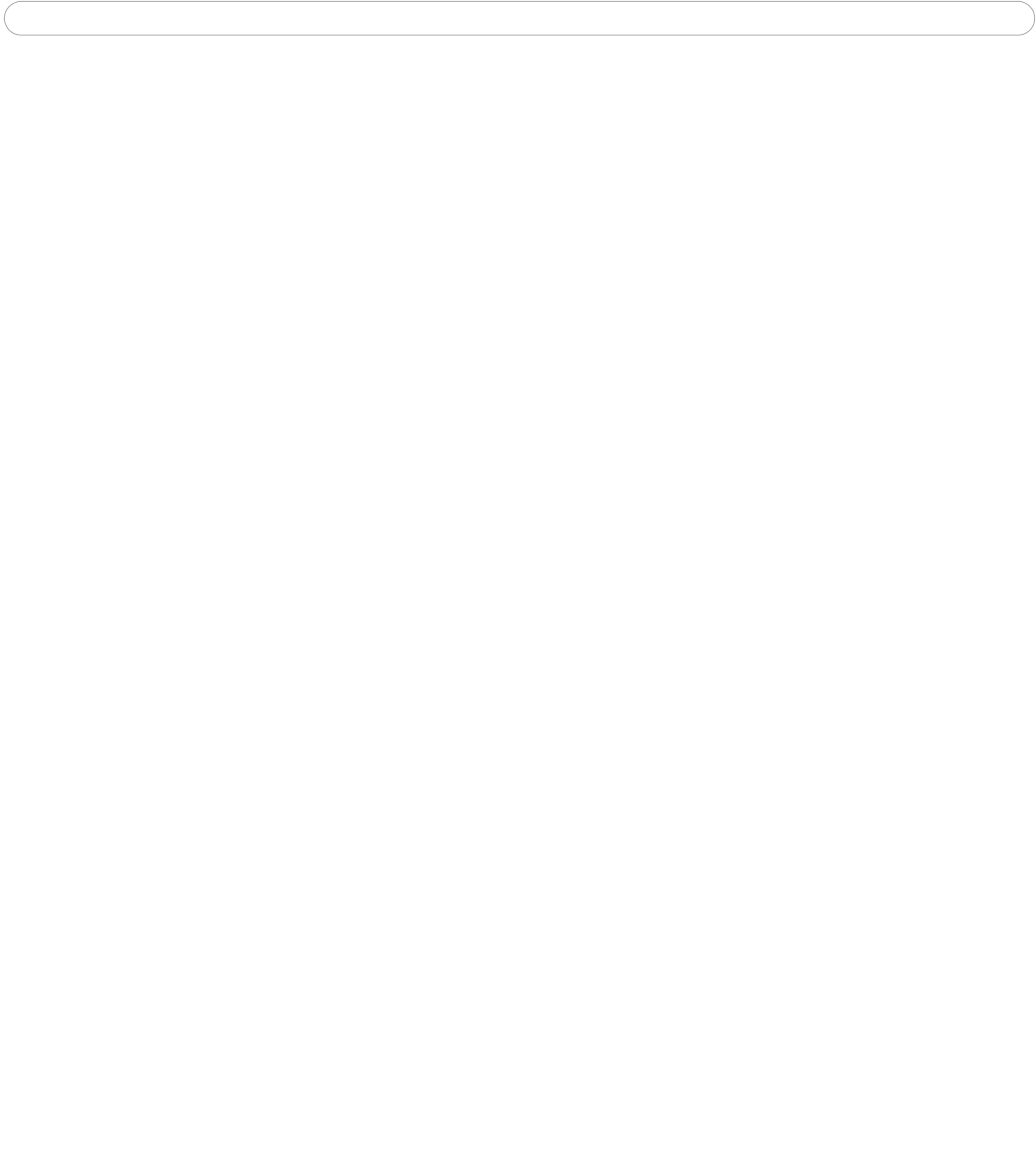
AXIS 215 PTZ/AXIS 215 PTZ-E - System Options
34
Support
The support overview page provides valuable information on troubleshooting and contact information, should
you require technical assistance.
Support - System Overview is a
quick look over the camera’s status and settings. Information that can be
found here includes the camera’s Firmware version, IP address, Security, Event and Image settings and Recent
log items. Many of the captions are also links to the proper Setup page to conveniently make adjustments in the
camera’s settings.
Support - Logs & Reports
- when contacting Axis support, please be sure to provide all relevant information:
Logs - the Log report
including all log information
Reports - the Server
Report and Parameter List provide valuable information for troubleshooting, be sure to
include the server report when contacting Axis’ support service.
Configuration
• Log Lev
el for Log Files - from the drop-down list, select the level of information to be added to the Log file
• Log Lev
el for Email - from the drop-down list, select the level of information to send as email and enter the
destination email address.
Advanced
Scripting is an advanced function that provides the possibility to customize and use scripts. This function is a
very powerful tool.
Caution!
Improper use may cause unexpe
cted behavior or even cause loss of contact with the unit. If a script does cause
problems, reset the unit to its factory default settings. A backup file may be of use to return the unit to its latest
configuration.
Axis strongly recommends that you do not use
this function unless you fully understand the consequences.
Note that Axis support does not provide assistance for problems with customized scripts.
For more information, please visit the Developer
pages at www.axis.com/developer
Plain Config -
this function is for the advanced user with experience of Axis network camera configuration. All
parameters can be set and modified from this page. Help is available from the standard help pages.
Resetting to Factory Default Settings
To reset the AXIS 215 PTZ/AXIS 215 PTZ-E to the original default settings, go to the System Options >
Maintenance web page (described in Maintenance, on page 33) or use the Reset button on the AXIS 215
PTZ/AXIS 215 PTZ-E as described
below:
Using the Reset Button
Follow the instructions below to reset the AXIS 215 PTZ/AXIS 215 PTZ-E to factory default settings using the
Reset Button.
1. Switch off the AXIS 215 PTZ/AXIS 215 PTZ-E
by disconnecting the power supply.
2. Press and hold the Reset button while you reconnect the power connector.
3. Keep the Reset button pressed for approximately 15 seconds.
4. Release the Reset button.
Note:
Resetting to the factory default settings using the Reset Button will cause all parameters (including the IP address) to be reset. Refer to
Maintenance, on page 33 for other methods that do not reset the IP address.