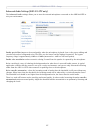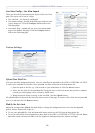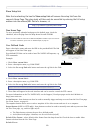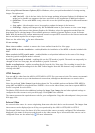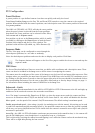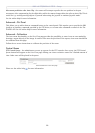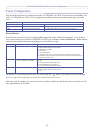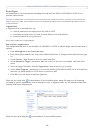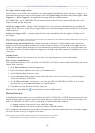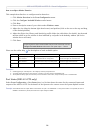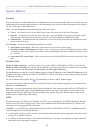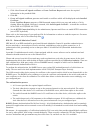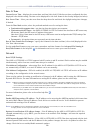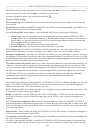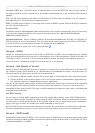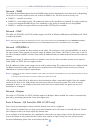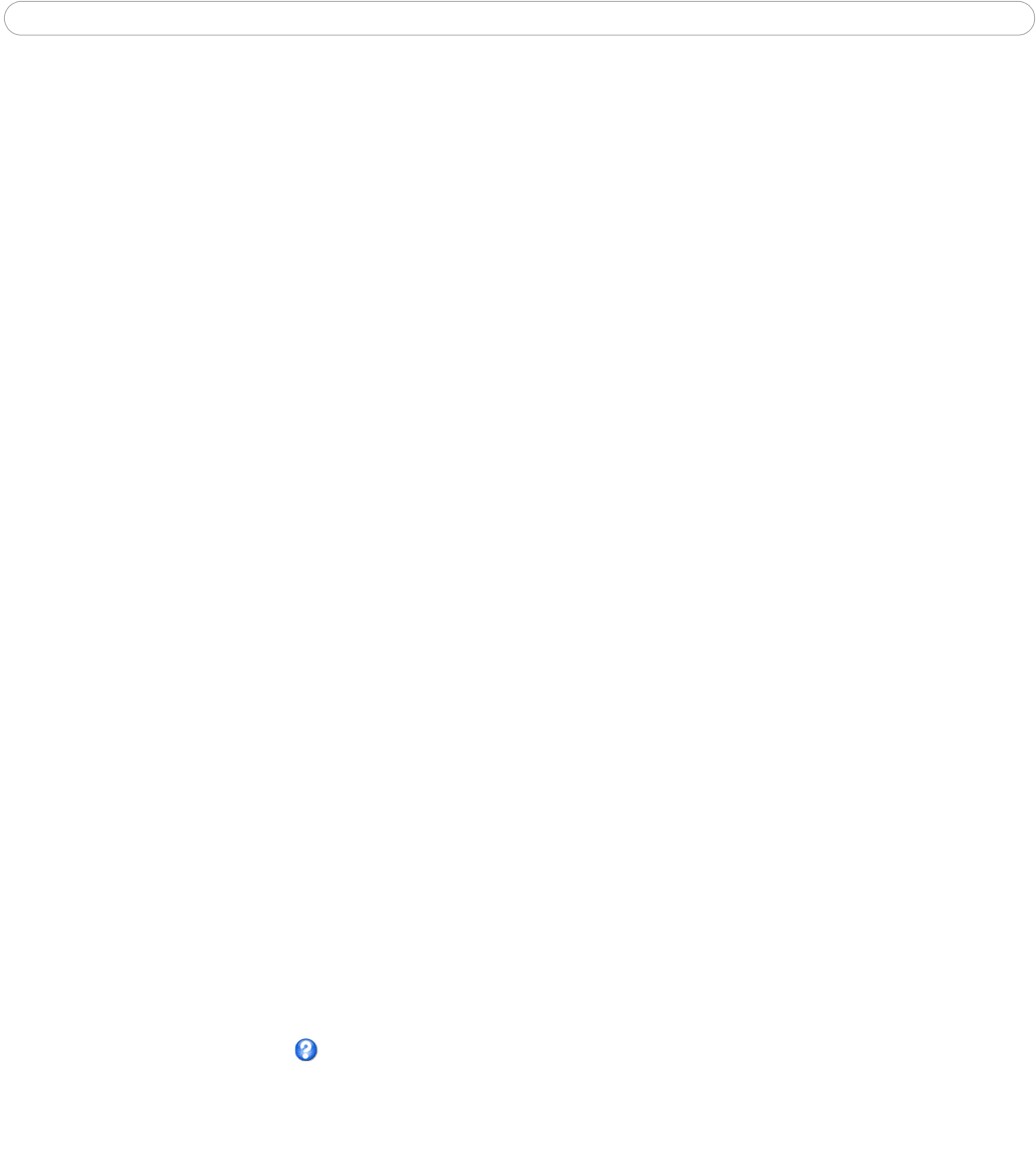
AXIS 215 PTZ/AXIS 215 PTZ-E - Event Configuration
25
Pre-trigger and Post-trigger buffers
This function is very useful when checking to see what happened immediately before and after a trigger, e.g. 2
minutes before and after a door has been opened. Check the Upload images checkbox under Event Types > Add
Triggered... > When Triggered... to expand the web page with the available options.
Note: Buffer size - up to 9
MB buffer. The maximum length of time of the pre-/post-buffer depends on the
image size and selected frame rate.
Include pre-trigger buffer
- images stored internally in the server from the time immediately preceding the
trigger. Check the box to enable the pre-trigger buffer, enter the desired length of time and specify the required
image frequency.
Include post-trigger buffer - contain
s images from the time immediately after the trigger. Configure as for
pre-trigger.
Note:
If the pre- or post-buffer is too large for the internal memory, the frame rate will be reduced and individual images may be missing. If this
occurs, an entry will be created in the unit's log file.
Continue image upload (unbuffered) - enable the upload of images for a fixed length of time. Specify the
length of time for the uploaded recording, in seconds, minutes or hours, or for as long as the trigger is active.
Finally, set the desired image frequency to the maximum (the maximum available) or to a specified frame rate.
The frame rate will be the best possible, but might not be as high as specified, especially if uploading via a slow
connection.
Scheduled Event
A Sch
eduled event can be activated at pre-set times, in a repeating pattern on selected weekdays.
How to set up a scheduled event
This example describes how to set the AXIS 215 PTZ/AXIS 21
5 PTZ-E to send an email notification with saved
images from a set time:
1. Click Ad
d scheduled on the Event types page.
2. Enter a descriptive name for the event, e.g. Scheduled email.
3. Set the Priority (High, Normal or Low).
4. Set the Activation Time parameters (24h clock) when the event is to be active, e.g. start on Fridays at
18.00 with a duration of 62 hours.
5. Set the When Activated... parameters i.e. set what the AXIS 215 PTZ/AXIS 215 PTZ-E is to do at the
specified time e.g. send uploaded images to an email address.
6. Click OK to save the Event in the Event Types list.
Please use the online help files for descriptions of each
available option.
Motion Detection
In the Motion Detection menu, you can configure the AXIS 215 PTZ/AXIS 215 PTZ-E for motion detection. The
motion detection feature is used to generate an alarm whenever movement occurs (or stops) in the image. The
AXIS 215 PTZ/AXIS 215 PTZ-E can use a maximum of 10 Include/Exclude windows.
• Include
windows target specific areas within the image
• Ex
clude windows are areas to be ignored within the Include window
Once configured, the motion detection win
dows will appear in a list when motion detection is selected to trigger
an event. See How to set up a triggered event above.
Note:
Using the motion detection feature may decrease overall performance in the camera.
Motion detection will not function while the lens is moving (i.e. pan, tilt, zoom)