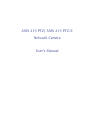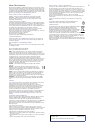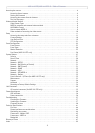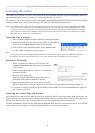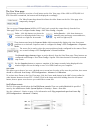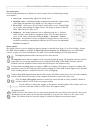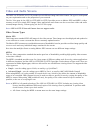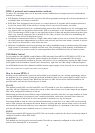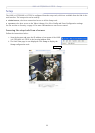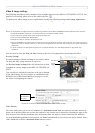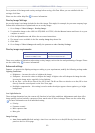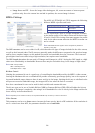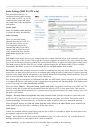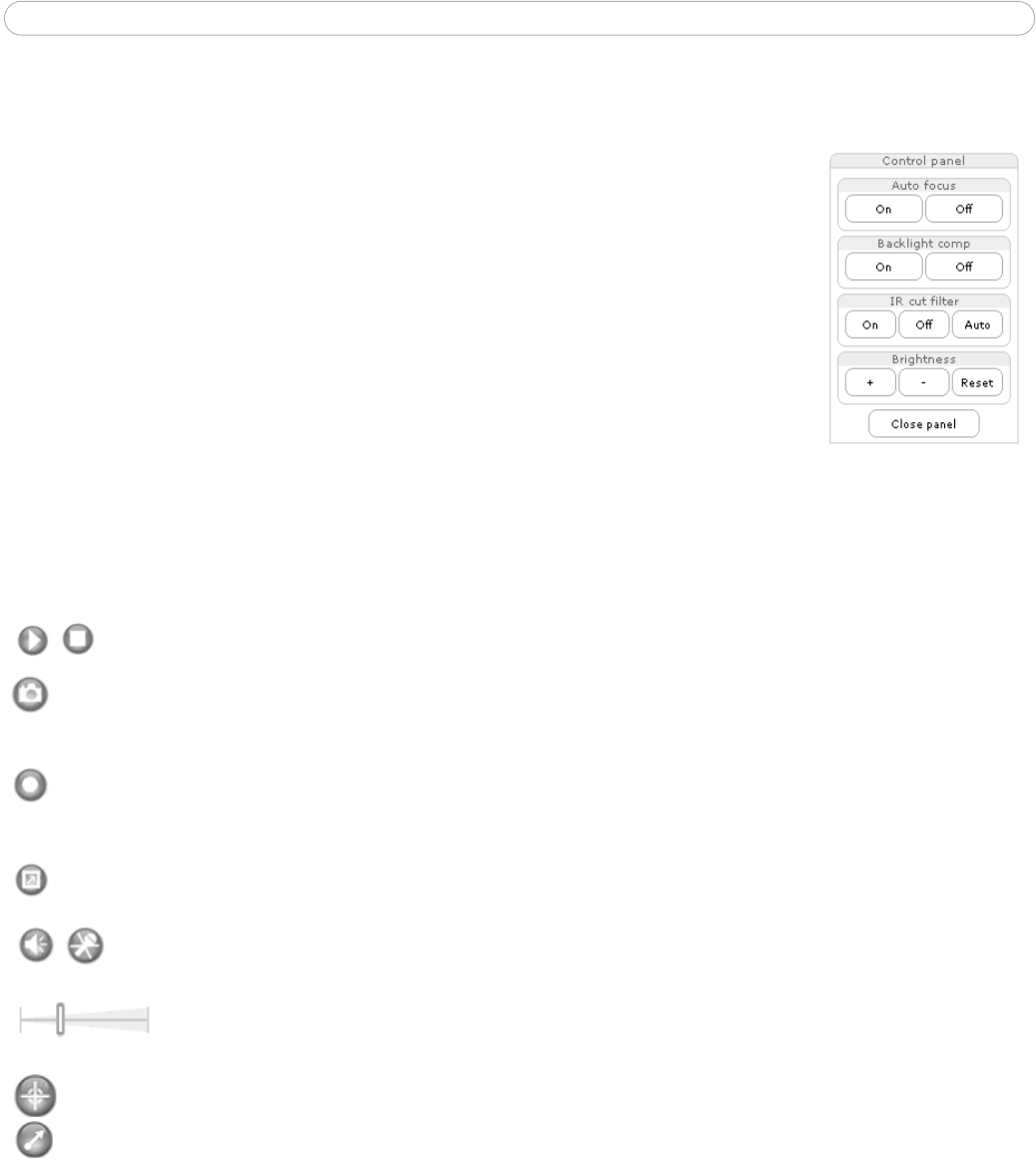
AXIS 215 PTZ/AXIS 215 PTZ-E - Accessing the camera
6
The control panel
Click the Ctrl panel button to display the control panel, where the following settings
are available:
• Auto focus
- automatically adjusts the image focus.
• Backlight comp - enabling backlight compensation mak
es the subject clearer
if the image background is too bright, or if the subject is too dark.
• IR
cut filter - when set to off, the camera will be able to “see” infrared light,
e.g. at night, thus making the image clearer. The image is shown in black &
white when the IR cut filter is off.
• Brightness - the image brightness can be adjusted using
the +/- buttons,
where a higher value produces a brighter image. Click the Reset button to
revert to the values saved under Video & Image > Advanced > Camera.
• Sh
ortcuts - these buttons can be configured to provide direct access to vari-
ous built-in auxiliary commands provided by
the PTZ driver. See Advanced -
Ctrl Panel on page 22.
Viewer controls
The default viewer to use for displaying moving images is selected from Setup >
Live View Config > Layout.
The A
MC viewer toolbar is available in Microsoft Internet Explorer for Windows only. See AXIS Media
Control, on page 9 for more information. The AMC viewer toolbar displays the
following buttons:
The Play/S
top buttons start and stop the live video stream.
The Snapshot button takes a snapshot of the
currently displayed image. The Snapshot function and the
target directory for saving snapshots can be configured from AMC (AXIS Media
Control), which is
available from the Windows Control Panel (Internet Explorer for Windows only).
Click the Star
t recording button to make an MPEG-4 recording. Click again to stop the recording. The
recording is saved in the folder specified in the Recording tab in the AMC Control Applet. Only available
if the recording
button is enabled on the Live View Config page
Click the View Full
Screen button and the video image will fill the entire screen area. No other windows
will be visible. Press Esc (Escape) on the computer keyboard to
cancel full screen view.
Click the Mute /M
icrophone buttons to switch the sound off and on. Only available if Audio is
enabled. (AXIS 215 PTZ-E does not support audio.)
Use the sliders to control the volume on the speaker and
microphone. The volume can be set
between 0 and 100. (AXIS 215 PTZ-E does not support audio.)
Navigation mode:
Center
will move the camera view to center on the position that was clicked. Also used for Area zoom.
Joystick
moves the camera in the direction indicated by a mouse click, relative to the center of the
image. The further from the center the image is clicked, the higher the movement speed.