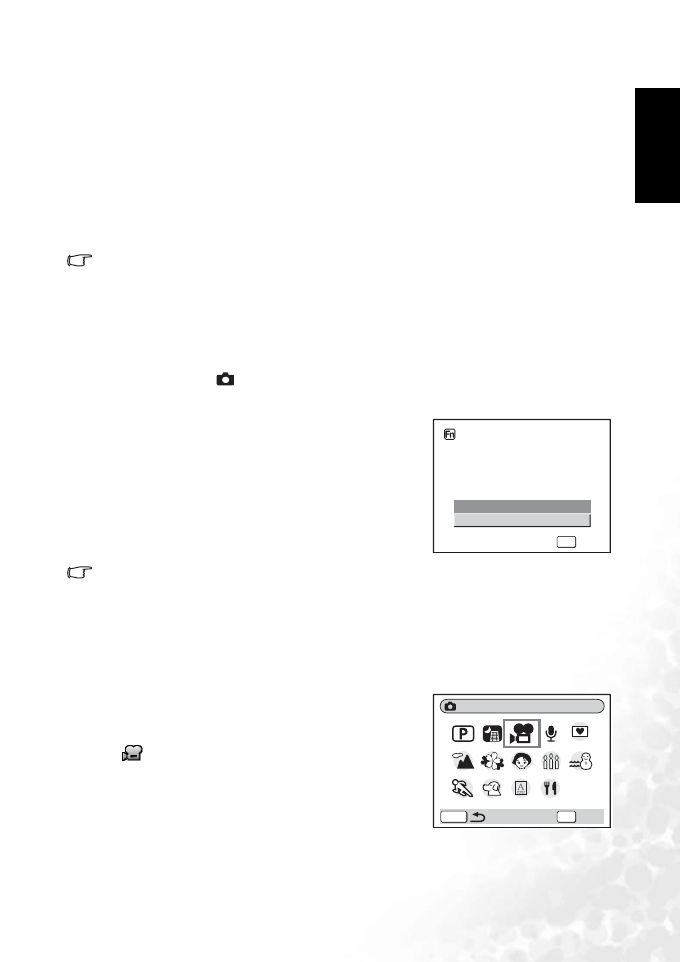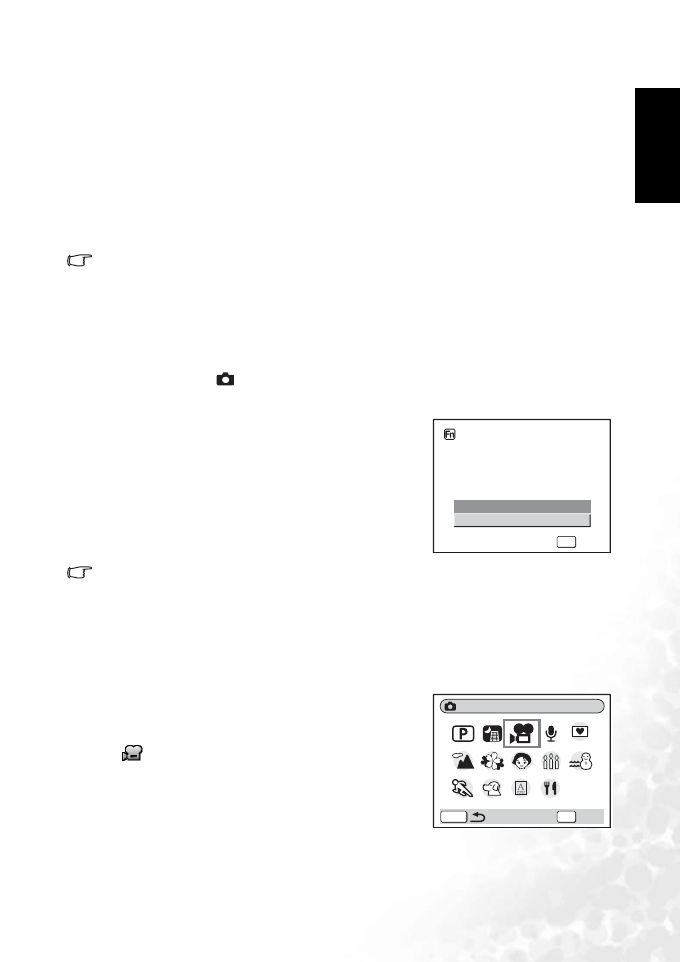
BenQ DC 5530 User’s Manual
English
Using the DC X600 13
1. In [Green Button] menu, use the four-way controller (S T) to select [Fn Setting].
2. Press the OK button.
The Fn Setting screen appears.
3. Use the four-way controller (S T) to select a key you want to assign a function to.
4. Press the four-way controller (X).
The pull-down menu appears.
5. Use the four-way controller (S T) to select a function you want to assign.
6. Press the OK button.
7. Press the shutter release button halfway.
The camera is ready to take the picture.
• This function is activated only when assigning the Fn Setting to the Green Button.
• You can assign only one function to each key.
3.4.8 Returning the shooting functions to the default settings
This function lets you return all the shooting function settings to the defaults.
All the items on the [ Rec. Mode] menu and the settings for flash, drive, focus, and
displayed information are reset.
For details on Rec. Mode menu, refer to 3.7.1 “[Rec.
Mode] menu” on page 26.
1. Press the Green Button in Capture mode.
The [Initialize Rec. Mode?] message appears.
2. Use the four-way controller (S T) to select
[Initialize].
3. Press the OK button.
All the shooting function settings return to the
defaults and the camera returns to Capture mode.
• This function cannot be used when assigning a func-
tion other than Initialize Rec. Mode to the Green Button.
3.5 Movie mode
This mode enables you to record movies and sound.
1. Press the four-way controller (T) in Capture mode.
The mode palette appears.
2. Use the four-way controller (S T W X) to select
(Movie mode).
3. Press the OK button.
The following shooting information appears on the
LCD monitor and the camera is ready to take movies.
4. Press the shutter release button. Shooting starts.
5. Press the shutter release button. Shooting ends.
Cancel
Initialize
Initialize Rec. Mode?
OK
OK
Movie
OKMENU
OK
DC_X600_UM.book Page 13 Friday, November 11, 2005 9:37 AM