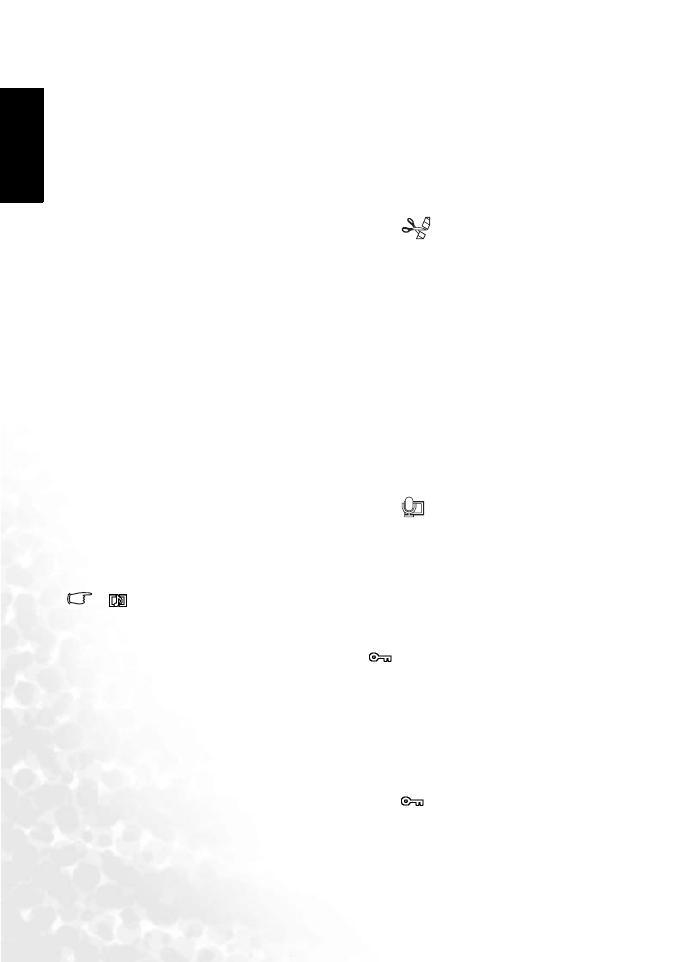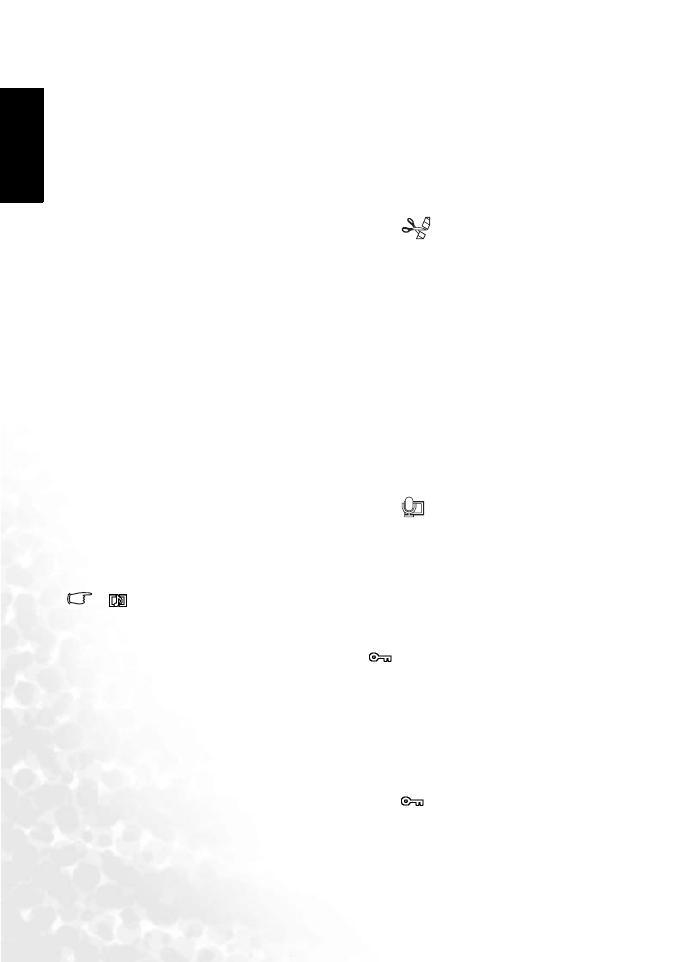
BenQ DC 5530 User’s Manual
English
Using the DC X60024
3.6.9.7 Editing movies
You can select a frame from a recorded movie to save as a still picture or divide a movie into
two.
You cannot edit a movie unless the original movie lasts more than five seconds.
1. Use the four-way controller (W X) in Playback mode to select a movie to edit.
2. Press the four-way controller (T).
The mode palette appears.
3. Use the four-way controller (S T W X) to select (Movie Edit).
4. Press the OK button.
The Movie Edit screen appears. Choose the editing function that you want to use.
• Save as Still Image: The selected frame will be saved as a still picture.
• Divide Movies: The movie is divided at the specified position and the two portions are
saved as separate files.
• Extract: Choose the start point and end point to be extracted. The extracted movie wil
be saved as another file.
• Cancel: Cancels the action.
3.6.9.8 Recording a voice memo
1. Enter the Playback mode and use the four-way controller (W X) to choose the image to
which you want to add a voice memo.
2. Press the four-way controller (T).
The mode palette appears.
3. Use the four-way controller (S T W X) to select (Voice Memo).
4. Press the OK button.
Recording starts. You can record for up to 30 seconds.
5. Press the OK button.
Recording stops.
• appears on the screen when a voice memo is added.
• A voice memo cannot be added to an image which already has a voice memo. Delete the
old voice memo and record a new one.
• A voice memo cannot be added to protected ( ) images.
3.6.9.9 Protecting images, movies and sounds from deletion (Protect)
You can protect images, movies and sounds from being accidentally deleted.
1. Enter the Playback mode and use the four-way controller (W X) to choose the image,
movie or sound to protect.
2. Press the four-way controller (T).
The mode palette appears.
3. Use the four-way controller (S T W X) to select (Protect).
4. Press the OK button.
The Protect screen appears.
DC_X600_UM.book Page 24 Friday, November 11, 2005 9:37 AM