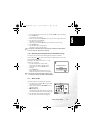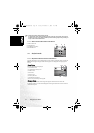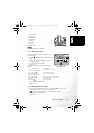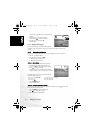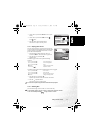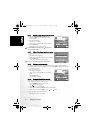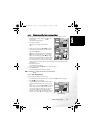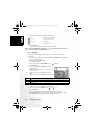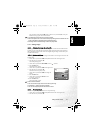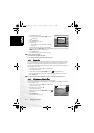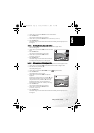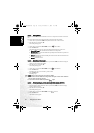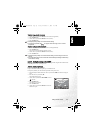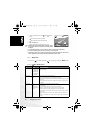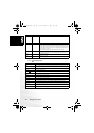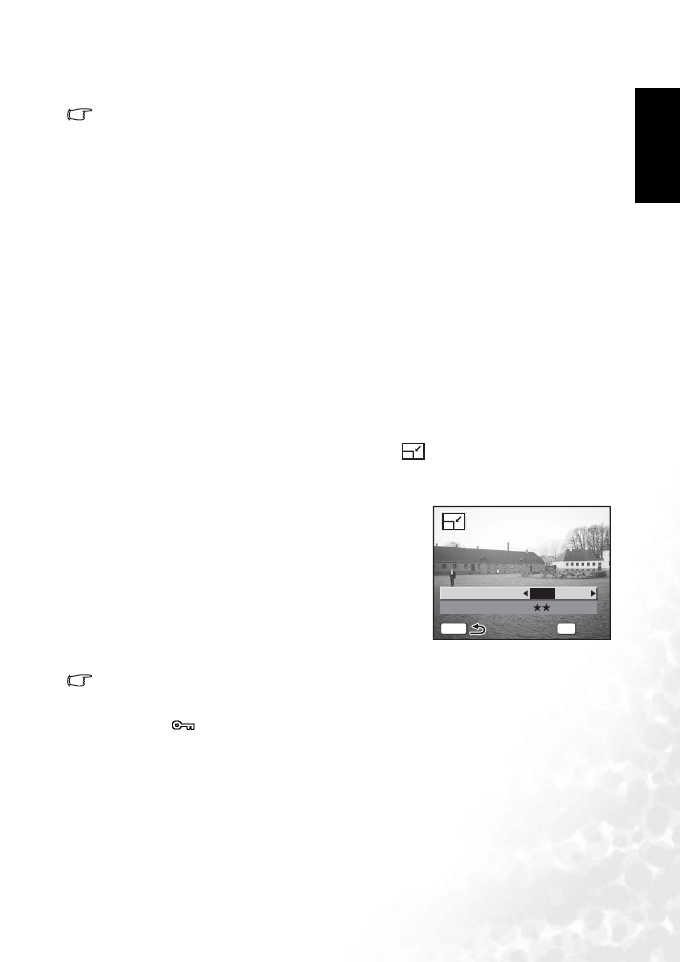
BenQ DC 5530 User’s Manual
English
Using the DC X600 21
Press any button other than the OK button or the four-way controller (X), to stop the
slideshow. [Stop] appears on the LCD monitor.
• The slideshow will continue until you press any button.
• Movies and pictures with a voice memo will be played through to the end before the next
picture is played back, regardless of the set playback interval.
• Recordings made in Voice Recording mode are not played back.
3.6.9 Editing images
3.6.9.1 Changing the image size and quality
By changing the size and quality of a selected image, you can make the file smaller than the
original. You can use this function to continue taking pictures when the card or memory is
full, by making the images smaller and overwriting the original images to make more space
available in the memory.
3.6.9.1.1 Resizing a single image
After changing the size and quality, the image can be saved as a new image or written over the
original image.
1. Use the four-way controller (W X) in Playback mode to select an image to resize.
2. Press the four-way controller (T).
The mode palette appears.
3. Use the four-way controller (S T W X) to select (Resize).
4. Press the OK button.
The Resize screen appears.
5. Use the four-way controller (W X) to change the size.
6. Press the four-way controller (T).
The frame moves to [Quality Level].
7. Use the four-way controller (W X) to change the
quality.
8. Press the OK button.
9. Use the four-way controller (S T) to select
[Overwrite] or [Save as].
10. Press the OK button.
The resized image is saved.
• Movies cannot be resized.
• You cannot select a larger size than that of the original image.
• Protected ( ) images cannot be overwritten.
• You can resize only still pictures taken with this camera.
3.6.9.2 Trimming images
You can trim a part of a picture and save it as a separate image.
1. Use the four-way controller (W X) in Playback mode to select an image to trim.
2. Press the four-way controller (T).
Quality Level
Recorded Pixels
OK
OK
OK
OK
MENU
6M
100-0010
100-0010
DC_X600_UM.book Page 21 Friday, November 11, 2005 9:37 AM