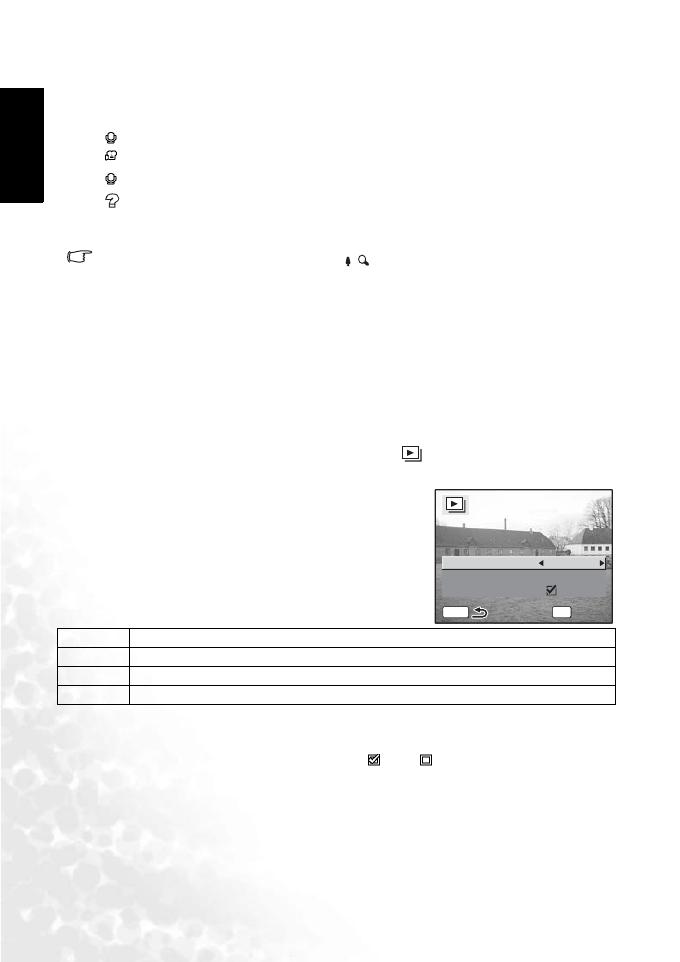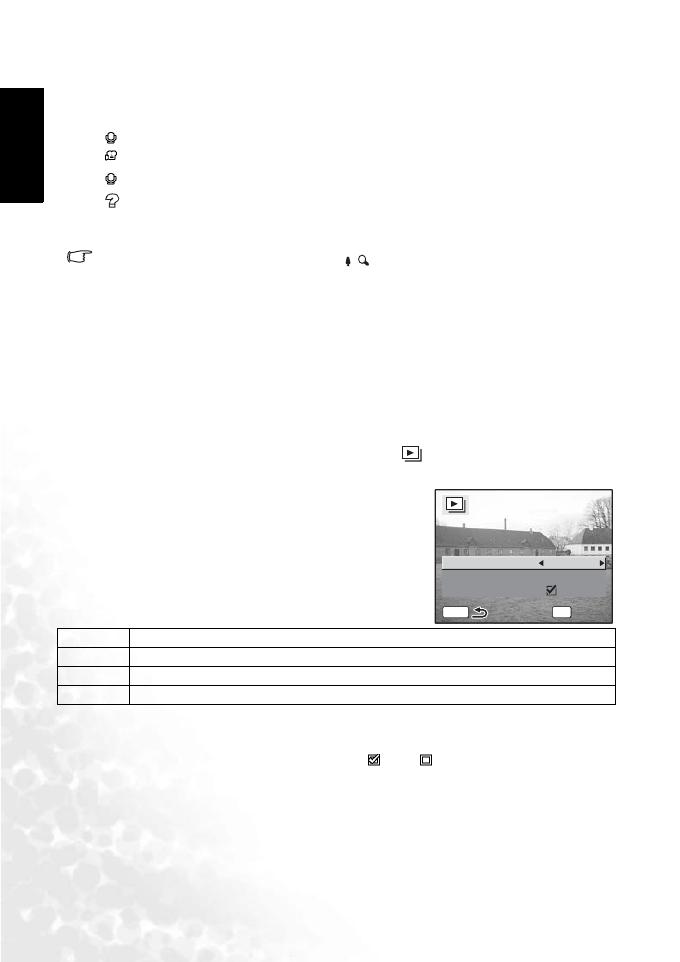
BenQ DC 5530 User’s Manual
English
Using the DC X60020
The icons that appear on the images indicate the following:
3. Press the OK button.
The screen returns to full screen display of the selected image.
• Pressing the MENU button, OK button or / on the zoom button returns the screen to
full screen display of the selected image.
3.6.8 Slideshow
You can play back all the images on the SD memory card or in the built-in memory
continuously.
1. Enter the Playback mode and use the four-way controller (W X) to choose the image with
which to start the slideshow.
2. Press the four-way controller (T).
The mode palette appears.
3. Use the four-way controller (S T W X) to select (Slideshow).
4. Press the OK button.
5. Use the four-way controller (W X) to change the
playback interval.
Choose from the following: [3 sec], [5 sec], [10 sec],
[20 sec], [30 sec].
6. Use the four-way controller (T) to select [Screen
Effect].
7. Use the four-way controller (W X) to select the effect.
8. Use the four-way controller (T) to select [Sound Effect].
9. Use the four-way controller (W X) to select (On)/ (Off).
10. Press the OK button.
[Start] appears on the LCD monitor and playback starts at the set interval.
If you press the OK button while playing back the slideshow, the slide show is paused.
Press the OK button during playback pause to resume the slideshow.
No icon: Still picture without voice memo
(with image):
Still picture with voice memo
:
Movie (first frame appears)
(without image):
Sound file only
Undisplayable image
Wipe The effect is like a slide show that slides the displayed images one by one to the left.
Fade The effect ensures that the current image gradually disappears and the next image appears under it.
Shrink The effect ensures that the current image shrinks towards the center.
Off No screen effect.
OK
Start
Start
MENU
Screen Effect
Sound Effect
Interval
Wipe
3sec
DC_X600_UM.book Page 20 Friday, November 11, 2005 9:37 AM