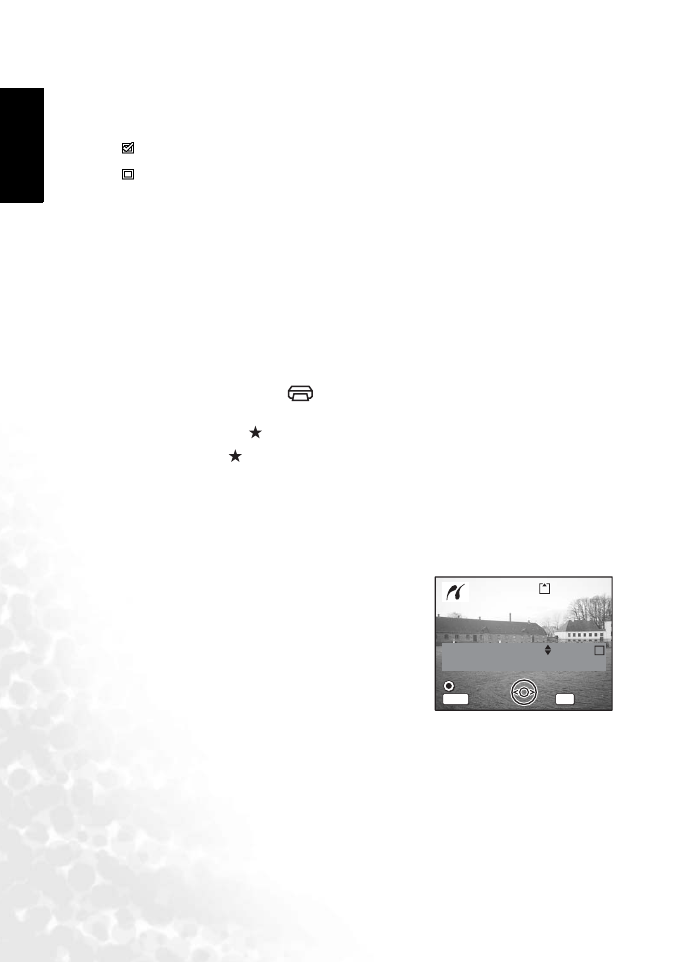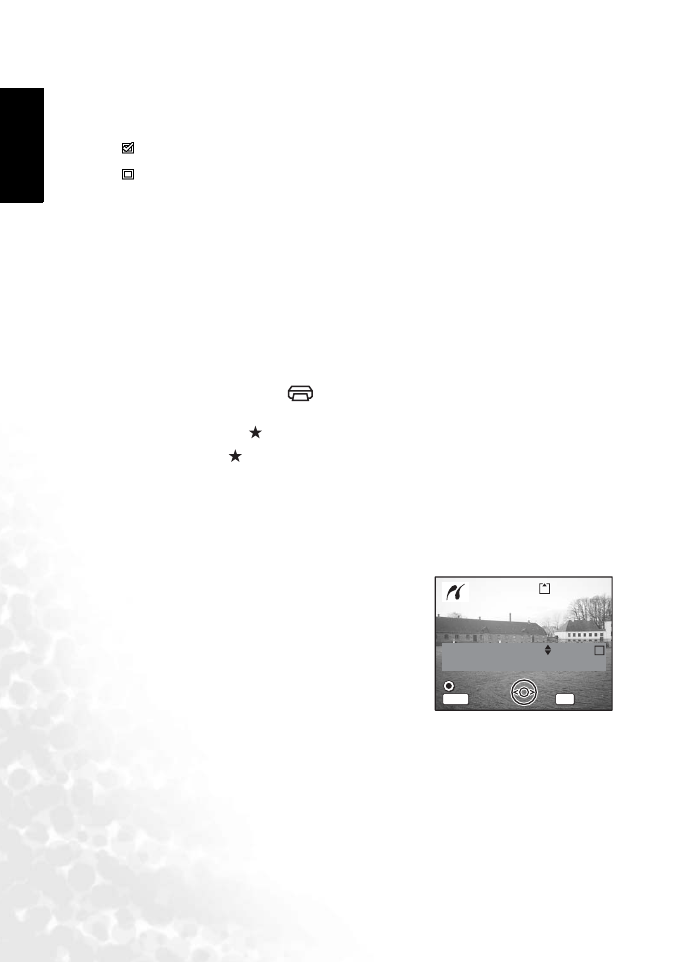
BenQ DC 5530 User’s Manual
English
PC Dependent Features30
4. Use the four-way controller (S T) to choose the number of copies.
You can print up to 99 copies.
5. Use the Green Button to choose whether to insert the date or not.
(On): The date will be imprinted.
(Off): The date will not be imprinted.
6. Press the OK button.
The print settings confirmation screen appears.
To print the image according to the print settings, press the OK button.
To change the print settings, go to Step 7.
7. Press the Green Button.
The Change setting screen appears.
8. Select [Paper Size] and press the four-way controller (X).
9. Use the four-way controller (S T W X) to choose the paper size.
You can select only the print sizes available with the printer you are using.
10. Press the OK button.
11. Repeat Step 8 to 10 to set [Paper Type], [Quality] and [Border Status].
When the Paper Size is set to [ Setting], images are printed according to the printer
settings.
Paper Type with more support higher quality paper.
Quality with more indicate higher print quality.
12. Press the OK button twice.
The image is printed according to the settings.
Press the MENU button to cancel printing.
4.2.1.2 Printing all images
1. Use the four-way controller (S T) to select [Print All].
2. Press the OK button.
The Print All screen appears.
Use the four-way controller (W X) to check the
images and make sure you want to print them all.
3. Set the number of copies, the setting of the date
imprint, and confirm the print setting.
To set these items, refer to Steps 4 to 11 on 4.2.1.1
“Printing a single image” on page 29.
4.2.1.3 Printing using the DPOF settings
1. Use the four-way controller (S T) to select [DPOF setting].
2. Press the OK button.
The DPOF setting screen appears.
Use the four-way controller (W X) to check the images and the print settings.
3. Set the number of copies, the setting of the date imprint, and confirm the print setting.
To set these items, refer to Steps 4 to 11 on 4.2.1.1 “Printing a single image” on page 29.
100-0010
100-0010
Date
Copies
Print all images
Print all images
1
Total
20
OK
Print
Print
MENU
Date
Date
Cancel
Cancel
DC_X600_UM.book Page 30 Friday, November 11, 2005 9:37 AM