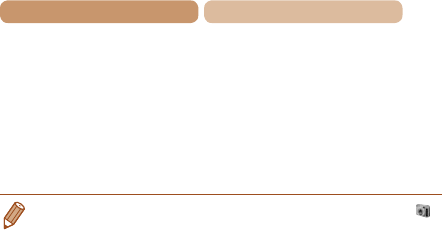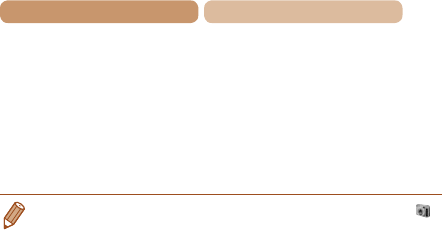
198
Contents
Chapter Contents
After images are saved, close
CameraWindow, press the
<1> button to turn the camera
off, and unplug the cable.
For instructions on viewing
images on a computer, refer to
“Software Instruction Manual”
(=
193).
• In Windows 7, if the screen in step 2 is not displayed, click the [ ]
icon in the taskbar.
• To start CameraWindow in Windows Vista or XP, click [Downloads
Images From Canon Camera] on the screen displayed when you
turn the camera on in step 2. If CameraWindow is not displayed,
click the [Start] menu and choose [All Programs]
►
[Canon Utilities]
►
[CameraWindow]
►
[CameraWindow].
• On a Macintosh computer, if CameraWindow is not displayed after
step 2, click the [CameraWindow] icon in the Dock (the bar at the
bottom of the desktop).
• Although you can save images to a computer simply by connecting
your camera to the computer without using the software, the
following limitations apply.
- It may take a few minutes after you connect the camera to the
computer until camera images are accessible.
- Images shot in vertical orientation may be saved in horizontal
orientation.
- Image protection settings may be cleared from images saved to
a computer.
- Some problems may occur when saving images or image
information, depending on the operating system version, the
softwareinuse,orimagelesizes.
- Some functions provided by the software may not be available,
such as movie editing.