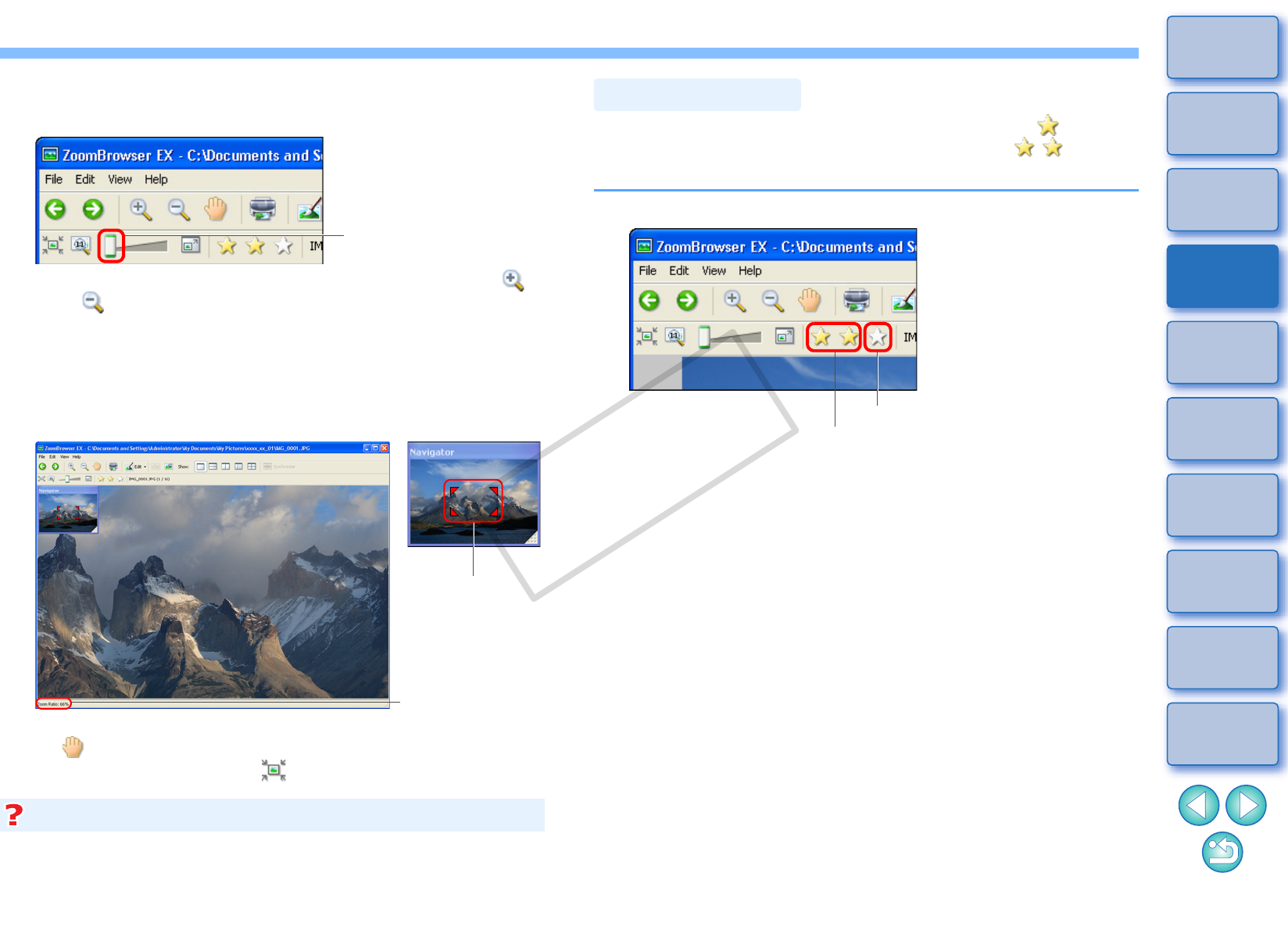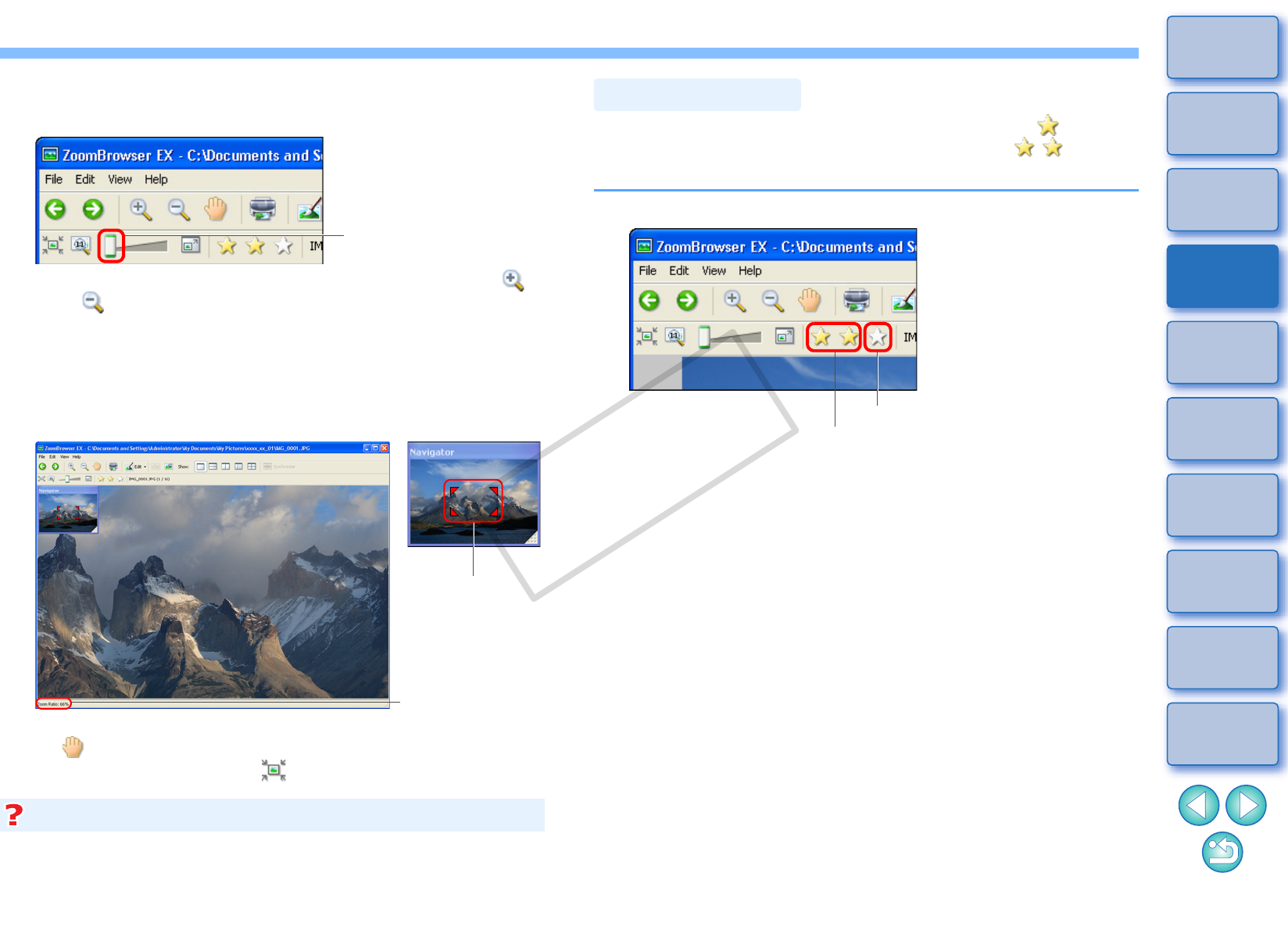
23
1
Basic
Operation
Reference
Introduction
2
Advanced
Operation
4
5
Using the
Internet
3
High-Level
Functions
Index
Contents
Lookup
Preferences
Table of
Contents
Enlarging a Specific Part of an Image
1
Enlarge an image.
You can also change the display magnification by clicking [ ]
or [ ].
The image enlarges and the [Navigator] window appears.
2
Display the part of the image you want to check.
Drag the enlargement display position in the [Navigator] window
and display the part of the image you want to check.
You can also move the enlargement display position by clicking
[ ] on the top left of the window and dragging over the window.
To return to full view, click [ ] on the top left of the window.
Navigator window
Enlargement
display position
Drag to move the
enlargement
display position
Enlargement ratio
RAW images cannot be enlarged before they are processed. By clicking
the [Display Original Image] button on the bottom of the window, the
image is processed and it can be enlarged.
Enlarging RAW images
You can sort images into one of three groups by attaching [ ] (ratings)
according to photo subject or theme. Please note that [ ] is
automatically attached to images shot with your camera.
Increase or decrease a rating.
Click to increase
Click to decrease