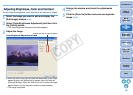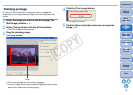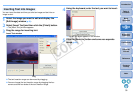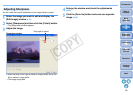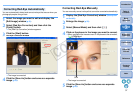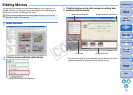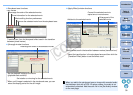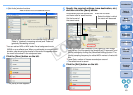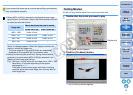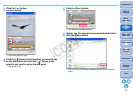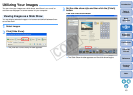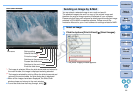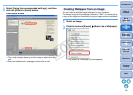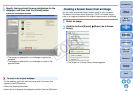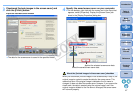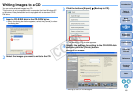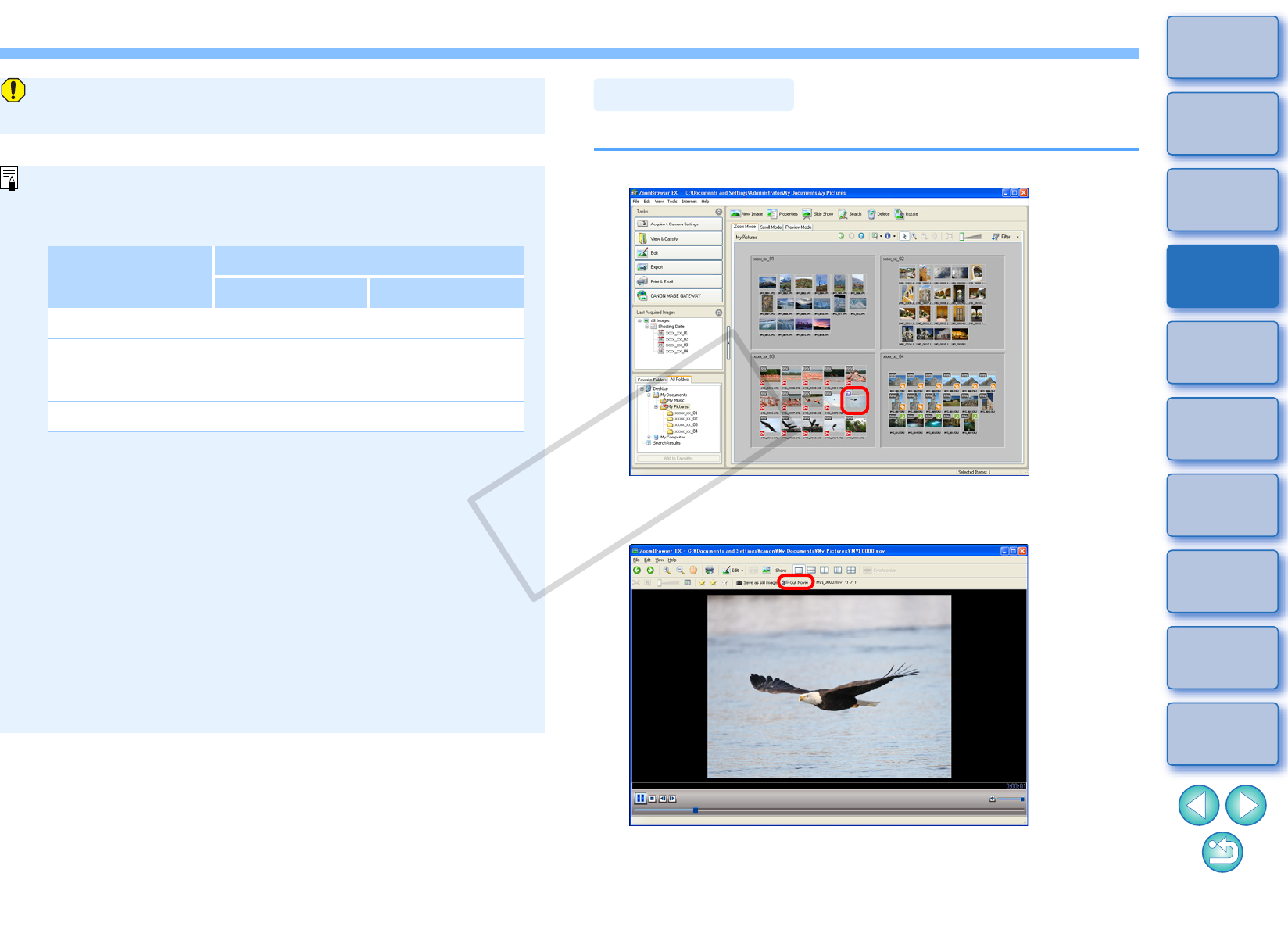
41
1
Basic
Operation
Reference
Introduction
2
Advanced
Operation
4
5
Using the
Internet
3
High-Level
Functions
Index
Contents
Lookup
Preferences
Table of
Contents
If you convert the frame rate of a movie after editing, some scenes
may not playback smoothly.
O When [MOV (H.264)] is selected in the [Specify a save image
type] list box in the window in step 5, the movie durations that can
be saved are as shown below.
If you attempt to save a movie that is longer than the times shown
above, a message appears. When this happens, shorten the
movie or reduce the image size.
* The frame rates 29.97 fps and 59.94 fps are respectively
displayed as 30 fps and 60 fps in the camera menu.
O Saving movies may take some time. Saving movies takes a
particularly long time when [MOV (H.264)] is selected in the
[Specify a save image type] list box.
E.g.) Saving a 1-minute movie with an image size of 1920 × 1080
takes about 10 minutes depending on the system
requirements (p.81).
Time taken to save varies largely with factors including
computer performance and image size, and may take an
even longer time.
Image size
Movie durations that can be saved
25 fps / 29.97 fps
*
50 fps / 59.94 fps
*
1920 × 1080 Under 10 min. –
1280 × 720 Under 20 min. Under 10 min.
640 × 480 Under 30 min. Under 20 min.
320 × 240 Under 60 min. –
You can cut any favorite scene from a movie you have shot.
1
Double-click the movie you want to play.
¿The viewer window appears.
2
Click the [Cut Movie] button.
¿The [Cut Movie] window appears.
Cutting Movies
Double-click
C OPY