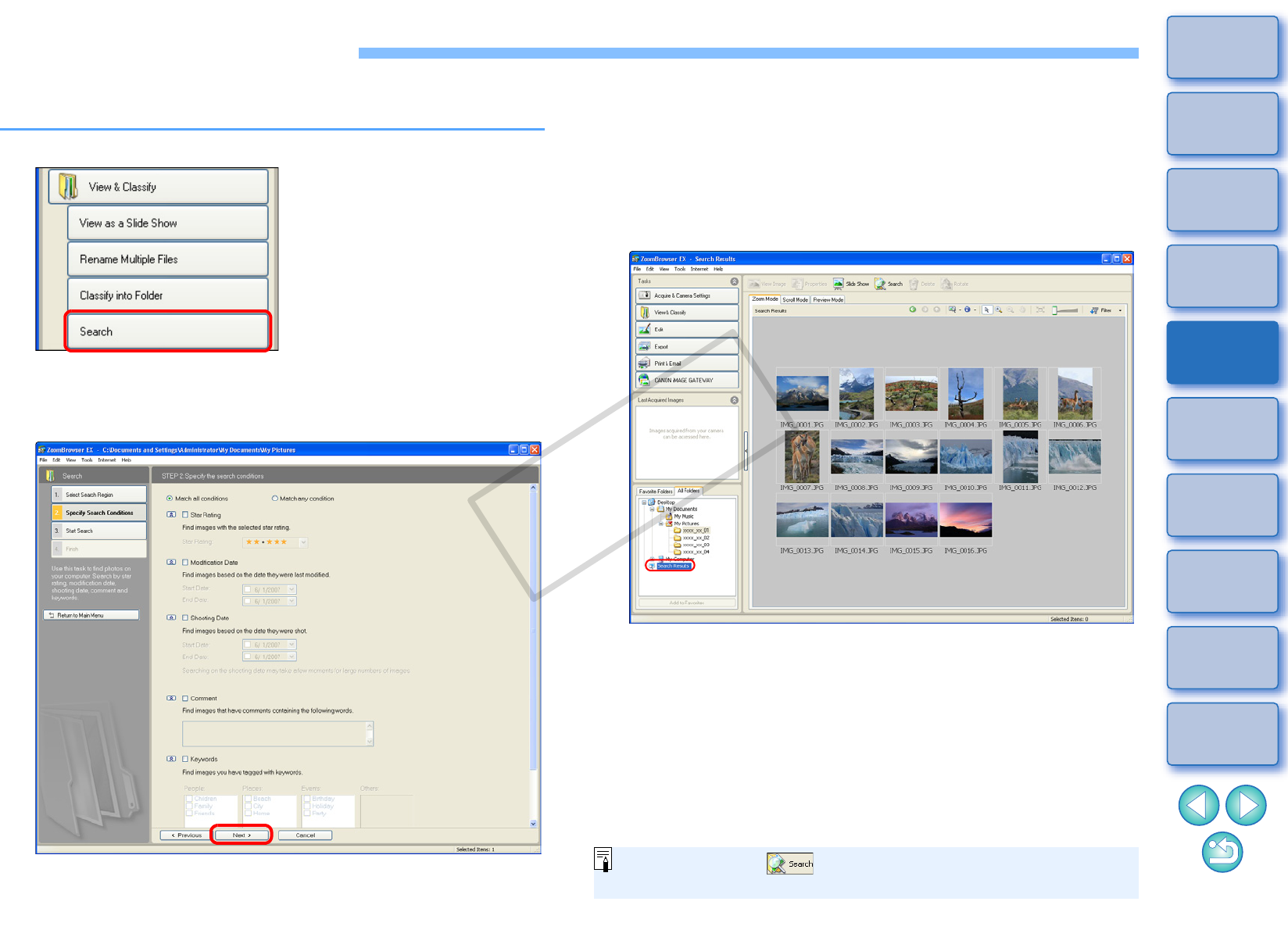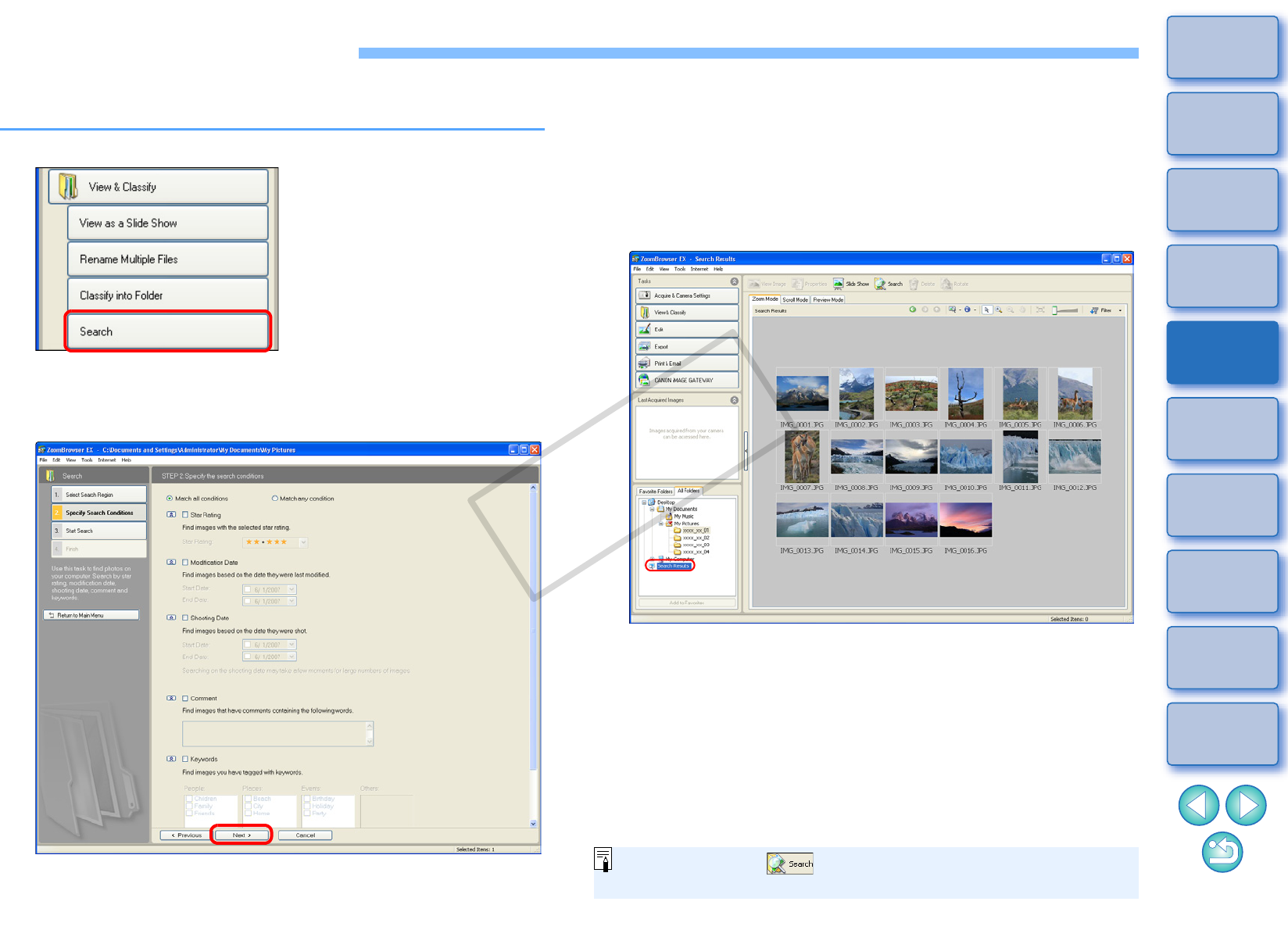
63
1
Basic
Operation
Reference
Introduction
2
Advanced
Operation
4
5
Using the
Internet
3
High-Level
Functions
Index
Contents
Lookup
Preferences
Table of
Contents
Searching for Images
You can search for images by ratings (p.23), shot date, update,
comments (p.60) and keywords (p.60).
1
Click the buttons [View & Classify] X [Search].
The [Search] window appears.
2
Specify the search criteria and then click the [Next]
button.
The search begins and the images that match the criteria are displayed.
3
Click the [Finish] button to close the search results
window.
The display returns to the main window.
4
Check the searched images in the main window.
The searched images are displayed as [Search Results] in the
folder area in the main window. If you select this folder, the
searched images are displayed.
The images inside the [Search Results] folder are stored until
you either perform another search or exit ZB.
Any work you do on images inside the [Search Results] folder will
be applied to all the original images. Therefore, please be aware
that if you edit or delete images inside the [Search Results]
folders, the original images will be edited or deleted also.
You can click the [ ] button in the main window and display
the [Search] window.