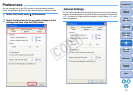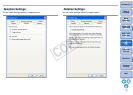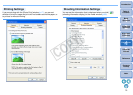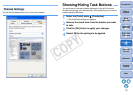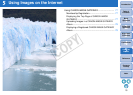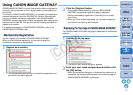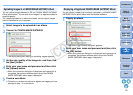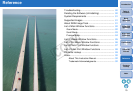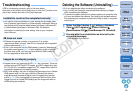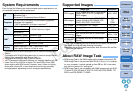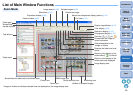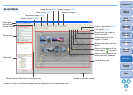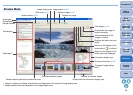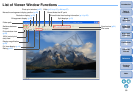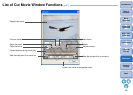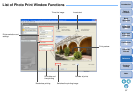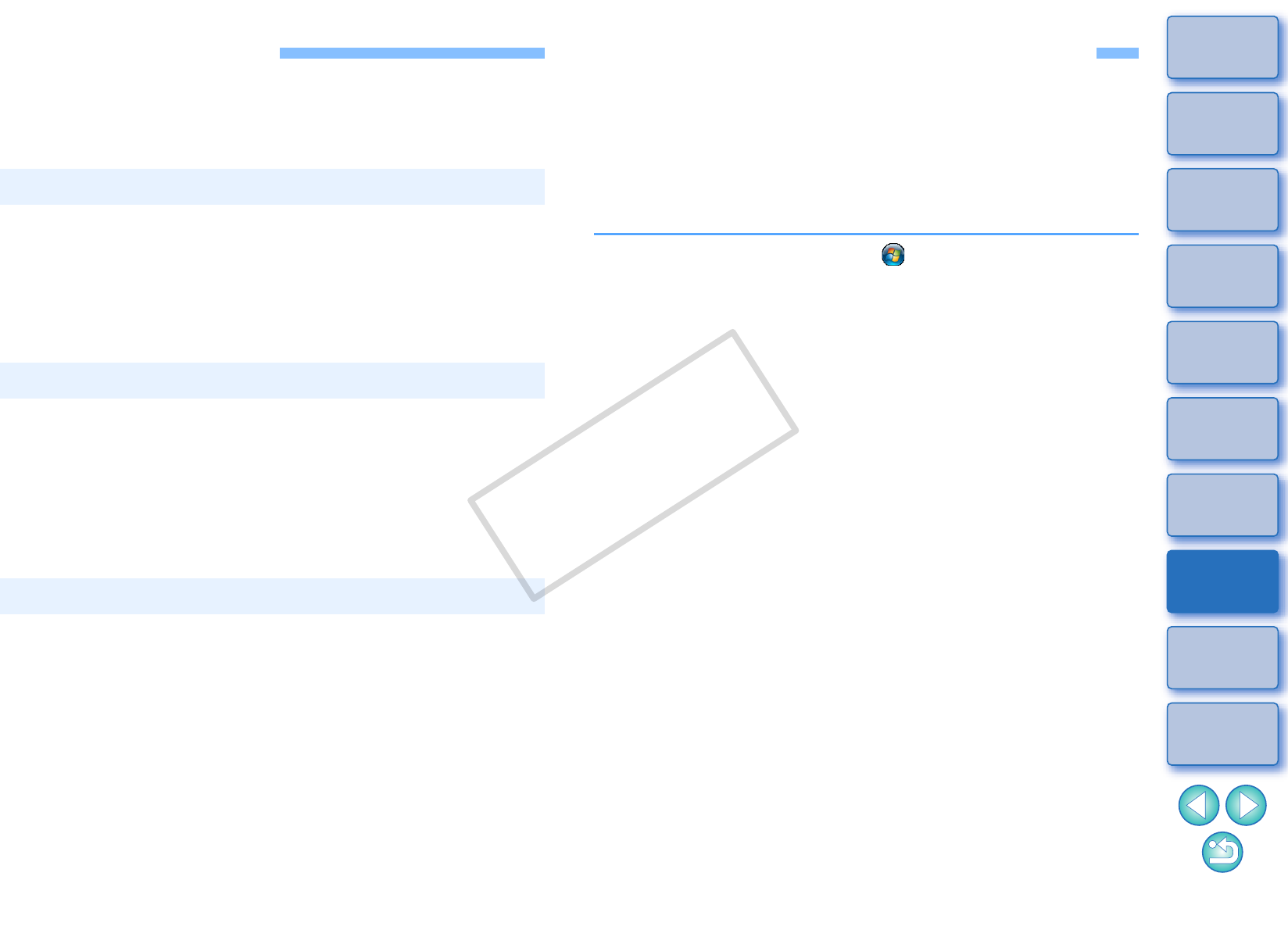
80
1
Basic
Operation
Reference
Introduction
2
Advanced
Operation
4
5
Using the
Internet
3
High-Level
Functions
Index
Contents
Lookup
Preferences
Table of
Contents
Troubleshooting
If ZB is not operating correctly, refer to the items below.
Also refer to the Help from the [Help] menu or click the [?] button at the
top of each window and refer to the Help displayed.
You cannot install the software if a user setting with privileges other
than [Computer administrator] or [Administrator] is selected. Select a
user setting with [Computer administrator] privileges in Windows XP
or [Administrator] privileges in Windows Vista. For detailed
information on selecting the user setting, refer to your computer
User’s Manual.
ZB does not operate correctly on a computer if its system
requirements does not meet. Use ZB on a computer with compatible
system requirements (p.81).
Even if your computer has the RAM capacity (memory) described in
the system requirements (p.81), if other applications are running at
the same time as ZB, you may not have sufficient RAM (memory).
Exit any applications other than ZB.
Images that are not supported by ZB (p.81) do not display. There are
various types of JPEG and TIFF images, so JPEG images other than
Exif 2.2 and 2.21 compatible images and TIFF images other than Exif
compatible images may not display properly.
With initial settings, the color of images that have been shot in Adobe
RGB appear weak. In this case, check the [General] tab sheet in
preferences and checkmark [Adjust color of images using monitor
profile] (p.72). Color management is performed and the color of the
image shot with an Adobe RGB setting and the image shot with an
sRGB setting are matched.
Installation could not be completed correctly
ZB does not work
Images do not display properly
Deleting the Software (Uninstalling)
Exit any applications before uninstalling the software.
Log in under the Computer administrator/Administrator privileges
when uninstalling the software.
To prevent computer malfunctions, always restart your computer after
you have uninstalled the software. Re-installing the software without
first restarting your computer is particularly likely to result in computer
malfunctions.
1
Select the [Start] button ([ ] button in Windows
Vista) X [All Programs] X [Canon Utilities] X
[ZoomBrowser EX] X [ZoomBrowser EX Uninstall].
2
Proceed with the uninstallation as directed by the
on-screen messages.
The software is uninstalled.
C OPY