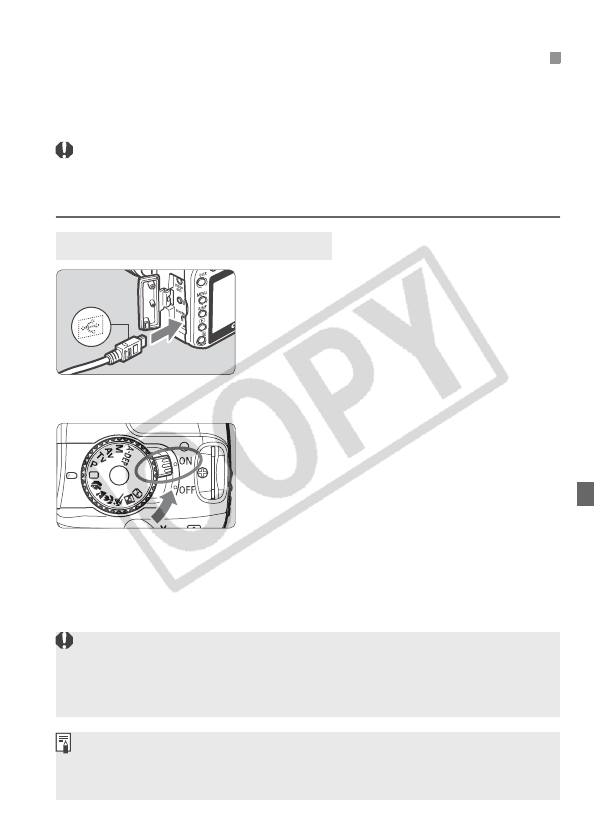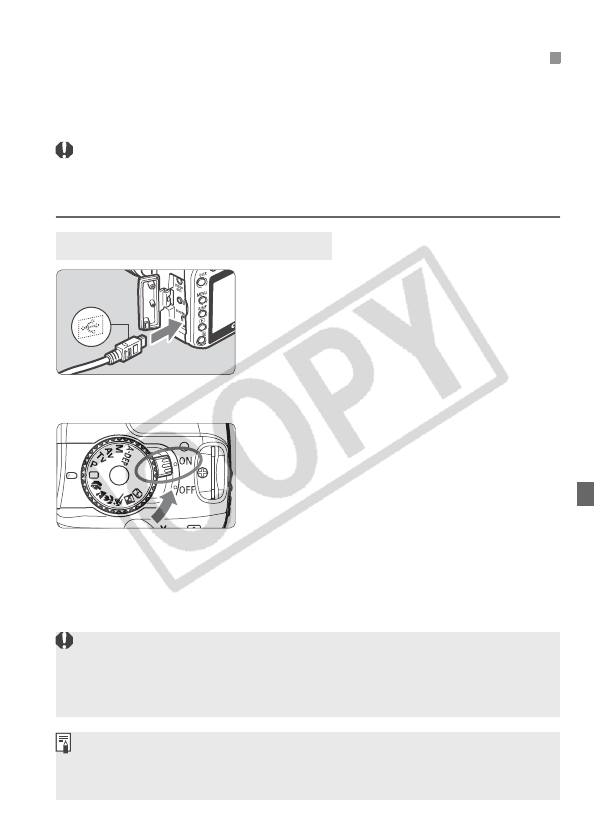
107
By connecting the camera to a personal computer, you can transfer
images from the camera’s CF card by operating the camera. This is
called direct image transfer.
Before connecting the camera to the personal computer, be
sure to install the bundled software (EOS Digital Solution Disk/
CD-ROM) in the personal computer.
For instructions on how to install the software, see “Software Guide.”
1
Connect the camera to the
personal computer.
Turn off the camera’s power switch
before connecting it.
Use the USB cable provided with the
camera to connect it to the personal
computer.
2
Set the camera’s power switch to
<1>.
When the program selection screen appears
on the personal computer, select [
EOS
Utility
]. When the camera model selection
screen appears, select your camera’s model.
X The [EOS Utility] screen will appear
on the computer, and the [Direct
Transfer] screen will appear on the
camera’s LCD monitor.
3
Transferring Images to a Personal Computer
Preparation for Image Transfer
While the direct transfer screen is displayed, pressing the shutter button
halfway will not return the camera to shooting-ready.
Before disconnecting the cable, turn off the camera first and pull out the
cable by grasping the plug (instead of the cord).
If the [EOS Utility] screen does not appear on the computer, see “Connect
the Camera and the Computer and then Start EOS Utility” in the Software
Instruction Manual in the CD-ROM.