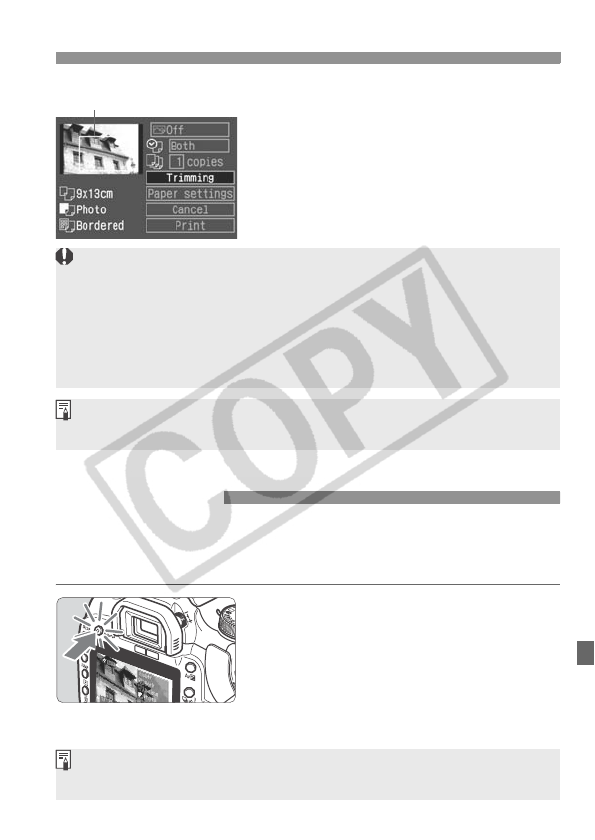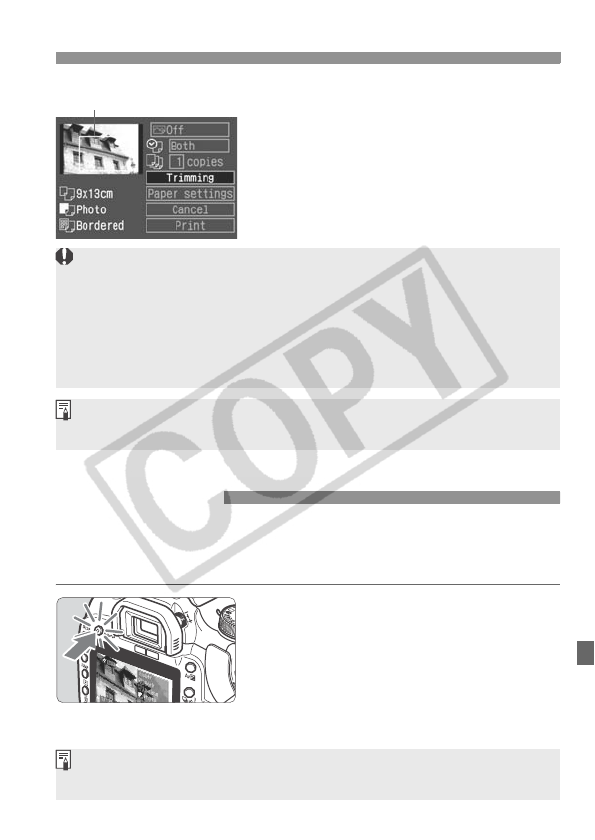
143
Trimming the Image
3
Exit the menu.
Press <0>.
X The Print setting screen will reappear.
X On the upper left, you can see the
trimmed image area that will be
printed.
Image area to be printed
Depending on the printer, the trimmed image area might not be printed
as you specified.
The smaller you make the trimming frame, the grainier the picture will
look. If the picture will be too grainy, the trimming frame will turn red.
While trimming the image, look at the camera’s LCD monitor. If you look
at the image on a TV screen, the trimming frame might not be displayed
accurately.
The trimming frame shape will be different depending on the [Paper
settings], [Image] / [Paper], [Page layout] / [Borders] settings.
Easy Printing
When you print directly from your camera to your printer, the printing
settings will be saved in your camera. To use the same settings again,
follow the steps below.
Select the image, then press the
<l> button lamp that lights in
blue.
The printing will start.
Only one print can be printed each time.
Any trimming will not be applied.