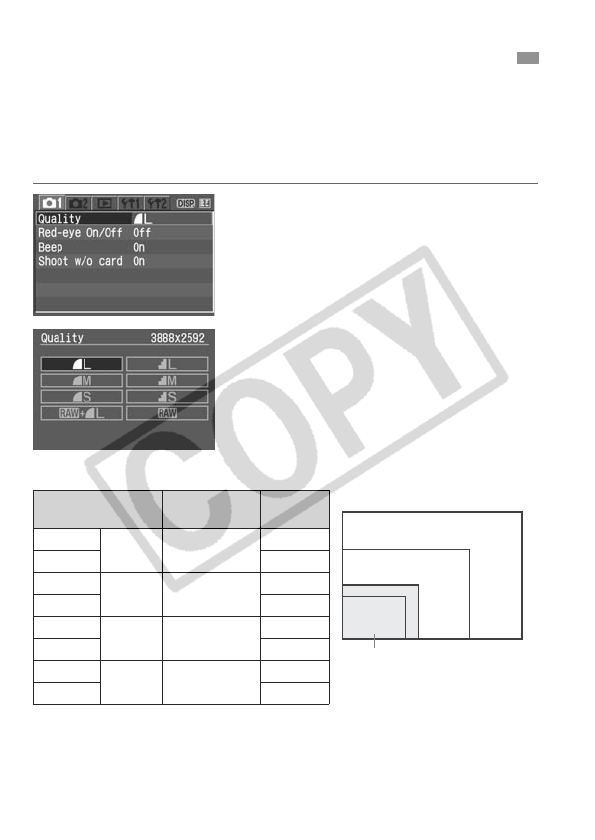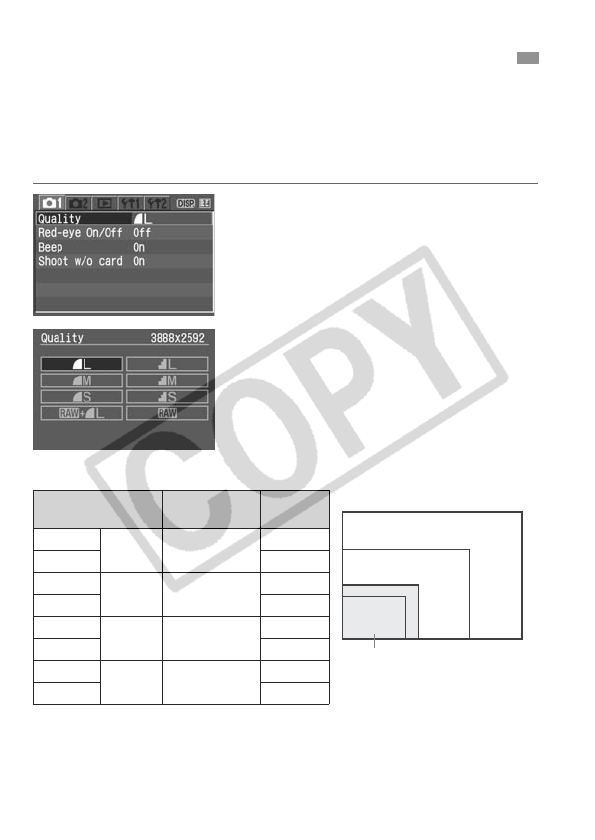
60
Set the recording quality to suit the intended image size for printing, etc.
Note that the recording quality will also affect the number of shots the
CF card can record. Select the recording quality while thinking about
the capacity of the CF card to be used. Also see “Guide to Image-
recording Quality Settings” below and “FAQ” on the next page.
Select the image-recording
quality.
Under the [z] tab, select [Quality]
and press <0>. Set it to the desired
recording quality such as [73], then
press <0>.
X [Quality] will be displayed.
The figures (**** x ****) displayed on
the upper right is the actual pixel
count (horizontal x vertical) for the
respective quality setting.
* Applies to a 512MB CF card.
* Except for the 1 mode, the JPEG is used to record the image in all the
recording-quality modes.
3
Setting the Image-Recording Quality
Guide to Image-recording Quality Settings
Quality Pixels
Possible
Shots
73
High
quality
Approx. 10.1
million
128
83 248
74
Medium
quality
Approx. 5.3
million
215
84 409
76
Low
quality
Approx. 2.5
million
374
86 708
1
High
quality
Approx. 10.1
million
48
1+73 26
76
86
Paper size
A3 (42x29.7cm/16.5x11.7in.)
73
83
1
1
+73
A4 (29.7x21cm/
11.7x8.3in.)
74
84
17.8x12.7cm/7.0x5.0in.
14.8x10cm/5.8x3.9in.