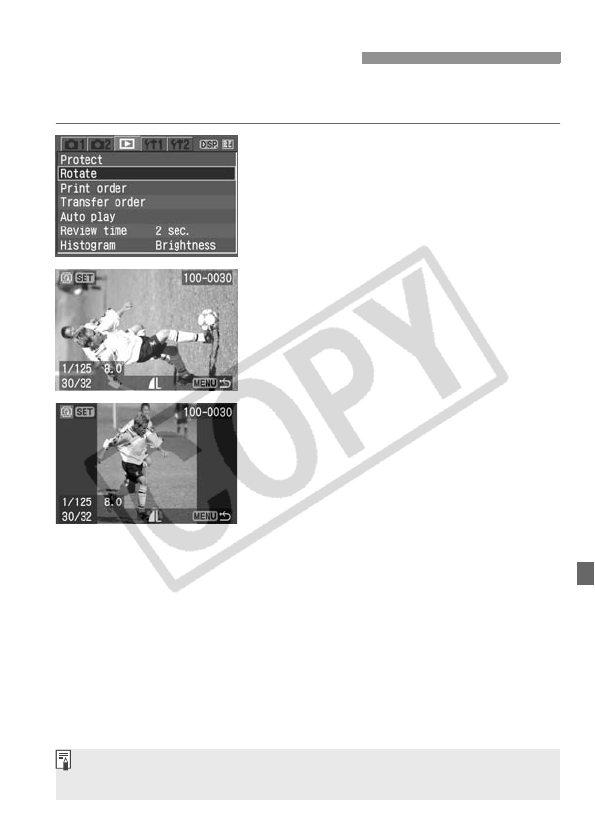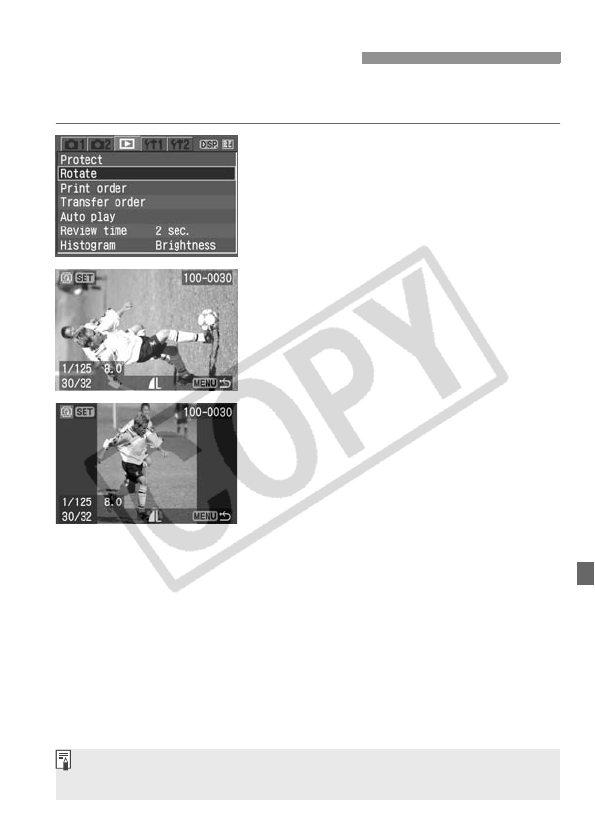
119
After taking the picture, you can rotate the image so it is displayed in the
correct orientation.
1
Select [Rotate].
Under the [x] tab, select [Rotate],
then press <0>.
X An image will appear.
2
Select an image.
Press the <U> key to select the
image to be rotated.
You can also select an image on the
index display.
3
Rotate the image.
Each time you press <0>, the image
will rotate clockwise.
To rotate other images, repeat steps 2
and 3.
To exit the Rotate screen, press the
<M> button. The menu will
reappear.
To display the rotated images as rotated for playback
When [Auto rotate] on page 98 is set to [OnPD], the image will be
rotated for playback.
3 Rotating the Image
If you have set [c Auto rotate] to [On PD] (p.98) before taking the
vertical shots, you need not rotate the image as described above.