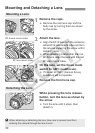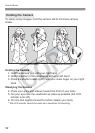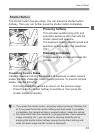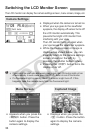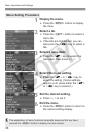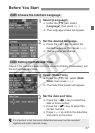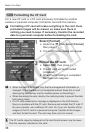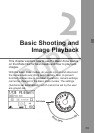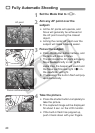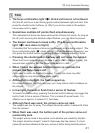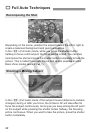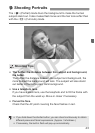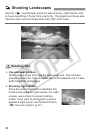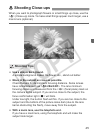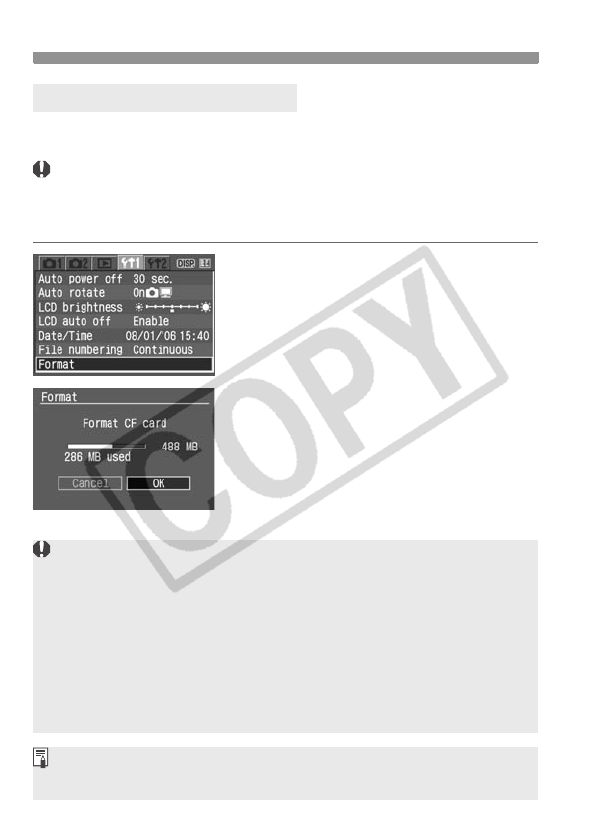
Before You Start
38
For a new CF card or a CF card previously formatted by another
camera or personal computer, format the card with this camera.
Formatting a CF card will erase everything in the card. Even
protected images will be erased, so make sure there is
nothing you need to keep. If necessary, transfer the recorded
data to a personal computer before formatting the card.
1
Select [Format].
Under the [c] tab, select [Format],
then press <0>.
X The confirmation dialog will appear.
2
Format the CF card.
Select [OK], then press <0>.
X The CF card will be formatted
(initialized).
X When the formatting is completed,
the menu will reappear.
3 Formatting the CF Card
When the card is formatted, only the file management information is
changed. The actual data is not completely erased. Keep this in mind
when giving the memory card to another person or discarding it.
When discarding the card, destroy the card physically to prevent the data
from being stolen.
If a CF card-related error message is displayed on the LCD monitor,
there is a problem with the CF card. Remove and reinstall the CF card. If
the error persists, use a different CF card. Or, if you can transfer all the
images in the CF card to a personal computer, transfer all the images
and then format the card. The card may then return to normal.
The CF card’s capacity displayed on the card format screen may be lower
than the capacity indicated on the card.