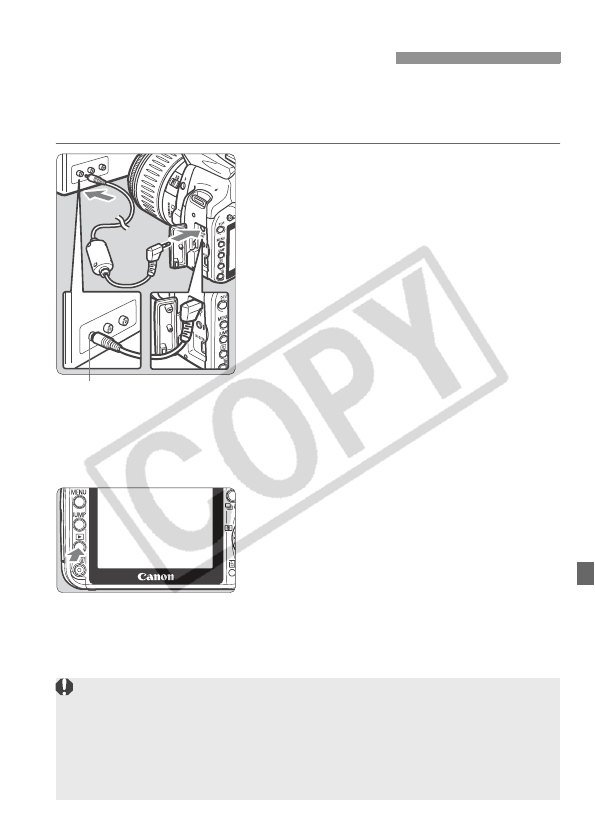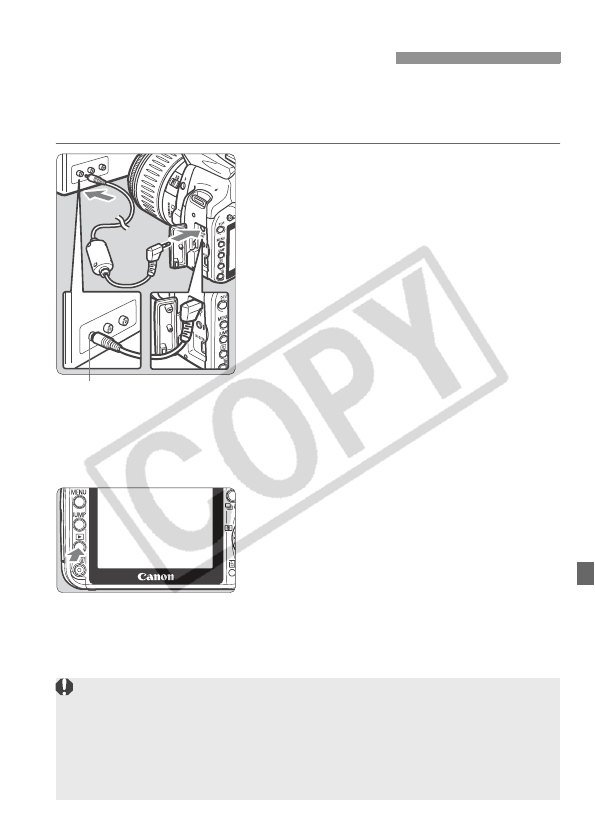
121
With the video cable provided with camera, you can connect the
camera to a TV set and view images on the TV screen. Always turn off
the camera and the television before connecting or disconnecting them.
1
Connect the camera to the TV.
Open the camera’s terminal cover.
Use the video cable (provided) to
connect the camera’s <1> terminal
to the TV monitor’s VIDEO IN
terminal.
Insert the cable plug all the way in.
2
Turn on the TV and switch the
TV’s line input to Video IN.
3
Set the camera’s power switch to
<1>.
X The camera’s setting display will
appear on the TV screen.
4
Press the <x > button.
X The image will appear on the TV
screen. (Nothing will be displayed on
the camera’s LCD monitor.)
After you finish, set the power switch
to <2>, turn off the TV, then
disconnect the video cable.
Displaying the Images on TV
Video IN terminal
If the proper video system format is not set, the image will not be
displayed properly. Set the proper video system format with [b Video
system].
Do not use any video cable other than the one provided. Images might
not be displayed if you use a different video cable.
Depending on your TV or monitor, part of the image might be truncated.