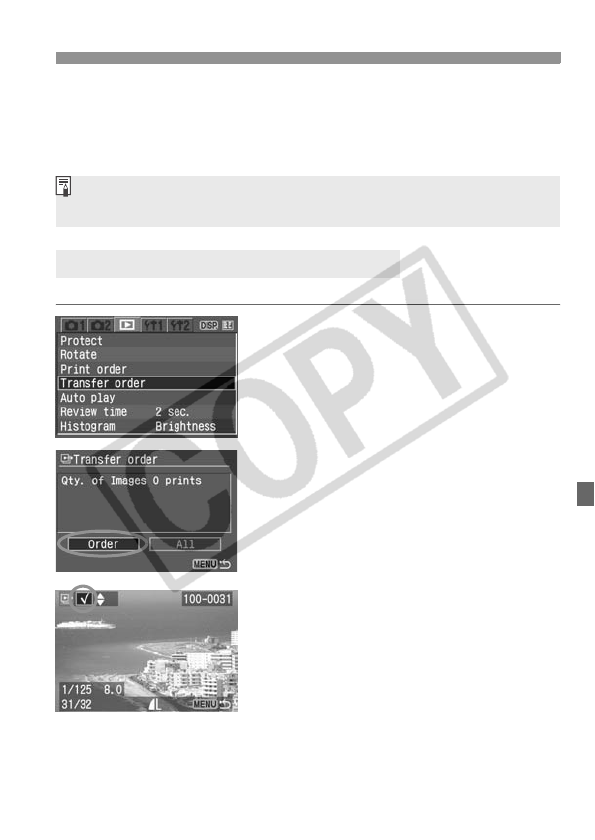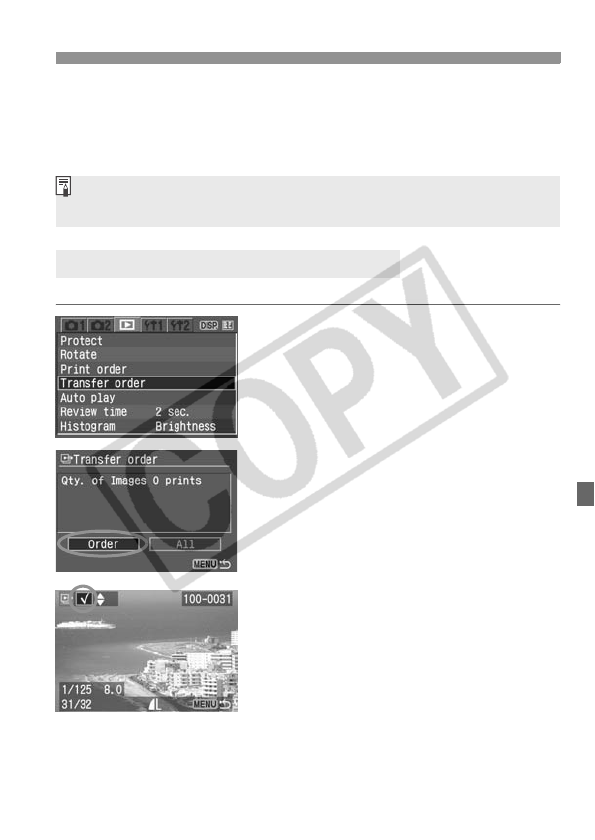
109
3 Transferring Images to a Personal Computer
[Wallpaper]
Press the <U> key to select the image and transfer it. The image
will then appear as wallpaper on the computer desktop screen. To
exit, press the <M> button.
You select the image to be transferred to the personal computer one by one.
1
Select [Transfer order].
Under the [
x
] tab, select [
Transfer
order
], then press <
0
>.
X The Transfer order screen will
appear.
2
Select [Order].
Select [Order], then press <0>.
X An image will appear.
3
Select the image to be
transferred.
Press the <U> key to select an
image, then press the <V> key to
place a checkmark <X> on the upper
left.
Repeat this step for all the images
you want to transfer. You can select
up to 998 images to be transferred.
Selecting the Images to be Transferred
If you press <0> instead of the <l> button, the confirmation dialog will
appear. Select [OK], then press <
0> to start the transfer.