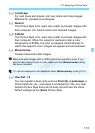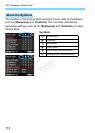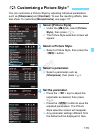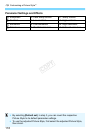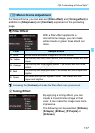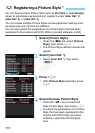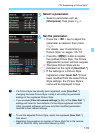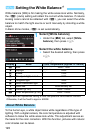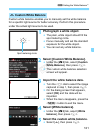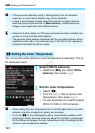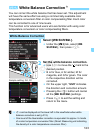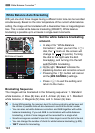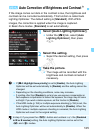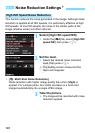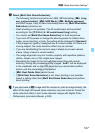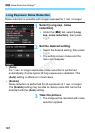121
3 Setting the White BalanceN
Custom white balance enables you to manually set the white balance
for a specific light source for better accuracy. Perform this procedure
under the actual light source to be used.
1
Photograph a white object.
The plain, white object should fill the
spot metering circle.
Focus manually and set the standard
exposure for the white object.
You can set any white balance.
2
Select [Custom White Balance].
Under the [z3] tab, select [Custom
White Balance], then press <0>.
The custom white balance selection
screen will appear.
3
Import the white balance data.
Turn the <
5
> dial to select the image
captured in step 1, then press <
0
>.
On the dialog screen that appears,
select [OK] and the data will be
imported.
When the menu reappears, press the
<M> button to exit the menu.
4
Select [White balance].
Under the [z3] tab, select [White
balance], then press <0>.
5
Select the custom white balance.
Select [O], then press <0>.
O Custom White Balance
Spot metering circle
COPY