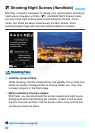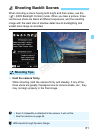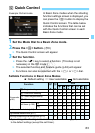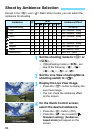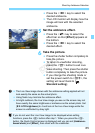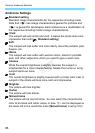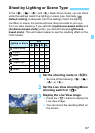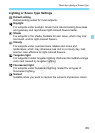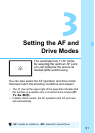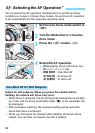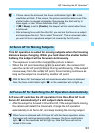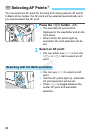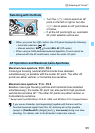Shoot by Lighting or Scene Type
88
4
On the Quick Control screen,
select the lighting or scene type.
Press the <Q> button (7).
Press the <V> key to select [
Default setting]. [Light/scene-
based shots] will appear on the
screen.
Press the <U> key to select the
desired lighting or scene type.
The resulting image with the selected
lighting or scene type will be
displayed.
5
Take the picture.
Press the shutter button completely to
take the picture.
To return to viewfinder shooting,
press the <0> button to exit Live
View shooting. Then press the shutter
button completely to take the picture.
If you change the shooting mode or
set the power switch to <2>, the
setting will revert back to [ Default
setting].
If you use flash, the setting will switch to [ Default setting]. (However,
the shooting information will display the lighting or scene type that was
set.)
If you want to set this together with [Ambience-based shots], set the
lighting or scene type best matches the ambience you have set. In the
case of [Sunset], for example, warm colors will become prominent so the
ambience you set may not work well.
If you do not want the Live View image to be displayed when setting
functions, press the <Q> button after step 1. Pressing the <Q> button will
display the Quick Control screen. You can then set [Light/scene-based
shots] and shoot with the viewfinder.
COPY