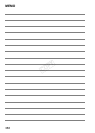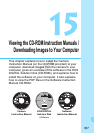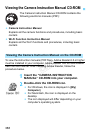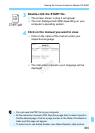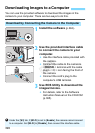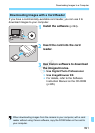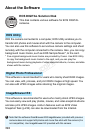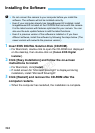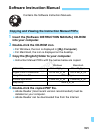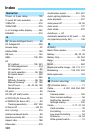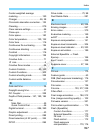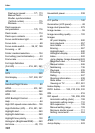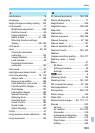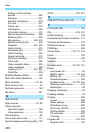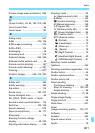394
1
Insert EOS DIGITAL Solution Disk (CD-ROM).
For Macintosh, double-click to open the CD-ROM icon displayed
on the desktop, then double-click on [Canon EOS Digital
Installer].
2 Click [Easy Installation] and follow the on-screen
instructions to install.
For Macintosh, click [Install].
If install screen for “Microsoft Silverlight” is displayed during
installation, install “Microsoft Silverlight”.
3 Click [Restart] and remove the CD-ROM after the
computer restarts.
When the computer has restarted, the installation is complete.
Installing the Software
Do not connect the camera to your computer before you install the
software. The software will not be installed correctly.
Even if your computer already has ImageBrowser EX installed, install
ImageBrowser EX included on the CD-ROM that came with this camera.
It is the latest version with features optimized for your camera. You can
also use the auto update feature to add the latest functions.
Even if a previous version of the software is installed or if you have
different software, install the software by following the steps below. (The
newer version will overwrite the previous version.)
COPY