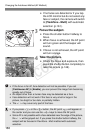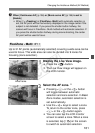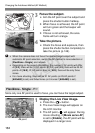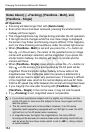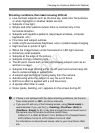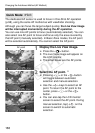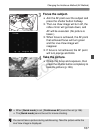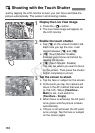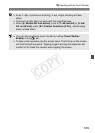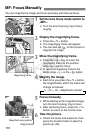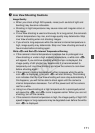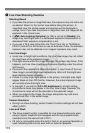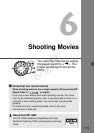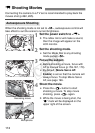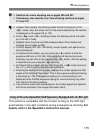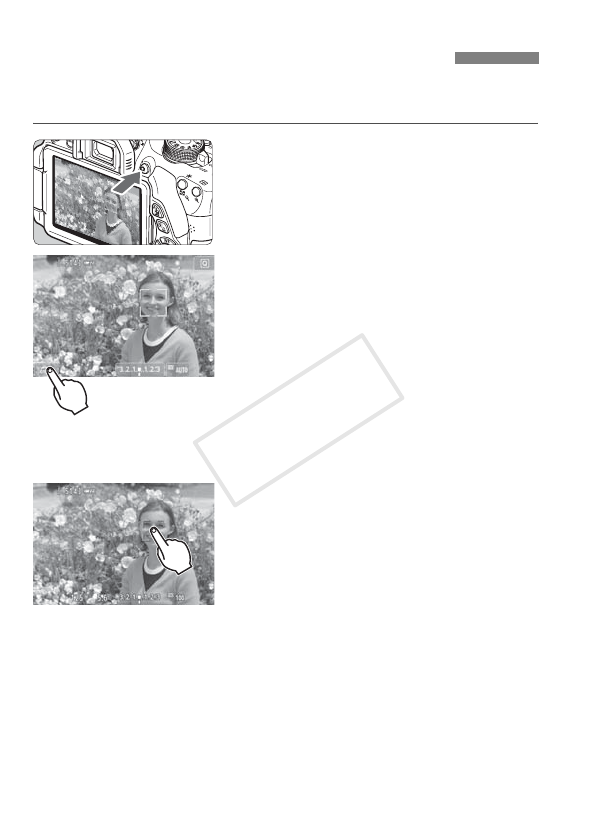
168
Just by tapping the LCD monitor screen, you can focus and take the
picture automatically. This works in all shooting modes.
1
Display the Live View image.
Press the <A> button.
X The Live View image will appear on
the LCD monitor.
2
Enable the touch shutter.
Tap [y] on the screen’s bottom left.
Each time you tap the icon, it will
toggle between [y] and [x].
[x] (Touch Shutter: Enable)
Enables you to focus and shoot by
tapping the screen.
[y] (Touch Shutter: Disable)
You can tap where you want to focus
on the screen. Then press the shutter
button completely to shoot.
3
Tap the screen to shoot.
Tap the face or subject on the screen.
X At the point you tap, the camera will
focus in the AF method that was set
(p.159-167). When [FlexiZone -
Multi] is set, it will switch to
[FlexiZone - Single].
X When focus is achieved, the AF point
turns green and the picture is taken
automatically.
If focus is not achieved, the AF point
turns orange. Tap the face or subject
on the screen again.
x Shooting with the Touch Shutter
COPY