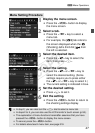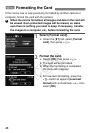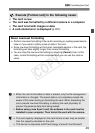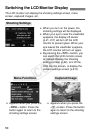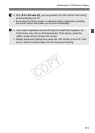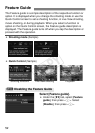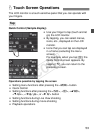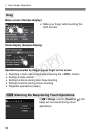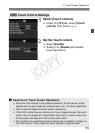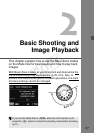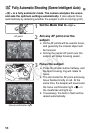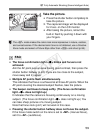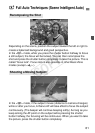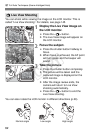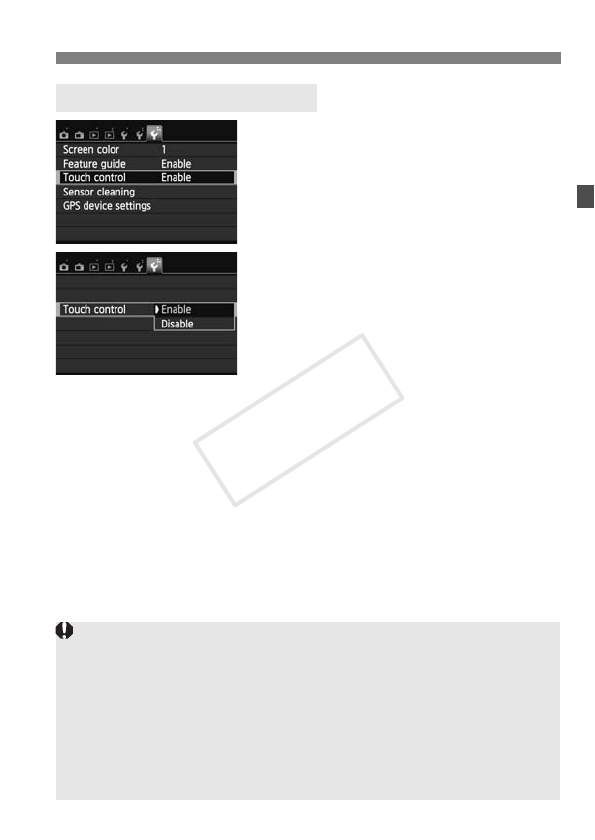
55
d Touch Screen Operations
1
Select [Touch control].
Under the [53] tab, select [Touch
control], then press <0>.
2
Set the Touch control.
Select [Enable].
Setting it to [Disable] will disable
touch operations.
3 Touch Control Settings
Cautions for Touch Screen Operations
Since the LCD monitor is not pressure sensitive, do not use any sharp
objects such as your fingernail, ballpoint pens, etc., for touch operations.
Do not use wet fingers for touch screen operations.
If the LCD monitor has any moisture or if your fingers are wet, the touch
screen may not respond or misoperation may occur. In such a case, turn
off the power and wipe the LCD monitor with a cloth.
Do not attach any protective sheet (commercially available) or sticker on
the LCD monitor. It may make the touch operation response slow.
COPY