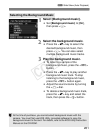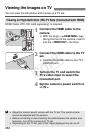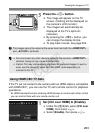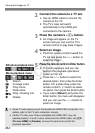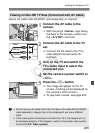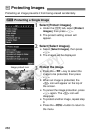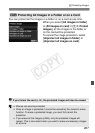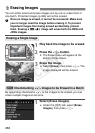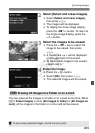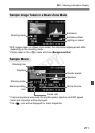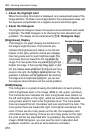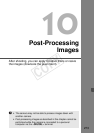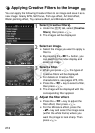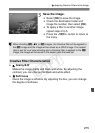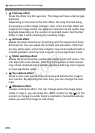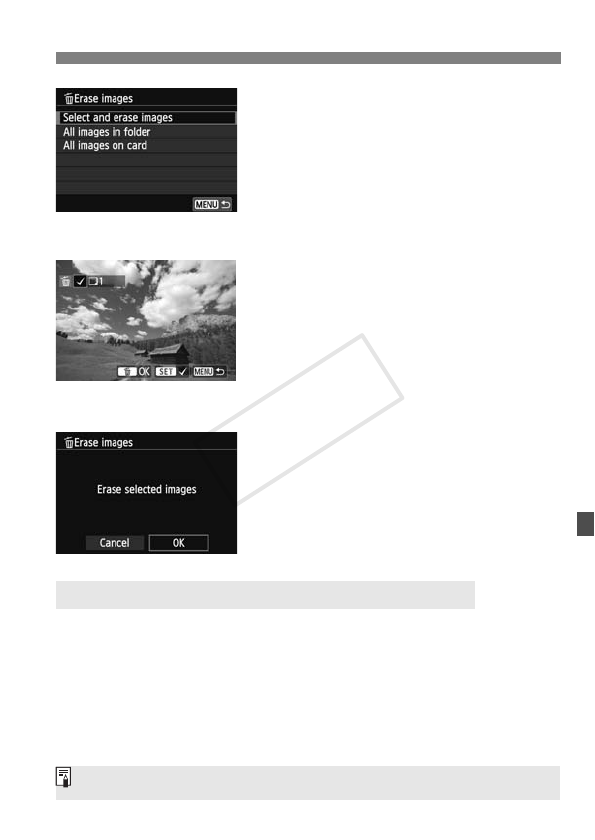
269
L Erasing Images
2
Select [Select and erase images].
Select [Select and erase images],
then press <0>.
X The images will be displayed.
To display the three-image display,
press the <Hy> button. To return to
the single-image display, press the
<u> button.
3
Select the images to be erased.
Press the <U> key to select the
image to be erased, then press
<0>.
X A checkmark <X> will be displayed
on the upper left of the screen.
To select other images to be erased,
repeat step 3.
4
Erase the image.
Press the <L> button.
Select [OK], then press <0>.
X The selected images will be erased.
You can erase all the images in a folder or on a card at one time. When
[x1: Erase images] is set to [All images in folder] or [All images on
card], all the images in the folder or on the card will be erased.
3 Erasing All Images in a Folder or on a Card
To also erase protected images, format the card (p.48).
COPY