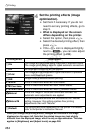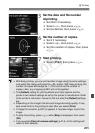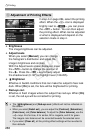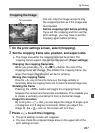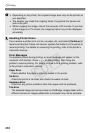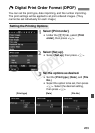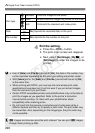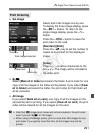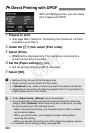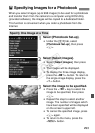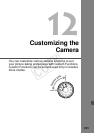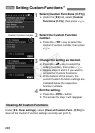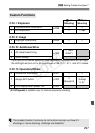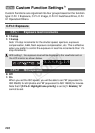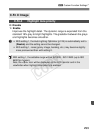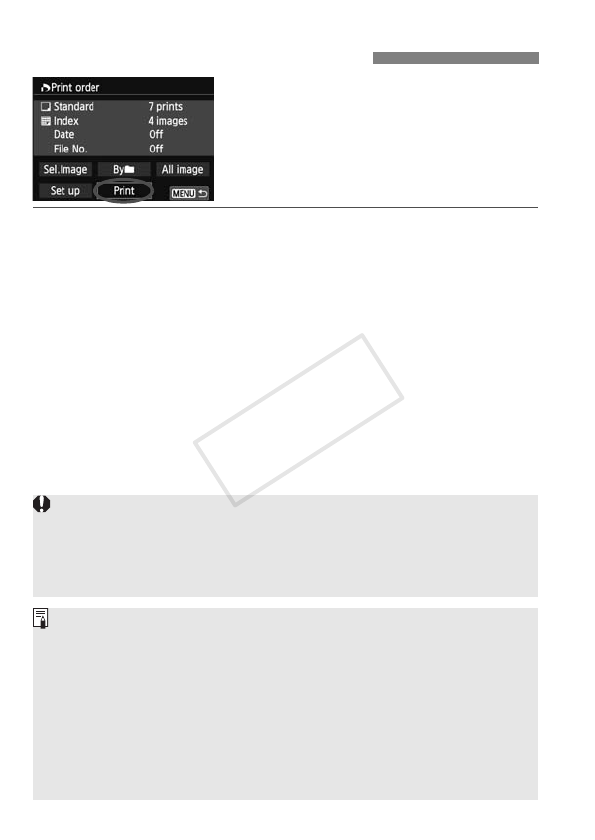
292
With a PictBridge printer, you can easily
print images with DPOF.
1 Prepare to print.
See page 280. Follow the “Connecting the Camera to a Printer”
procedure up to step 5.
2 Under the [x1] tab, select [Print order].
3 Select [Print].
[Print] will be displayed only if the camera is connected to a
printer and printing is possible.
4 Set the [Paper settings] (p.282).
Set the printing effects (p.284) if necessary.
5 Select [OK].
W Direct Printing with DPOF
Before printing, be sure to set the paper size.
Certain printers cannot imprint the file number.
If [Bordered] is set, certain printers may imprint the date on the border.
Depending on the printer, the date may appear faint if it is imprinted on a
bright background or on the border.
Under [Adjust levels], [Manual] cannot be selected.
If you stopped the printing and want to resume printing the remaining
images, select [Resume]. Note that printing will not resume if you stop
the printing and any of the following occurs:
• Before resuming the printing, you changed the print order or deleted
print-ordered images.
• When you set the index, you changed the paper setting before
resuming the printing.
• When you paused the printing, the card’s remaining capacity was low.
If a problem occurs during printing, see page 288.
COPY