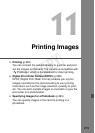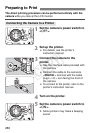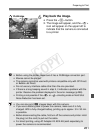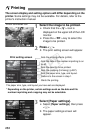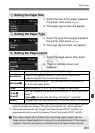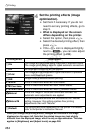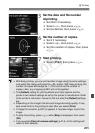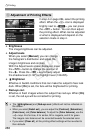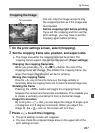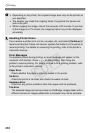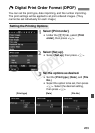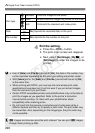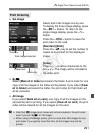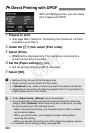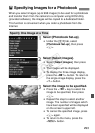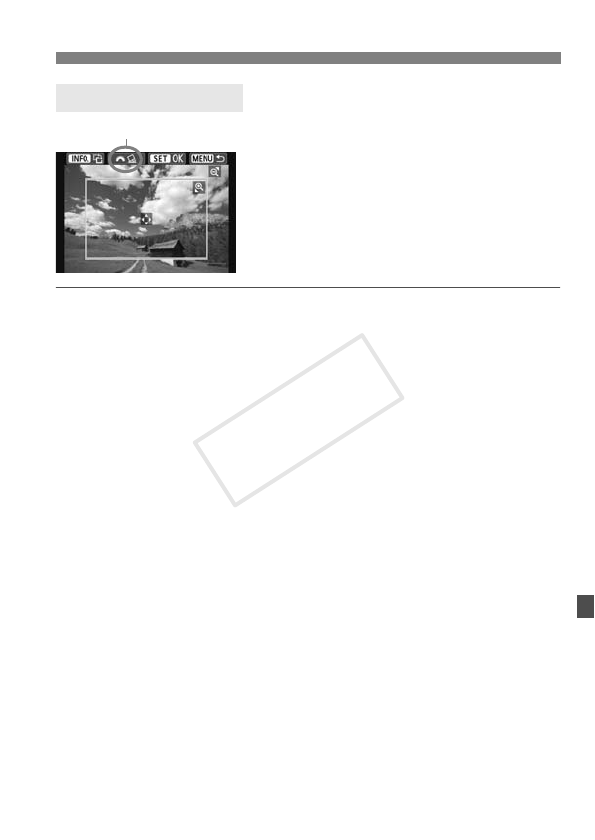
287
wPrinting
You can crop the image and print only
the cropped portion as if the image was
recomposed.
Set the cropping right before printing.
If you set the cropping and then set the
print settings, you may have to set the
cropping again before printing.
1 On the print settings screen, select [Cropping].
2 Set the cropping frame size, position, and aspect ratio.
The image area within the cropping frame will be printed. The
cropping frame’s aspect ratio can be changed with
[Paper settings].
Changing the cropping frame size
When you press the <u> or <Hy> button, the size of the
cropping frame will change. The smaller the cropping frame, the
larger the image magnification will be for printing.
Moving the cropping frame
Press the <
S
> key to move the frame over the image vertically or
horizontally. Move the cropping frame until it covers the desired image area.
Rotating the frame
Pressing the <B> button will toggle the cropping frame
between the vertical and horizontal orientations. This enables you
to create a vertically oriented print from a horizontal image.
Image tilt correction
By turning the <6> dial, you can adjust the image tilt angle up to
±10 degrees in 0.5-degree increments. When you adjust the
image tilt, the <O> icon on the screen will turn blue.
3 Press <0> to exit the cropping.
X The print settings screen will reappear.
You can check the cropped image area on the upper left of the
print settings screen.
Cropping the Image
Tilt correction
COPY