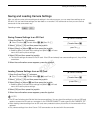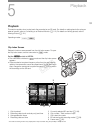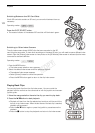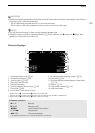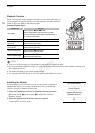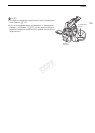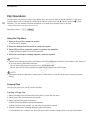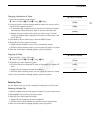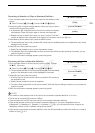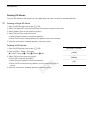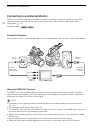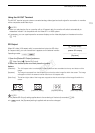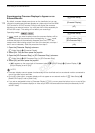107
Clip Operations
Copying a Selection of Clips
1 Open the clip selection index screen.
[w Other Functions] > [Clips] > [Copy] > [Select]
2 Using the joystick, bring the orange selection frame to a clip you wish to
copy and then press the joystick.
• A checkmark
" will appear next to the clip's thumbnail to indicate it
was selected. Press the joystick again to remove the checkmark.
• Repeat this step to select all the clips you wish to copy. The total
number of selected clips will appear at the bottom of the screen, next
to the
" icon.
3 After selecting all the desired clips, press the MENU button.
4 Select [OK] and then press the joystick.
• Select [Cancel] instead to return to the clip selection screen.
• While the clips are being copied, you can press the joystick to cancel.
5 When the confirmation message appears, press the joystick.
Copying All Clips
1 Open the [Clips Copy All] screen.
[w Other Functions] > [Clips] > [Copy] > [All]
2 Select [OK] and then press the joystick.
• All of the clips on the selected SD card will be copied to the other SD
card.
• Select [Cancel] instead to cancel the operation.
• While the clips are being copied, you can press the joystick to cancel.
3 When the confirmation message appears, press the joystick.
Deleting Clips
You can delete clips you are not interested in keeping from the SD card.
Deleting a Single Clip
1 Select the desired clip and then press the joystick to open the clip menu.
2 Select [Delete Clip] and then press the joystick.
3 Select [OK] and then press the joystick.
• Select [Cancel] instead to cancel the operation.
• While the clip is being deleted, the operation cannot be canceled.
4 When the confirmation message appears, press the joystick.
[w Other Functions]
[Clips]
[Copy]
[Select]
[w Other Functions]
[Clips]
[Copy]
[All]
COPY