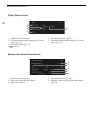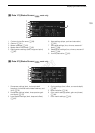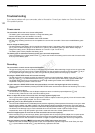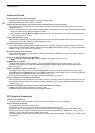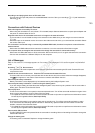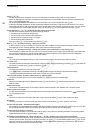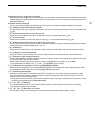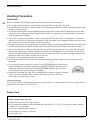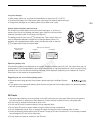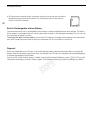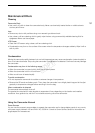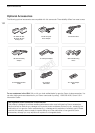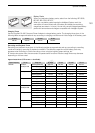Troubleshooting
146
Check *A/*B
- The SD card cannot be accessed. Check that the SD card is inserted correctly and not malfunctioning.
- Due to an SD card error, recording on/playback from the SD card is not possible. Remove and then reinsert the SD
card or use a different SD card.
- You inserted a MultiMedia Card (MMC) into the camcorder. Use a recommended SD card (A 38).
- If after the message disappears, the SD card access indicator illuminates in red, perform the following: Turn off the
camcorder and remove and reinsert the SD card. If the SD card access indicator illuminates in green, you can resume
recording/playback. If the problem persists, save your recordings (A 117) and initialize the SD card (A 40).
Check the data on * A/*B Initializing the card is also recommended
- The SD card cannot be used for any of the following reasons.
• A problem has occurred with the SD card.
• The camcorder cannot read the SD card’s data.
• The SD card was initialized using a computer.
• The SD card has been partitioned.
- Save your clips (A 117) and initialize the SD card (A 40).
Data on *A/*B needs recovering Attempt to recover?
- If data on the SD card is corrupted, such as when the power suddenly turned off while recording, the data must be
recovered. When this message appears, select [OK] and then press the joystick.
Data on *A/*B needs recovering Change the position of the LOCK switch on the memory card.
- This message will appear the next time you turn on the camcorder if power supply was accidentally interrupted while
the camcorder was writing on the SD card and later the position of the SD card's LOCK switch was changed to
prevent erasure. Change the position of the LOCK switch.
Fan error
- The cooling fan has stopped working or may not be working properly. Consult a Canon Service Center.
File name error
- The folder and file numbers have reached their maximum value. Set [File Numbering] to [Reset] (A 141) and delete all
the photos on the SD card (A 123) or initialize it (A 40).
Invalid operation
- The following operations cannot be performed.
• In mode, immediately reviewing a recording made using pre-recording or double slot recording.
• Pressing the START/STOP button when there is no SD card in the camcorder.
Lens firmware update Firmware update failed. Try updating again.
- The lens's firmware could not be correctly updated. Try updating the lens's firmware again.
Media full
- SD card A and SD card B are full. Delete some clips (A 107) or photos (A 123) to free some space or replace one or
both SD cards.
Media is almost full
- The amount of available space on SD card A and SD card B combined is low. Replace one or both SD cards.
Memory card cover is open
- The SD card compartment cover was open when the camcorder was switched to or turned on in mode. Close
the compartment cover.
No clips
- There are no clips on the SD card to play back. Clips must be recorded (A 45) in order to play them back.
No photos
- There are no photos on the SD card to play back. Photos must be taken (A 119) in order to view them.
Pre Rec was canceled. Activate Pre Rec again?
- Pre-recording was deactivated automatically after the camcorder was left in record pause mode for about 1 hour with
pre-recording activated. Select [On] and then press the joystick to activate pre-recording again.
Pre Rec will be canceled in a moment.
- The camcorder has been in record pause mode for about 1 hour with pre-recording activated. Pre-recording will be
deactivated automatically in approximately 1 minute.
Recorded at 50.00 Hz/59.94 Hz Check the data on *A/*B Initializing the card is also recommended
- The SD card contains clips that were recorded using a recording type (system frequency) other than the one currently
used by the camcorder. To record on this SD card, save your clips (A 117) and initialize the SD card (A 40). To play
back the recordings on the SD card, set [w Other Functions] > [System Frequency] to [59.94 Hz] or [50.00 Hz] as
necessary, so the camcorder matches the SD card.
COPY