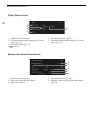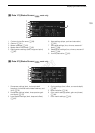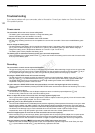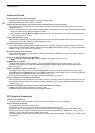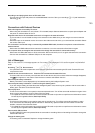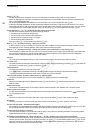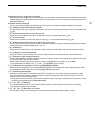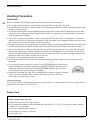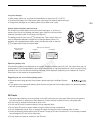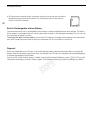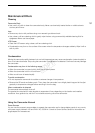Troubleshooting
144
Picture and Sound
Screen displays turn on and off repeatedly.
- The battery pack is exhausted. Replace or charge the battery pack.
- Remove the battery pack and reattach it correctly.
Abnormal characters appear on the screen and the camcorder does not operate properly.
- Disconnect the power source and reconnect it after a short time. If the problem still persists, perform one of the
following actions.
• Disconnect the power source and press the RESET button. This resets all the camcorder’s settings to default values
except for custom picture settings and the hour meter.
• Use the [Other Functions] > [Reset] > [All Settings] function. This resets all the camcorder’s settings to default
values except for the hour meter.
Video noise appears on screen.
- Keep a distance between the camcorder and devices that emit strong electromagnetic fields such as near powerful
magnets and motors, MRI machines or high-voltage power lines.
Horizontal bands appear on the screen.
- This is a phenomenon typical of CMOS image sensors when recording under some types of fluorescent, mercury or
sodium lamps. To reduce the symptoms, Set [Camera Setup] > [Flicker Reduction] to [On] (A 55) or set the shutter
speed to 1/100 (A 53). This is not a malfunction.
No picture appears on the viewfinder.
- No picture will be output to the viewfinder if a cable is connected to the HDMI OUT or AV OUT terminal in playback
mode. Remove the cable.
No onscreen displays appear on the viewfinder.
-In mode, [¢ Video Setup] > [Character Display] is set to [Ext. Out]. Set it to [VF].
Audio cannot be recorded.
- The audio input switch is not set correctly (A 73) or the audio recording level is not set correctly (A 74, 77).
- An external microphone connected to the XLR terminal requires phantom power. Set the XLR terminal switch to
MIC+48V (A 76).
Audio is recorded at an extremely low level.
- The AUDIO LEVEL switch is set to M, and the recording level is set too low. When using the MIC terminal: [Audio
Setup] > [Audio Input] > [MIC Mode] is set to [Manual] and the [MIC Level] setting is too low. Check the audio level
meter on the screen and adjust the audio level correctly (A 74, 77).
- The microphone attenuator is on. Turn off the microphone attenuator (A 75, 78).
Sound is distorted or is recorded at lower levels.
- When recording near loud sounds (such as fireworks, shows or concerts), sound may become distorted or it may not
be recorded at the actual levels. Activate the microphone attenuator (A 75, 78), or adjust the audio recording level
manually (A 74, 77).
The picture is displayed correctly but there is no sound from the built-in speaker.
- Speaker volume is turned off. Adjust the volume (A 104).
- If headphones are connected to the camcorder, disconnect them.
SD Cards and Accessories
Cannot insert the SD card.
- The SD card you are trying to insert is not facing the correct direction. Turn it over and insert it.
Cannot record on the SD card.
- A compatible SD card must be used (A 38).
- Initialize the SD card (A 40) when you use it with the camcorder for the first time.
- The LOCK switch on the SD card is set to prevent accidental erasure. Change the position of the LOCK switch.
- The SD card is full or it already contains the maximum number of clips (3,999 clips). Delete some clips (A 107) or
photos (A 123) to free some space or replace the SD card.
- The folder and file numbers have reached their maximum value. Set [File Numbering] to [Reset] (A 141) and insert a
new SD card.
COPY