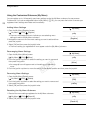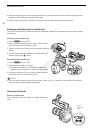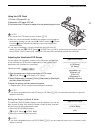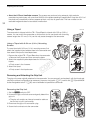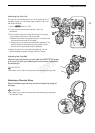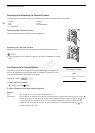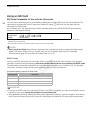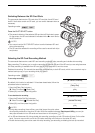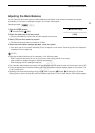Preparing the Camcorder
36
Removing and Attaching the Terminal Covers
You can remove the plastic covers of the following terminals to access them more readily.
Removing the Terminal Covers
Open the terminal cover and gently pull it straight out.
Attaching the Terminal Covers
Insert the connecting strip into the opening to attach the terminal cover.
NOTES
• If the connecting strip is difficult to grasp, use a pair of tweezers or similar
tool.
The Camcorder’s Cooling System
The camcorder’s internal temperature is controlled using a cooling fan that
will turn on whenever the camcorder itself is turned on. However, you can
turn off the cooling fan temporarily if necessary.
1 Open the [Fan] submenu.
[w Other Functions] > [Fan]
2 Select [Automatic] and then press the joystick.
Options
•AV OUT
•EXT
•MIC
• × (headphones)
•REMOTE
•DC IN
•USB and HDMI OUT
Operating modes:
[On]: The cooling fan is on as long as the camcorder is on.
[Automatic]: The cooling fan is temporarily turned off. If the camcorder's internal temperature rises too much,
will appear in yellow on the left of the screen. If the temperature starts to become critical, the icon
will turn red and the cooling fan will come on to prevent overheating. Once the camcorder has
cooled off sufficiently, the fan will turn off again. While the fan is activated automatically, will
appear next to the icon.
[w Other Functions]
[Fan]
[On]
COPY