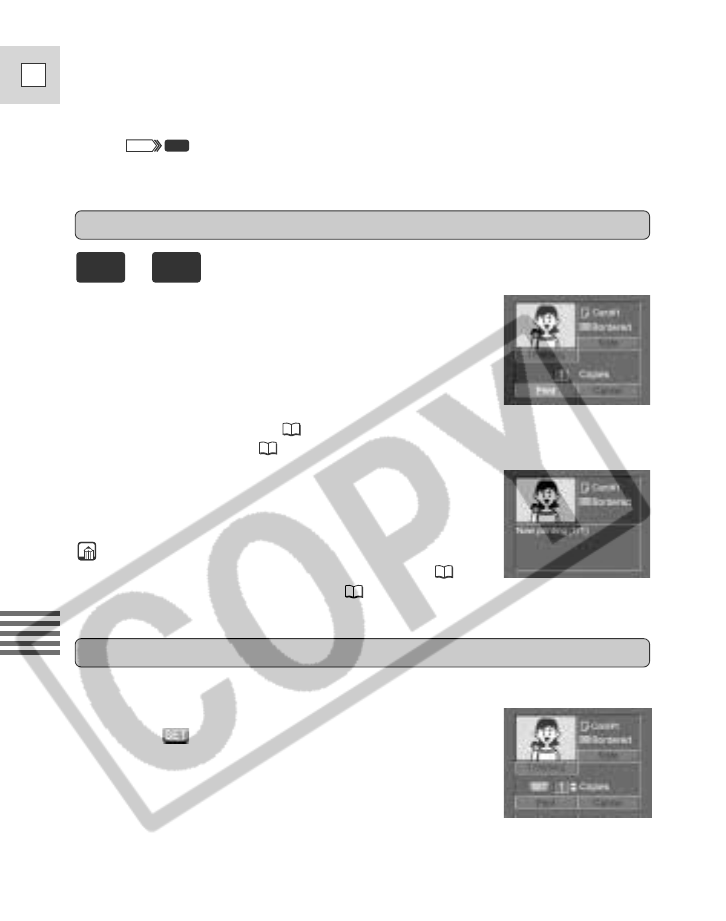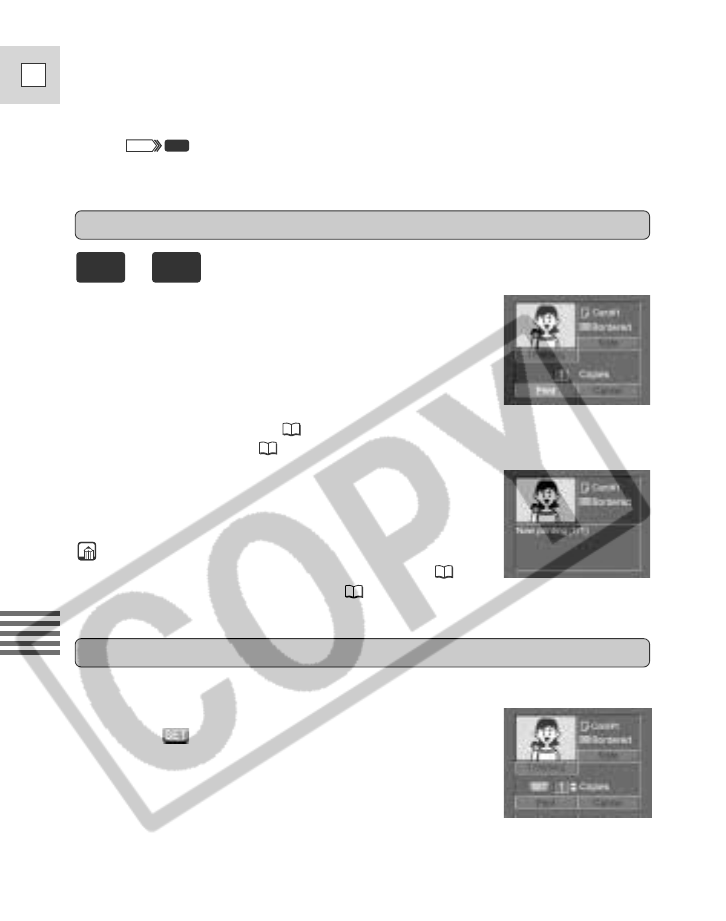
1. In single image display, select the still image you
wish to print and press the SET button.
• The print setting menu appears.
2. Set the number of copies, the print style and the
trimming settings.
• Selecting the Number of Copies.
• Setting the Print Style ( 129).
• Trimming Settings ( 131).
3. Select [Print] and press the SET button.
• Printing starts. The print setting menu disappears
when printing is complete.
Note:
• If an error message appears, see Printing Errors ( 133)
and Direct Print Related Messages ( 165).
128
E
Using a Memory Card
Printing
+
PLAY
(VCR)
CARD
2. Connect a power source to the printer and turn on the printer.
3. Set the camcorder to CARD PLAY (VCR) mode.
• Wait until the card access indicator stops flashing.
4. Connect the camcorder to the printer using the cable.
• “ ” appears when the printer is properly connected to the
camcorder. (Does not appear with movies, or still images that cannot be
played back with the camcorder.)
Print SET
Selecting the Number of Copies
A maximum of 9 copies can be selected for one still image.
1. In the print setting menu, turn the selector dial
so that appears next to [Copies] and press
the SET button.
2. Turn the selector dial to select the number of copies and press the
SET button.