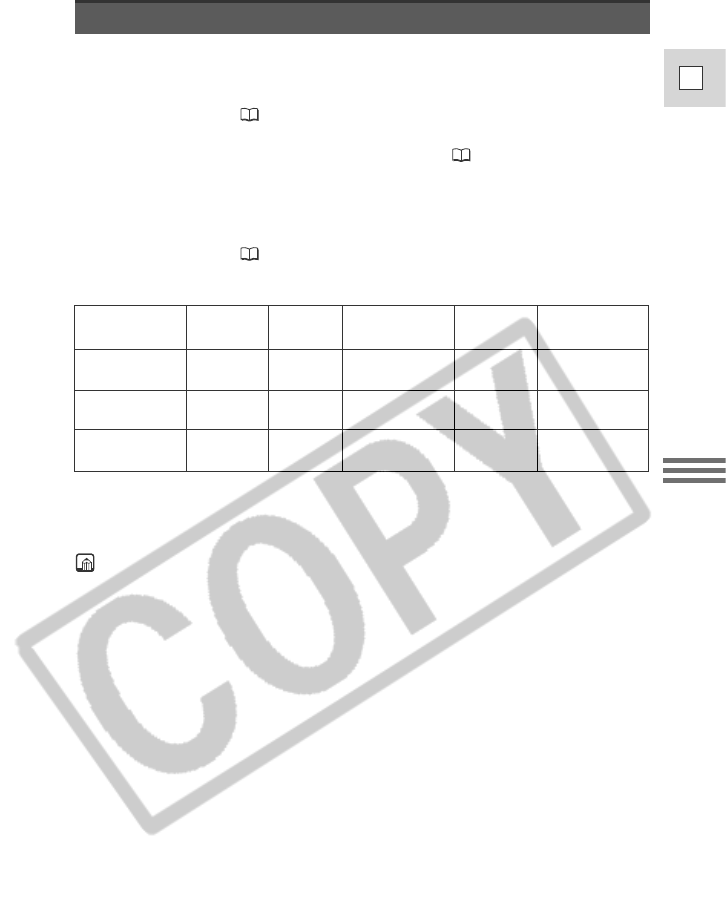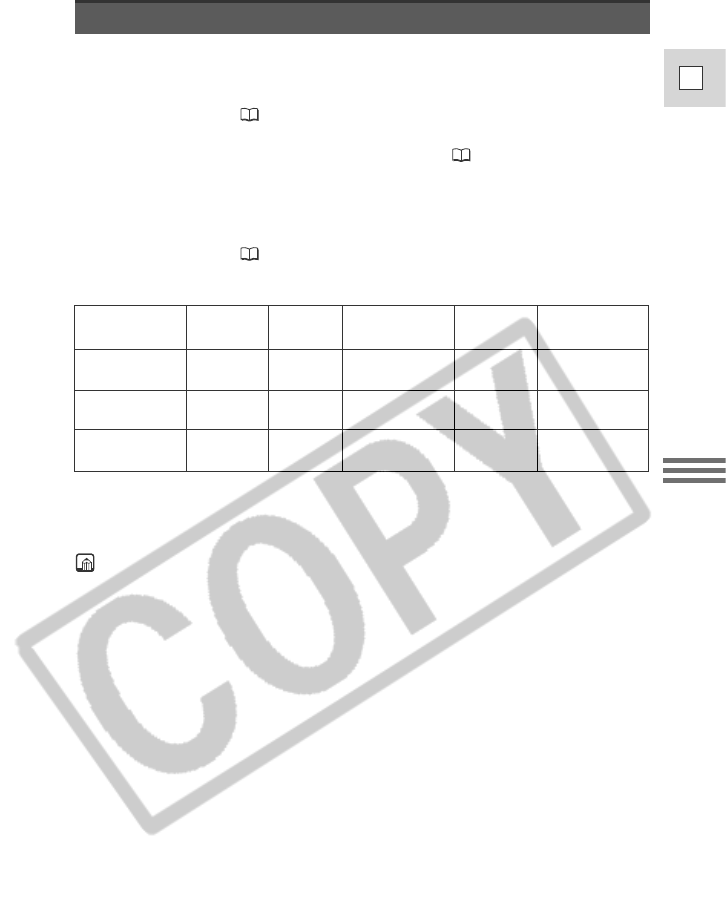
61
E
Using the Full
Range of Features
Using Digital Effects
Use the camcorder’s digital effects for more interesting productions.
Faders: Start or end scenes on a tape with a fade to or from black
( 62). Fade Trigger, Wipe, Corner, Jump, Flip, Puzzle,
Zigzag, Beam, Tide
Effects: Add flavor to your recordings ( 64).
Art, Black and White, Sepia, Mosaic, Ball, Cube, Wave,
Color Mask, Mirror
Multi-image Screen: Divides the display to show 4, 9 or 16 still images. Has 4
transition speed options: fast, moderate, slow and manual
( 67).
h
: Available
i
: Not available
*1 : Black and White only
*2 : Cannot be used in Night and Super Night recording program.
Availability of digital effects by mode
Faders
h
TAPE
CAMERA
CARD
PLAY (VCR)
PHOTO
Effects
hh
Multi-image
Screen
h *
2
h *
2
i
i
TAPE
PLAY (VCR)
h
h
h
CARD
CAMERA
h *
1
i
i
i
i
Notes:
• When you do not want to use digital effects, press the D.EFFECTS SELECT
button and select D.EFFECT | from the digital effects menu. Press the
D.EFFECTS SELECT button to close the menu.
• The camcorder remembers your chosen digital effect setting until you change it.
• Digital effects can be selected but not operated on a blank blue screen (appears
in TAPE PLAY (VCR) mode). The display continues to flash.
• Digital effects operated during TAPE PLAY (VCR) mode are not recorded onto
the original tape.
• Digital effects can be added to another tape when dubbing using the AV out
terminal (TAPE PLAY (VCR) mode), but not the DV out terminal.
• You cannot operate digital effects while photo/date searching.
• If you slide the program selector to [ (Easy Recording) while the digital effect
display is flashing, it will disappear from the display and reappear when you
return to Q (program AE) mode.
• The digital effect display will flash for 2 seconds after setting, even if
DISPLAYS is set to OFF in the menu.
• The image quality may be slightly lower with digital effects.