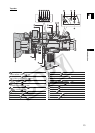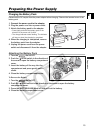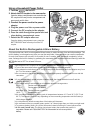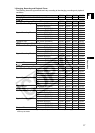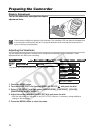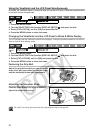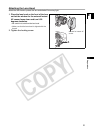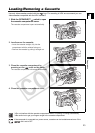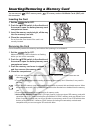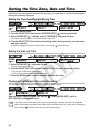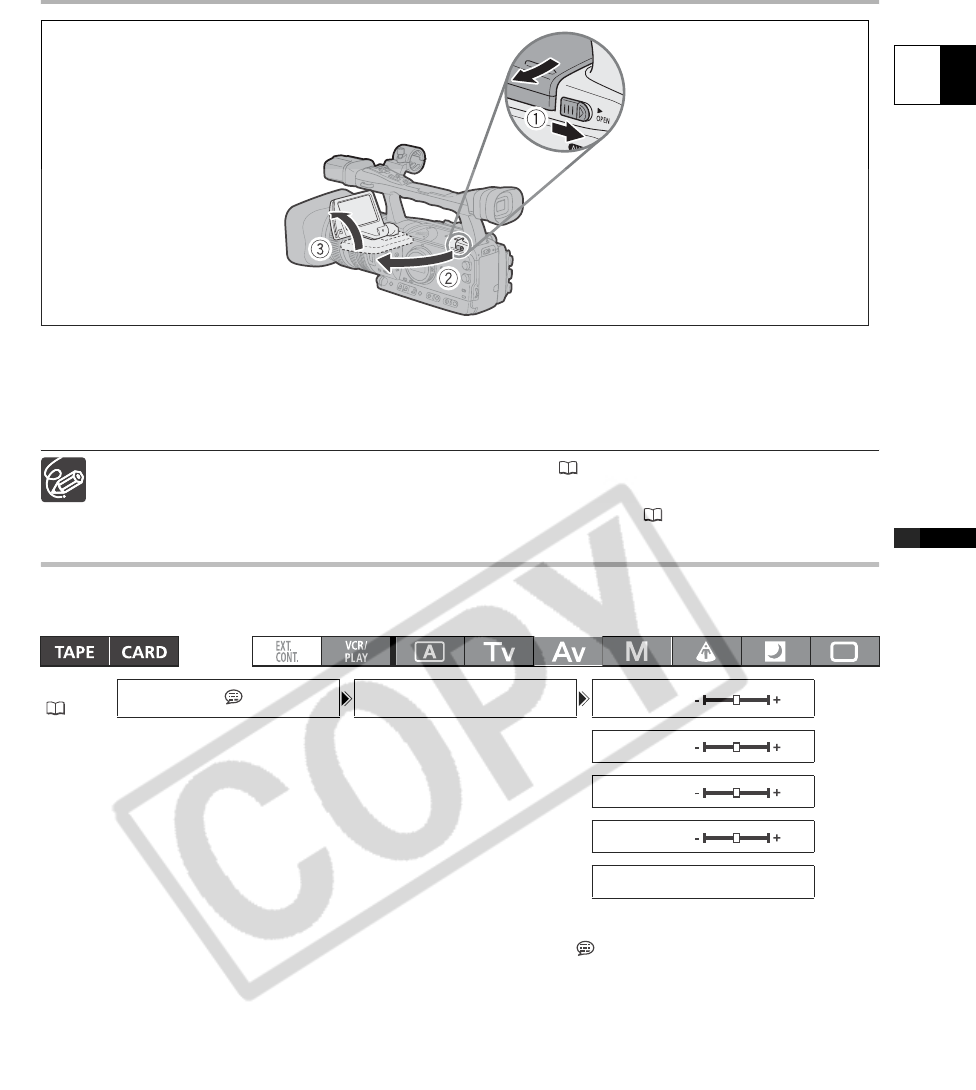
19
E
Preparations
Using the LCD Display
1. Slide the OPEN switch in the direction of the arrow to unlock the LCD panel.
2. Pull out the LCD panel.
3. Rotate the LCD panel and adjust it to the desired position.
You can change the LCD panel to black & white display ( 20).
By default, the viewfinder display is turned off while you use the LCD panel. However, you can
change the settings to be able to use both displays simultaneously ( 20).
Adjusting the LCD Panel
You can adjust the brightness, contrast, color, sharpness and backlight of the LCD Panel. These
adjustments will not affect your recording.
1. Press the MENU button.
2. Turn the SELECT/SET dial to select [DISPLAY SETUP/ ] and press the dial.
3. Select [LCD SETUP] and then select [BRIGHTNESS], [CONTRAST], [COLOR],
[SHARPNESS] or [BACKLIGHT].
4. Adjust the setting with the SELECT/SET dial and press the dial.
• After the adjustment you will return to the [LCD SETUP] submenu. Change additional settings in the
same way as necessary.
5. Press the MENU button to close the menu.
MENU
(25)
DISPLAY SETUP/ LCD SETUP BRIGHTNESS•••
* The default value is [BRIGHT] while using the power adapter.
CONTRAST•••••
COLOR••••••••
SHARPNESS••••
BACKLIGHT••••NORMAL*