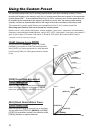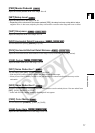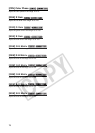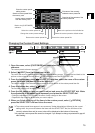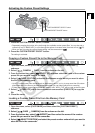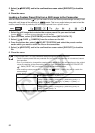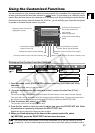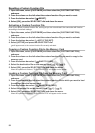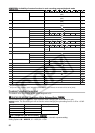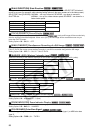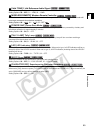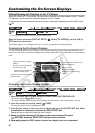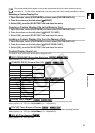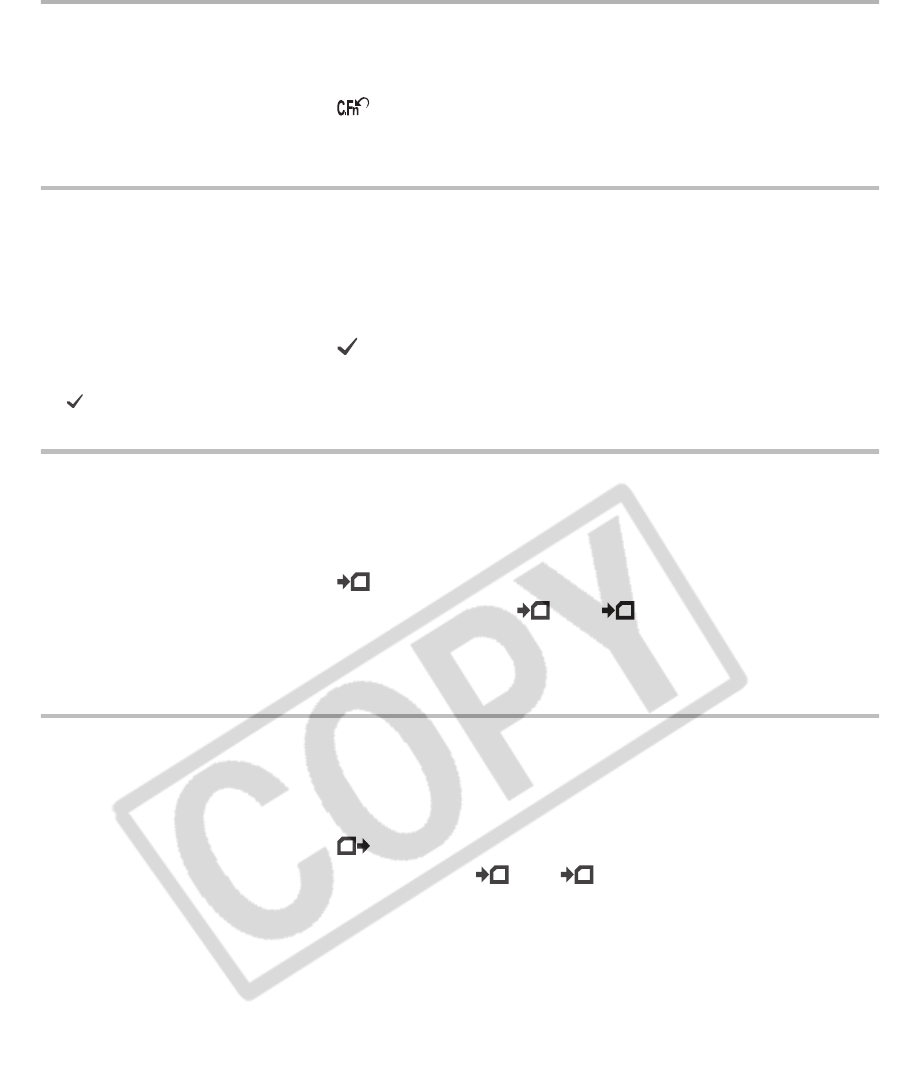
84
Resetting a Custom Function File
1. Open the menu, select [CUSTOMIZE] and then select the [CUSTOM FUNCTION]
submenu.
2. From the column on the left select the custom function file you want to reset.
3. From the bottom bar select [ RESET].
4. Select [OK], press the SELECT/SET dial and close the menu.
Activating a Custom Function File
Even if you define a custom function file, as long as you do not activate it the camcorder will function
according to its default settings.
1. Open the menu, select [CUSTOMIZE] and then select the [CUSTOM FUNCTION]
submenu.
2. From the column on the left select the custom function file you want to activate.
3. From the bottom bar select [ APPLY THIS SET].
4. Select [ACTIVE] and press the SELECT/SET dial
will appear next to the custom function file currently activated.
Copying a Custom Function File to the Memory Card
1. Open the menu, select [CUSTOMIZE] and then select the [CUSTOM FUNCTION]
submenu.
2. From the column on the left select the custom function file you want to copy to the
memory card.
3. From the bottom bar select [ SAVE TO CARD].
4. Select the destination file on the memory card [ 1] - [ 3].
5. Select [OK], press the SELECT/SET dial and close the menu.
When the operation is finished, "TASK COMPLETED" will appear on the screen.
Loading a Custom Function File from the Memory Card
1. Open the menu, select [CUSTOMIZE] and then select the [CUSTOM FUNCTION]
submenu.
2. From the column on the left select the custom function file to which you want to load
the settings from the memory card.
3. From the bottom bar select [ READ FROM CARD].
4. Select the source file on the memory card [ 1] - [ 3].
5. Select [OK], press the SELECT/SET dial and close the menu.
When the operation is finished, "TASK COMPLETED" will appear on the screen.