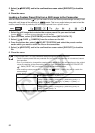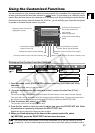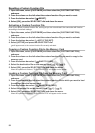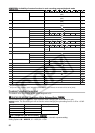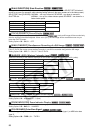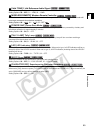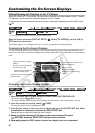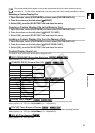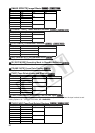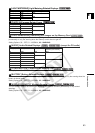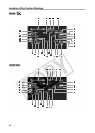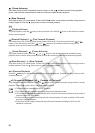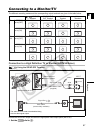90
Customizing the On-Screen Displays
Hiding/Showing the Displays on the TV Screen
When you connect a TV for recording, you can select to hide the camcorder displays on the TV screen.
For playback, you can show the camcorder displays on the TV screen.
To activate the on-screen displays at the level that you customized, repeatedly press the DISP. button
( 29).
* In recording mode. The default value in playback modes is [OFF].
Open the menu and select [DISPLAY SETUP/ ]. Select [TV SCREEN], set it to [ON] or
[OFF] and close the menu.
The displays appear on or disappear from the TV screen, according to the setting selected.
Customizing the On-Screen Displays
You can customize which icons to display on the screen according to your personal preferences and
needs. You can save your personal settings as a custom display file on the camcorder or on the memory
card.
Changing the Custom Display Settings
1. Open the menu, select [CUSTOMIZE] and then select [CUSTOM DISPLAY].
The custom display editing screen appears.
The current settings of the selected custom display file will be shown in the custom display item list.
2. From the column on the left, select [ TUNE].
The first item in the list will be highlighted in blue.
3. From the list, select an item you want to adjust and press the SELECT/SET dial. Make
the selection as necessary and press the SELECT/SET dial.
Repeat this step to adjust all the items you want to adjust.
4. When you finish adjusting all the items in the custom display file, select
[ RETURN], press the SELECT/SET dial and close the menu.
5. Repeatedly press the DISP. button to select the display level you customized.
MENU
(25)
DISPLAY SETUP/ TV SCREEN
••••
ON
*
MENU
(25)
CUSTOMIZE CUSTOM DISPLAY
Reset the custom display file to
default values
Overview of the contents of the
custom display file
Item number
(black background)
Code of the current setting
option
Change the custom display
settings
Save the custom display file
to the memory card
Read a custom display file
from the memory card