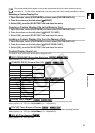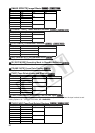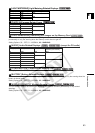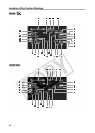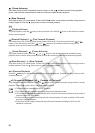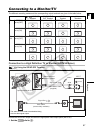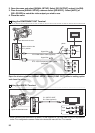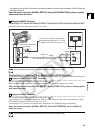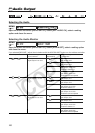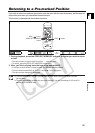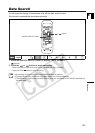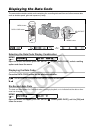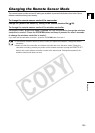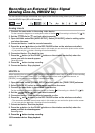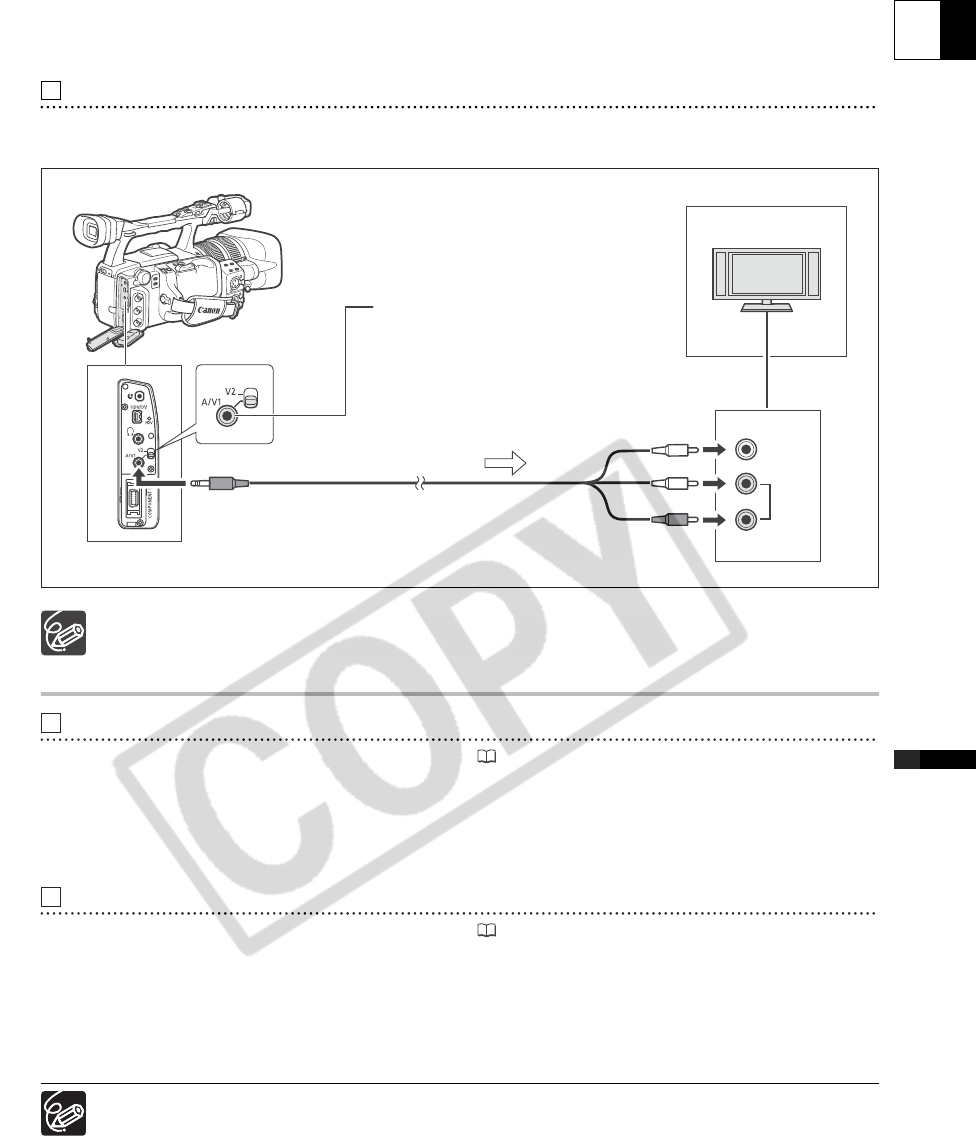
99
E
Playback
• If necessary, turn on the DV conversion and select whether to convert a tape recorded in HD to SD with the
following procedure.
Open the menu and select [SIGNAL SETUP]. Select [HD DOWN-CONV], select a setting
option and close the menu.
Using the VIDEO Terminal
If connecting to a TV, set the input selector to VIDEO. If connecting to a VCR, set the input selector to LINE.
Refer also to the instruction manual of the TV or VCR.
We recommend powering the camcorder from a household power outlet.
Connection to a Normal TV or Monitor (Non-HDTV/HiVision)
Using the COMPONENT OUT Terminal
Refer to the connection diagram in the previous section ( 98).
Select the appropriate component video signal depending on the TV or monitor you connect.
Open the menu and select [SIGNAL SETUP]. Select [COMP. OUT], select a setting option
and close the menu.
Using the VIDEO Terminal
Refer to the connection diagram in the previous section ( 99).
If connecting to a TV set the input selector to VIDEO. If connecting to a VCR, set the input selector to LINE.
Refer also to the instruction manual of the TV or VCR.
If connecting to a TV set with a 4:3 aspect ratio, change the [LETTERBOX] setting appropriately.
Open the menu and select [SIGNAL SETUP]. Select [LETTERBOX], set it to [ON] and
close the menu.
We recommend powering the camcorder from a household power outlet.
4
AUDIO
VIDEO
R
L
INPUT
STV-290N Stereo Cable (supplied)
Signal flow
Open the terminal cover
white
red
yellow
To use the A/V terminal, set the video
output selection switch to A/V1. To use
the BNC teminal (VIDEO2), set it to V2.
1
2