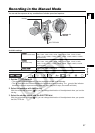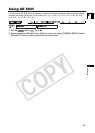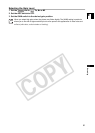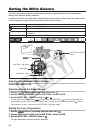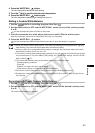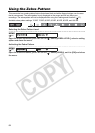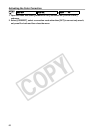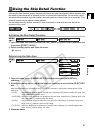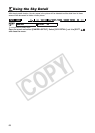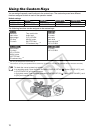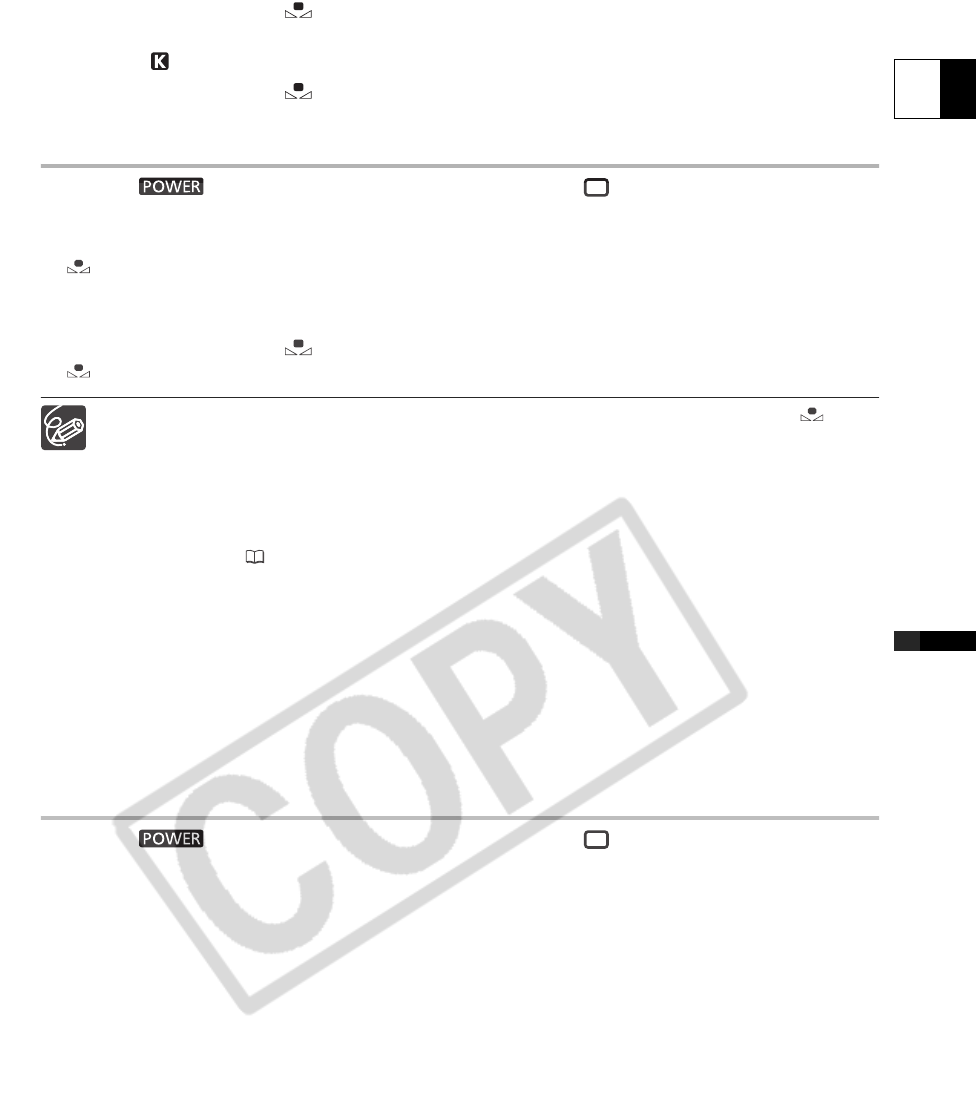
63
E
Recording
4. Press the WHITE BAL. button.
The color temperature display will start flashing.
5. Turn the dial to set the desired color temperature.
6. Press the WHITE BAL. button again.
The color temperature display stops flashing and stays on.
Setting a Custom White Balance
1. Set the dial to a recording program other than .
2. Set the AWB switch to OFF and the WHITE BAL. switch to one of the custom presets,
A or B.
and the corresponding letter will flash on the screen.
3. Point the camcorder at a white object and zoom in until it fills the whole screen.
Keep the camcorder zoomed at the white object until step 4 is completed.
4. Press the WHITE BAL. button.
and the corresponding letter will stop flashing and stay on when the setting is completed.
When you set the custom white balance: Very rarely and depending on the light source, may
keep flashing. The result will still be better than with the auto setting.
As long as the built-in rechargeable lithium battery is charged, the camcorder retains the custom
white balance setting even if you turn it off.
The following custom preset settings take precedence, and will override the white balance set with
the procedure above: The Color Matrix [CMX] setting, the 3 R/G/B Gain settings, and the 6 R/G/B
Matrix settings ( 77).
The custom white balance may provide better results in the following cases:
- Changing lighting conditions
-Close-ups
- Subjects in a single color (sky, sea or forest)
- Under mercury lamps or certain types of fluorescent lights
Perform the custom white balance setting procedure in a sufficiently well lit place.
Readjust the custom white balance if you turn the built-in ND filter on/off or when the light source
has changed.
Recording with Preset Custom White Balance
1. Set the dial to a recording program other than .
2. Set the AWB switch to OFF and the WHITE BAL. switch to the desired custom preset,
A or B.
The custom white balance is activated.