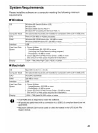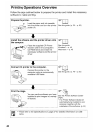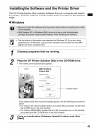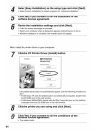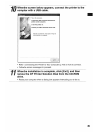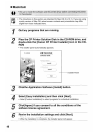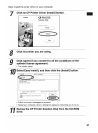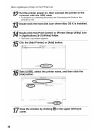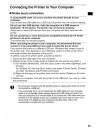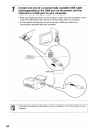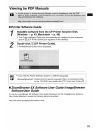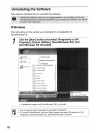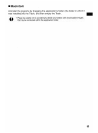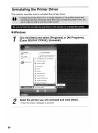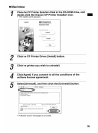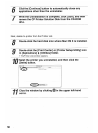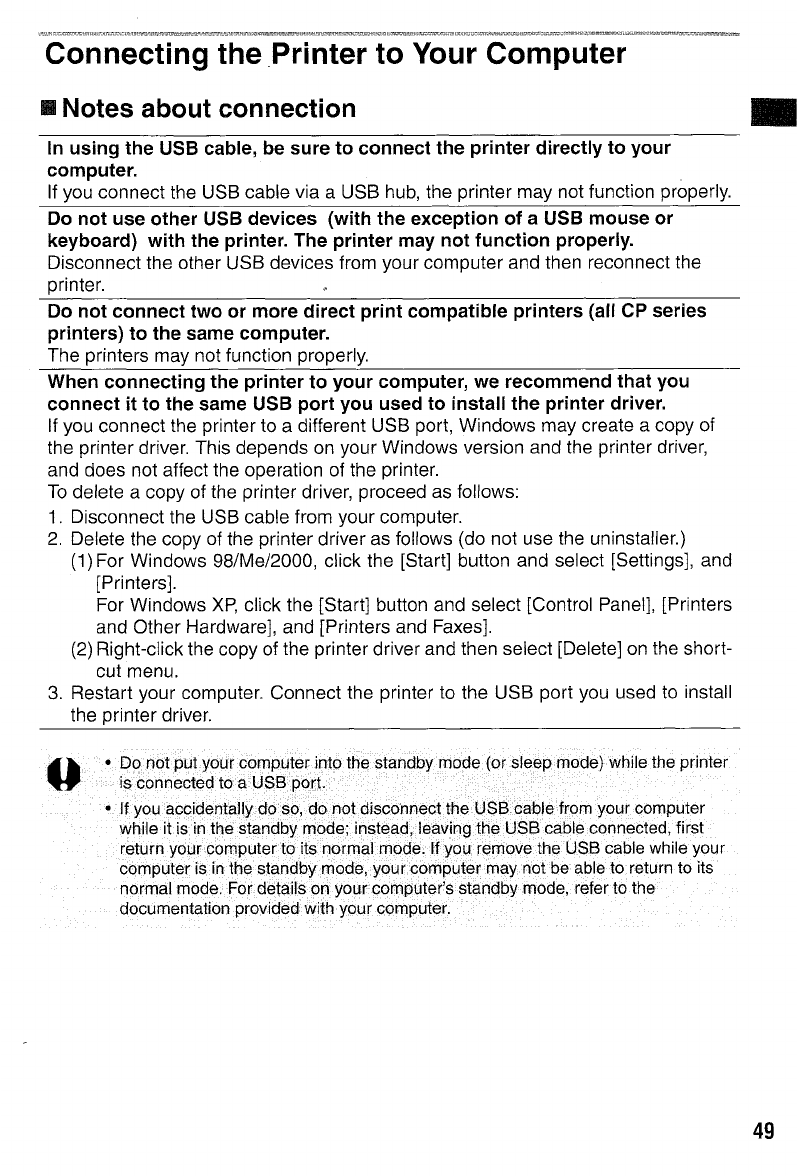
Connecting the .Printer to Your Computer
• Notes about connection
In
using the USB cable, be sure to connect the printer directly to your
computer.
If you connect the USB cable via a USB hub, the printer may not function properly.
Do not use other USB devices (with the exception of a USB mouse or
keyboard) with the printer. The printer may not function properly.
Disconnect the other USB devices from your computer and then reconnect the
printer.
Do not connect two or more direct print compatible printers (all CP series
printers) to the same computer.
The printers may not function properly.
When connecting the printer to your computer, we recommend that you
connect it to the same USB port you used to install the printer driver.
If
you connect the printer to a different USB port, Windows may create a copy of
the printer driver. This depends
on
your Windows version and the printer driver,
and does not affect the operation of the printer.
To
delete a copy of the printer driver, proceed as follows:
1.
Disconnect the USB cable from your computer.
2.
Delete the copy of the printer driver as follows (do not use the uninstaller.)
(1)
For Windows 98/Me/2000, click the [Start] button and select [Settings], and
[Printers}.
For Windows
XP,
click the [Start] button and select [Control Panel], [Printers
and Other Hardware], and [Printers and Faxes].
(2)
Right-click the copy of the printer driver and then select [Delete]
on
the short-
cut menu.
3.
Restart your computer. Connect the printer to the USB port you used
to
install
the printer driver.
•
u
..•...
·
..•.
'.·
...•.
D
O.'
.....•.
"
.•..
,.n
•.•...
·
..•.
o
.•.•.....
·.t
·
p
.·.·,
..
·.
U.'.
t,
..•.•
,,·
..
'
.•.
y
.•......
·
..
·
..
o
,.'.'.'.u,
..
·
•.
·
..
r
.•
·
..•.•.
·
.•.
·,.c.·
..••..
o
.•.••...
·
.•.
m
.••.•.....•.
·.p
••.•
,·
....•
,H.,
·
..
t
.•....•..
e
...••..
·
•.•..•.
f
•.•........•.......
i
•••
n
..•..•••.....•
t,
•.
o
•...•.
·
..••...
·
....•.•..
t
•..
h.,.
e.·
•....•..••.••••.
s
..
,.
t
...••
a.·,
,."n
•.
·
•.
·
.•.•.
d
.•.•••••..
b
•..•.
y
.••.•
·.,.m
•..•..•
·.o
•..
,
•.•.•
·
•.••
,.d.,
...•..
,.,.e
.•.•.••.•.•..
,
.•..
·
..•...•.
(
.•..•..
o,
•....
,
..••..
f,
•.....•.••....•••..
$
.•..
·
....•.••..••.
'
e.,
....••..•..
·.e
.•••.
,p.'.,
.•...•..•.•.....••.•..
m.·
•.•.
,."
...•
·
•..
O
.••..
de)
.••...•
w
h.
ile.
the·p
.•.
r
..•..
inter
is connected to a
USB
port.
•
..'
".
'••
,'
.•
,
.•••••
'
.••.
,'.
••
.
.•
•..
·
•.
Jf·.·yoUaGcident~lly.dOSO,
,
•.
do.notdiscohnecttheU~B
••
calDlefro.m
.yourcomputer
While
it
•.
isinthestandbyrnode;i~stead,leavingtheUSBcabJeconnected,
first
returnVOlJrCOrnputerto.itsnorrnal.rnode.ltyour~moveth~
•..
USB
.cable
while.your
comPLJteris
inthe··st~ndbYrnode,y()urcomputerrnaynotbe
able
to
return·
to
its
normal mode.
For
details
on
yourcomputer's standbymode, refer
to
the
documentation provided
with·
your computer.
49