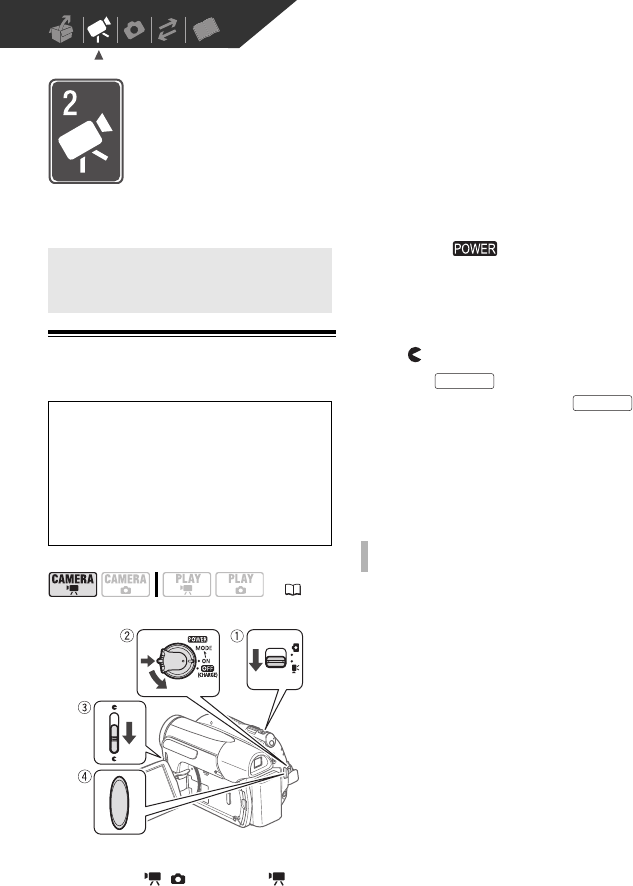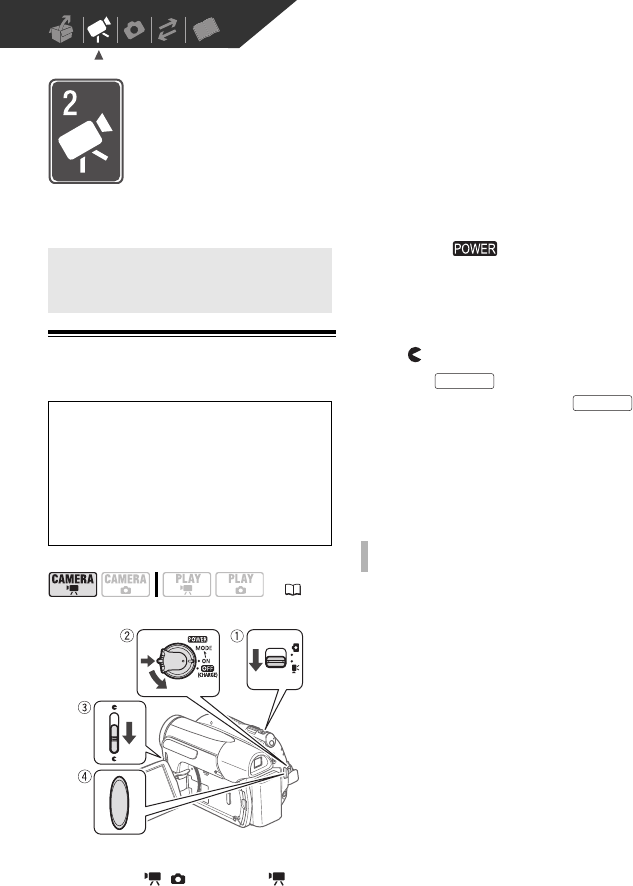
28 • Video
Video
This chapter covers functions related to shooting movies, including
recording, playback, advanced manual adjustments and playlist and
scene operations.
Basic Recording
Shooting Video
1 Move the / switch to
(movies).
2 Turn the switch to ON to set
the camcorder in CAMERA mode.
The green CAMERA indicator will turn
on.
3 Move the lens cover switch down
to to open the lens cover.
4 Press to begin recording.
• Recording starts; press
again to pause the recording.
• The DISC access indicator will flash
while recording and will stay on
briefly after pausing while the
scene is recorded on the disc.
1 Make sure that the DISC access
indicator is off.
2 Turn off the camcorder.
3 Close the lens cover and the LCD
panel.
4 Remove the disc.
Basic Recording
Before You Begin Recording
Make a test recording first to check if
the camcorder operates correctly.
Since recordings made on a DVD-R or
DVD-R DL disc cannot be deleted, we
recommend you use a DVD-RW disc
to make the test recordings.
( 21)
WHEN YOU HAVE FINISHED RECORDING
Start/Stop
Start/Stop